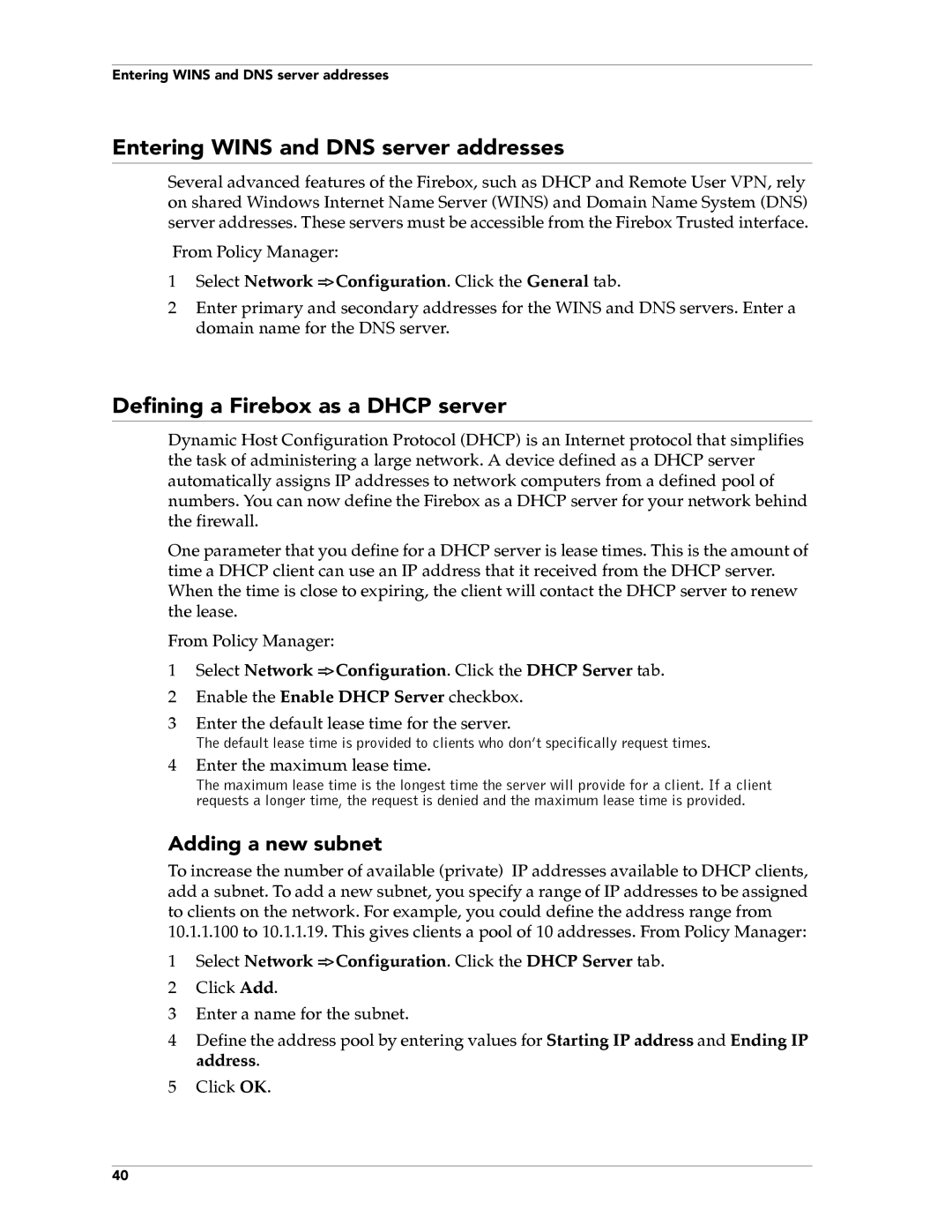Entering WINS and DNS server addresses
Entering WINS and DNS server addresses
Several advanced features of the Firebox, such as DHCP and Remote User VPN, rely on shared Windows Internet Name Server (WINS) and Domain Name System (DNS) server addresses. These servers must be accessible from the Firebox Trusted interface.
From Policy Manager:
1Select Network => Configuration. Click the General tab.
2Enter primary and secondary addresses for the WINS and DNS servers. Enter a domain name for the DNS server.
Defining a Firebox as a DHCP server
Dynamic Host Configuration Protocol (DHCP) is an Internet protocol that simplifies the task of administering a large network. A device defined as a DHCP server automatically assigns IP addresses to network computers from a defined pool of numbers. You can now define the Firebox as a DHCP server for your network behind the firewall.
One parameter that you define for a DHCP server is lease times. This is the amount of time a DHCP client can use an IP address that it received from the DHCP server. When the time is close to expiring, the client will contact the DHCP server to renew the lease.
From Policy Manager:
1Select Network => Configuration. Click the DHCP Server tab.
2 Enable the Enable DHCP Server checkbox.
3Enter the default lease time for the server.
The default lease time is provided to clients who don’t specifically request times.
4Enter the maximum lease time.
The maximum lease time is the longest time the server will provide for a client. If a client requests a longer time, the request is denied and the maximum lease time is provided.
Adding a new subnet
To increase the number of available (private) IP addresses available to DHCP clients, add a subnet. To add a new subnet, you specify a range of IP addresses to be assigned to clients on the network. For example, you could define the address range from 10.1.1.100 to 10.1.1.19. This gives clients a pool of 10 addresses. From Policy Manager:
1Select Network => Configuration. Click the DHCP Server tab.
2 Click Add.
3 Enter a name for the subnet.
4Define the address pool by entering values for Starting IP address and Ending IP address.
5Click OK.
40