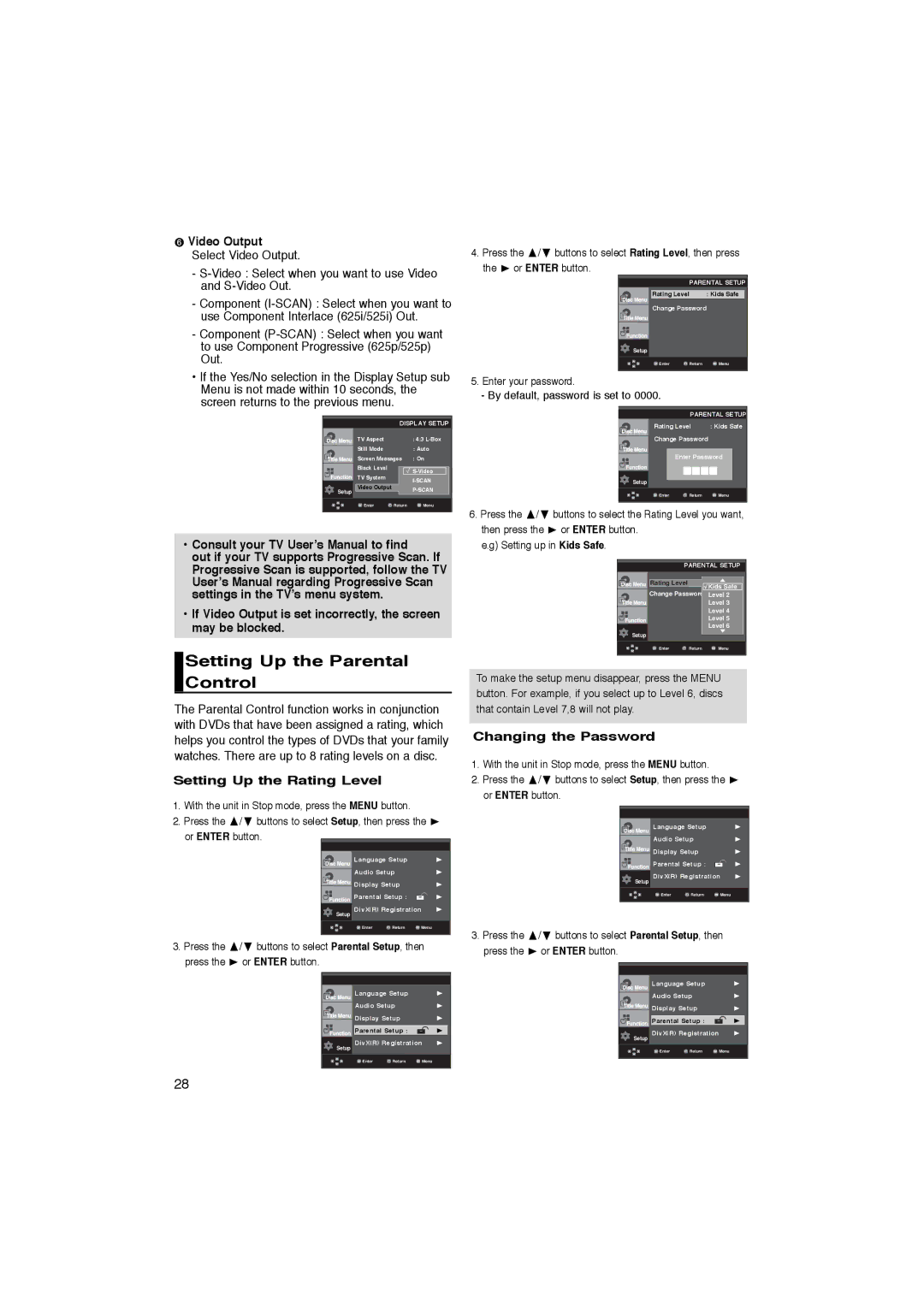DVD-P365K, DVD-P360K specifications
The Samsung DVD-P360K and DVD-P365K are two exceptional DVD players designed to enhance your home entertainment experience. Both models offer advanced technology and a range of features that cater to various viewing preferences.One of the standout features of the DVD-P360K and DVD-P365K is their ability to play a wide variety of disc formats. Users can enjoy standard DVDs, CD audio, and even video CDs, providing versatility for an extensive library of content. This compatibility ensures that whether you’re revisiting classic films or listening to music, these players can accommodate your needs.
The players incorporate Samsung’s progressive scan technology, which is instrumental in producing a clearer and sharper picture quality by eliminating visible scanning lines from the image. This feature is particularly beneficial when viewing on larger screens, allowing for a more immersive experience. The DVD-P365K also boasts an HDMI output, enabling a seamless connection to high-definition televisions and providing upscaled video quality for DVDs.
In terms of audio, both models support various digital surround sound formats, ensuring that users enjoy a rich and dynamic sound experience. The inclusion of built-in Dolby Digital means that viewers can enjoy multidimensional audio that enhances the cinematic experience at home.
Another notable aspect of the DVD-P360K and DVD-P365K is their user-friendly design. The remote control is intuitive, making it easy to navigate through menus and settings. Quick access buttons for features such as play, pause, and skip streamline the user experience, allowing for effortless operation.
Both models also come equipped with a range of on-screen display options that facilitate easier navigation through playlists and DVD menus. This added functionality makes it simpler for users to locate their favorite movies or songs without any hassle.
Design-wise, the sleek and compact build of the DVD-P360K and DVD-P365K allows them to fit seamlessly into any home entertainment setup without taking up too much space. Their modern appearance complements various home decor styles while also ensuring durability and long-term use.
In conclusion, the Samsung DVD-P360K and DVD-P365K are solid choices for home entertainment systems. With their versatile playback capabilities, advanced technology, and user-friendly features, these DVD players offer exceptional value for anyone looking to enhance their viewing and listening experience. Both models combine quality and convenience, ensuring you can enjoy your favorite media with the best possible performance.