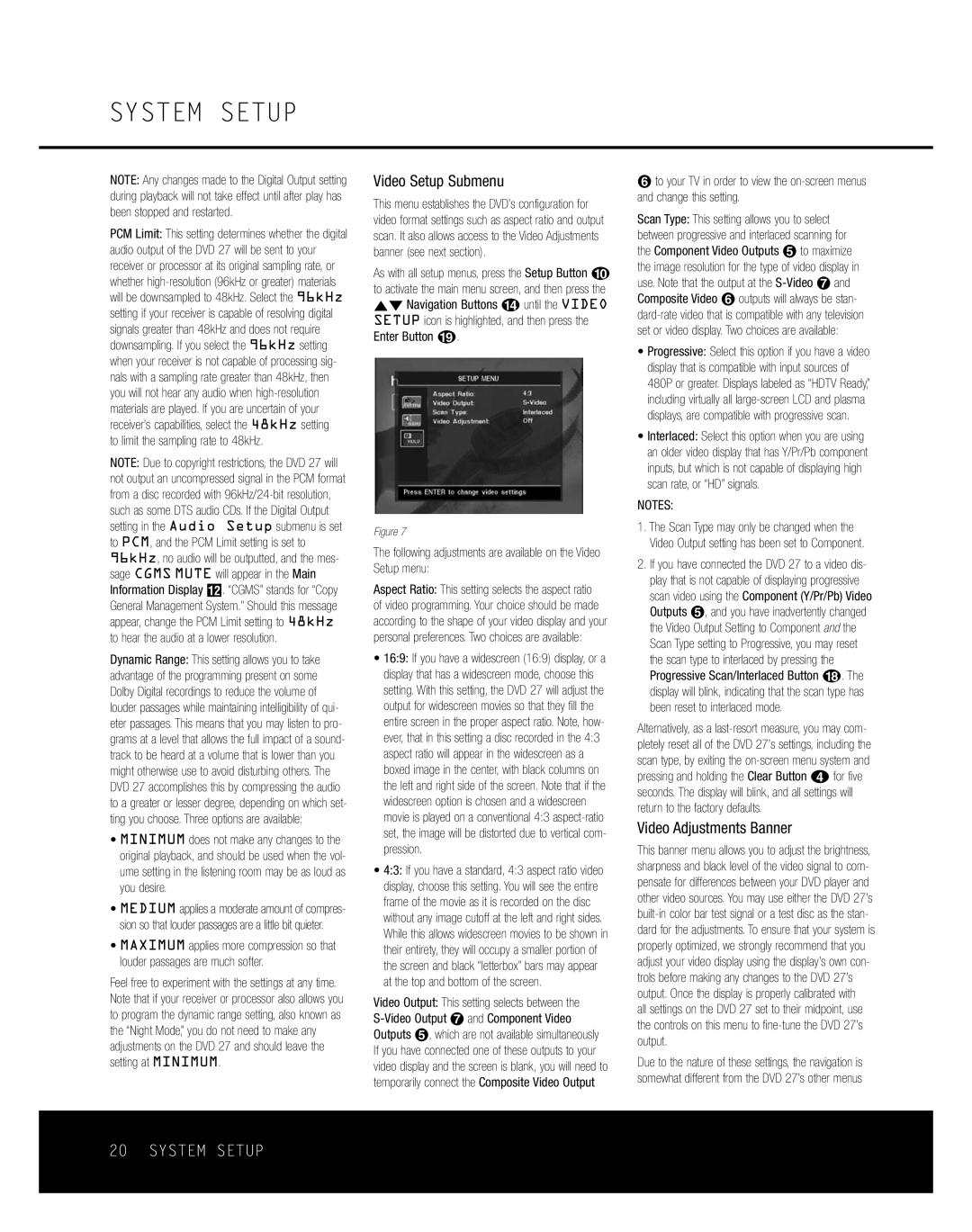SYSTEM SETUP
NOTE: Any changes made to the Digital Output setting during playback will not take effect until after play has been stopped and restarted.
PCM Limit: This setting determines whether the digital audio output of the DVD 27 will be sent to your receiver or processor at its original sampling rate, or whether
to limit the sampling rate to 48kHz.
NOTE: Due to copyright restrictions, the DVD 27 will not output an uncompressed signal in the PCM format from a disc recorded with
Dynamic Range: This setting allows you to take advantage of the programming present on some Dolby Digital recordings to reduce the volume of louder passages while maintaining intelligibility of qui- eter passages. This means that you may listen to pro- grams at a level that allows the full impact of a sound- track to be heard at a volume that is lower than you might otherwise use to avoid disturbing others. The DVD 27 accomplishes this by compressing the audio to a greater or lesser degree, depending on which set- ting you choose. Three options are available:
•MINIMUM does not make any changes to the original playback, and should be used when the vol- ume setting in the listening room may be as loud as you desire.
•MEDIUM applies a moderate amount of compres- sion so that louder passages are a little bit quieter.
•MAXIMUM applies more compression so that louder passages are much softer.
Feel free to experiment with the settings at any time. Note that if your receiver or processor also allows you to program the dynamic range setting, also known as the “Night Mode,” you do not need to make any adjustments on the DVD 27 and should leave the setting at MINIMUM.
Video Setup Submenu
This menu establishes the DVD’s configuration for video format settings such as aspect ratio and output scan. It also allows access to the Video Adjustments banner (see next section).
As with all setup menus, press the Setup Button j to activate the main menu screen, and then press the ⁄¤ Navigation Buttons n until the VIDEO SETUP icon is highlighted, and then press the Enter Button s.
Figure 7
The following adjustments are available on the Video Setup menu:
Aspect Ratio: This setting selects the aspect ratio of video programming. Your choice should be made according to the shape of your video display and your personal preferences. Two choices are available:
•16:9: If you have a widescreen (16:9) display, or a display that has a widescreen mode, choose this setting. With this setting, the DVD 27 will adjust the output for widescreen movies so that they fill the entire screen in the proper aspect ratio. Note, how- ever, that in this setting a disc recorded in the 4:3 aspect ratio will appear in the widescreen as a boxed image in the center, with black columns on the left and right side of the screen. Note that if the widescreen option is chosen and a widescreen movie is played on a conventional 4:3
•4:3: If you have a standard, 4:3 aspect ratio video display, choose this setting. You will see the entire frame of the movie as it is recorded on the disc without any image cutoff at the left and right sides. While this allows widescreen movies to be shown in their entirety, they will occupy a smaller portion of the screen and black “letterbox” bars may appear at the top and bottom of the screen.
Video Output: This setting selects between the
§to your TV in order to view the
Scan Type: This setting allows you to select between progressive and interlaced scanning for the Component Video Outputs ∞ to maximize the image resolution for the type of video display in use. Note that the output at the
•Progressive: Select this option if you have a video display that is compatible with input sources of 480P or greater. Displays labeled as “HDTV Ready,” including virtually all
•Interlaced: Select this option when you are using an older video display that has Y/Pr/Pb component inputs, but which is not capable of displaying high scan rate, or “HD” signals.
NOTES:
1.The Scan Type may only be changed when the Video Output setting has been set to Component.
2.If you have connected the DVD 27 to a video dis- play that is not capable of displaying progressive scan video using the Component (Y/Pr/Pb) Video Outputs ∞, and you have inadvertently changed the Video Output Setting to Component and the Scan Type setting to Progressive, you may reset the scan type to interlaced by pressing the Progressive Scan/Interlaced Button r. The display will blink, indicating that the scan type has been reset to interlaced mode.
Alternatively, as a
Video Adjustments Banner
This banner menu allows you to adjust the brightness, sharpness and black level of the video signal to com- pensate for differences between your DVD player and other video sources. You may use either the DVD 27’s
all settings on the DVD 27 set to their midpoint, use the controls on this menu to
Due to the nature of these settings, the navigation is somewhat different from the DVD 27’s other menus