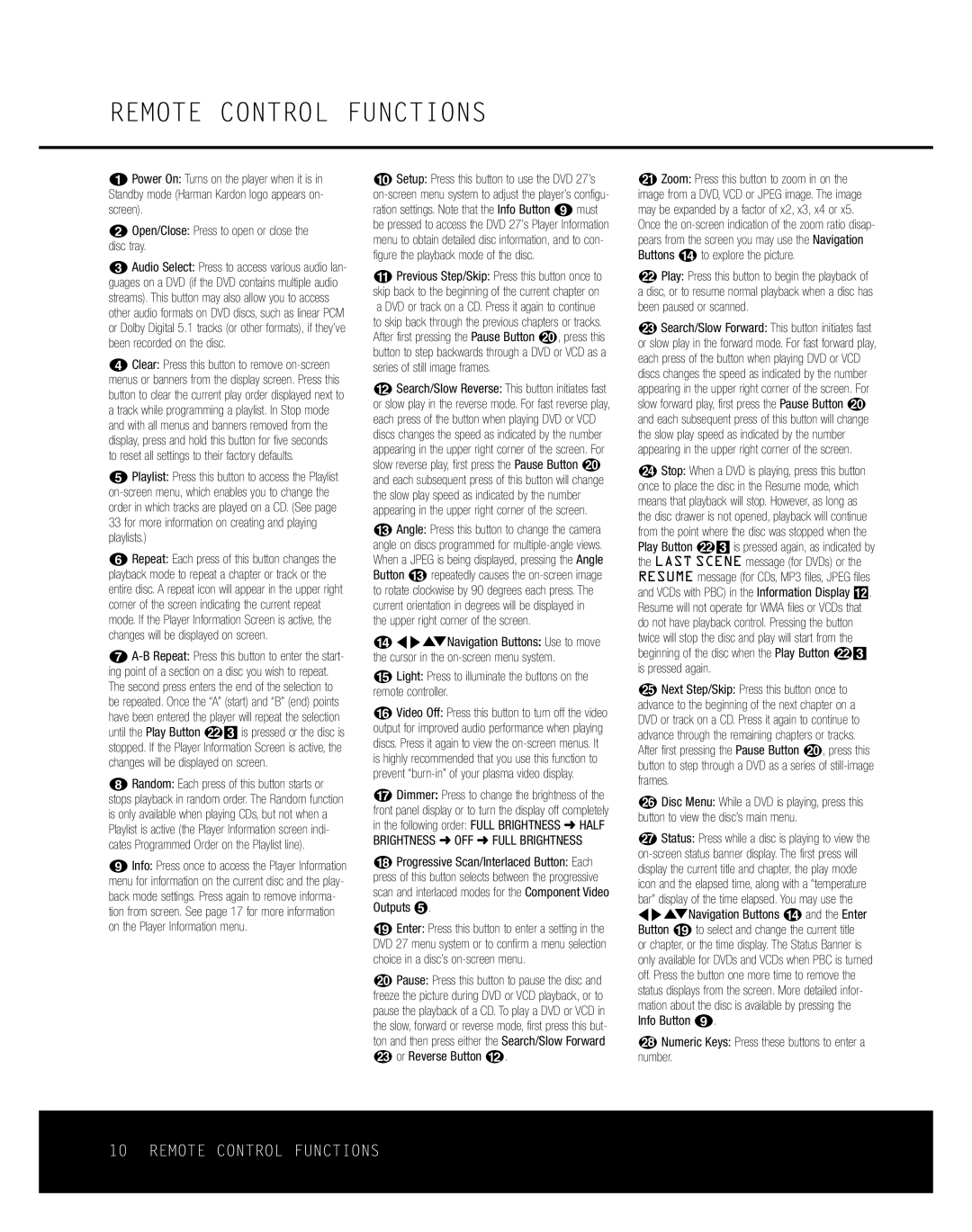REMOTE CONTROL FUNCTIONS
0Power On: Turns on the player when it is in Standby mode (Harman Kardon logo appears on- screen).
1Open/Close: Press to open or close the disc tray.
2Audio Select: Press to access various audio lan- guages on a DVD (if the DVD contains multiple audio streams). This button may also allow you to access other audio formats on DVD discs, such as linear PCM or Dolby Digital 5.1 tracks (or other formats), if they’ve been recorded on the disc.
3Clear: Press this button to remove
4Playlist: Press this button to access the Playlist
5Repeat: Each press of this button changes the playback mode to repeat a chapter or track or the entire disc. A repeat icon will appear in the upper right corner of the screen indicating the current repeat mode. If the Player Information Screen is active, the changes will be displayed on screen.
7Random: Each press of this button starts or stops playback in random order. The Random function is only available when playing CDs, but not when a Playlist is active (the Player Information screen indi- cates Programmed Order on the Playlist line).
8Info: Press once to access the Player Information menu for information on the current disc and the play- back mode settings. Press again to remove informa- tion from screen. See page 17 for more information on the Player Information menu.
9Setup: Press this button to use the DVD 27’s
APrevious Step/Skip: Press this button once to skip back to the beginning of the current chapter on a DVD or track on a CD. Press it again to continue to skip back through the previous chapters or tracks. After first pressing the Pause Button J, press this button to step backwards through a DVD or VCD as a series of still image frames.
BSearch/Slow Reverse: This button initiates fast or slow play in the reverse mode. For fast reverse play, each press of the button when playing DVD or VCD discs changes the speed as indicated by the number appearing in the upper right corner of the screen. For slow reverse play, first press the Pause Button J and each subsequent press of this button will change the slow play speed as indicated by the number appearing in the upper right corner of the screen.
CAngle: Press this button to change the camera angle on discs programmed for
DMNKLNavigation Buttons: Use to move the cursor in the
ELight: Press to illuminate the buttons on the remote controller.
FVideo Off: Press this button to turn off the video output for improved audio performance when playing discs. Press it again to view the
GDimmer: Press to change the brightness of the front panel display or to turn the display off completely in the following order: FULL BRIGHTNESS ➜ HALF BRIGHTNESS ➜ OFF ➜ FULL BRIGHTNESS
HProgressive Scan/Interlaced Button: Each press of this button selects between the progressive scan and interlaced modes for the Component Video Outputs ∞.
IEnter: Press this button to enter a setting in the DVD 27 menu system or to confirm a menu selection choice in a disc’s
JPause: Press this button to pause the disc and freeze the picture during DVD or VCD playback, or to pause the playback of a CD. To play a DVD or VCD in the slow, forward or reverse mode, first press this but- ton and then press either the Search/Slow Forward Mor Reverse Button B.
KZoom: Press this button to zoom in on the image from a DVD, VCD or JPEG image. The image may be expanded by a factor of x2, x3, x4 or x5. Once the
LPlay: Press this button to begin the playback of a disc, or to resume normal playback when a disc has been paused or scanned.
MSearch/Slow Forward: This button initiates fast or slow play in the forward mode. For fast forward play, each press of the button when playing DVD or VCD discs changes the speed as indicated by the number appearing in the upper right corner of the screen. For slow forward play, first press the Pause Button J and each subsequent press of this button will change the slow play speed as indicated by the number appearing in the upper right corner of the screen.
NStop: When a DVD is playing, press this button once to place the disc in the Resume mode, which means that playback will stop. However, as long as the disc drawer is not opened, playback will continue from the point where the disc was stopped when the Play Button L3 is pressed again, as indicated by the LAST SCENE message (for DVDs) or the RESUME message (for CDs, MP3 files, JPEG files and VCDs with PBC) in the Information Display B. Resume will not operate for WMA files or VCDs that do not have playback control. Pressing the button twice will stop the disc and play will start from the beginning of the disc when the Play Button L3 is pressed again.
ONext Step/Skip: Press this button once to advance to the beginning of the next chapter on a DVD or track on a CD. Press it again to continue to advance through the remaining chapters or tracks. After first pressing the Pause Button J, press this button to step through a DVD as a series of
PDisc Menu: While a DVD is playing, press this button to view the disc’s main menu.
QStatus: Press while a disc is playing to view the