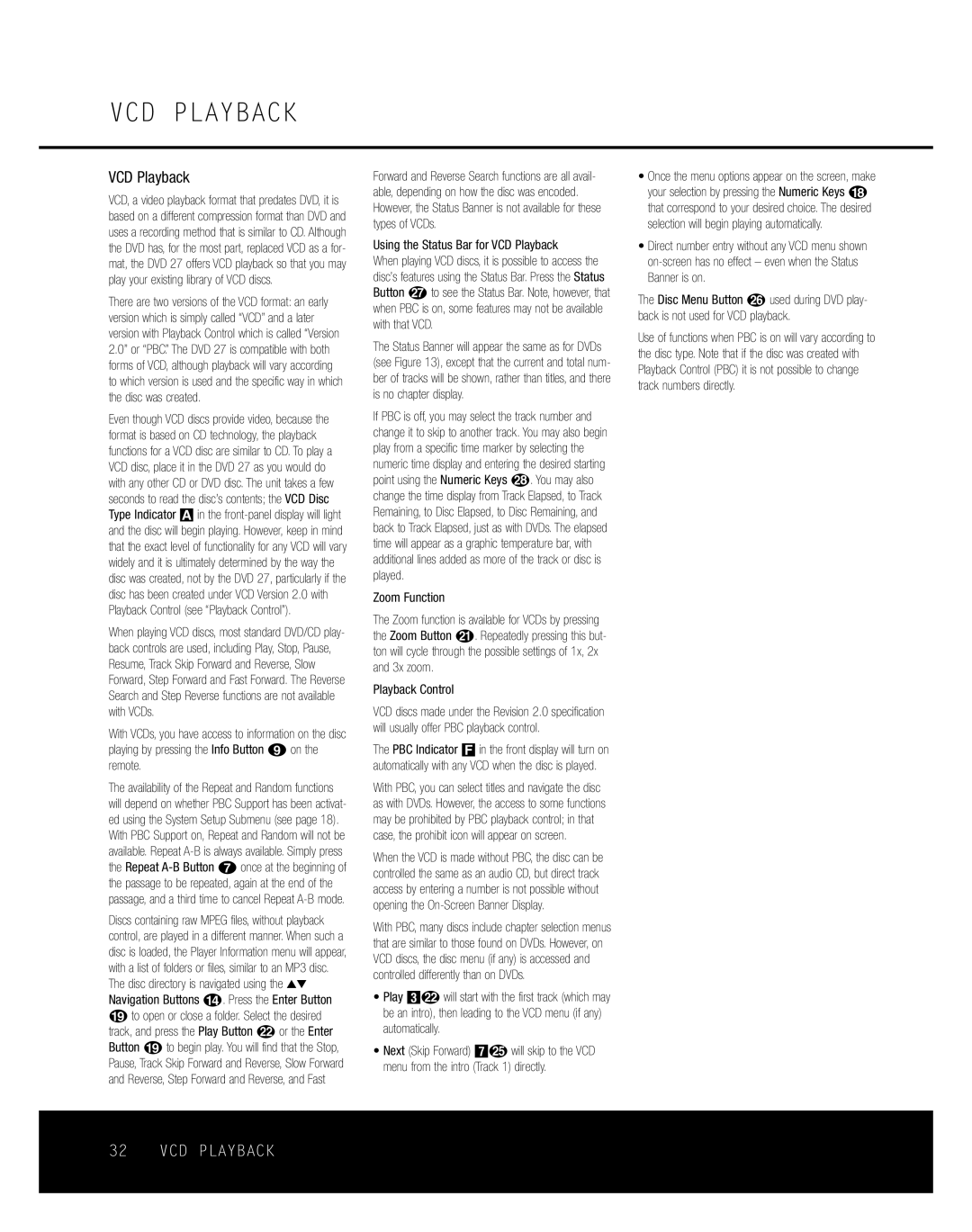VCD PLAYBACK
VCD Playback
VCD, a video playback format that predates DVD, it is based on a different compression format than DVD and uses a recording method that is similar to CD. Although the DVD has, for the most part, replaced VCD as a for- mat, the DVD 27 offers VCD playback so that you may play your existing library of VCD discs.
There are two versions of the VCD format: an early version which is simply called “VCD” and a later version with Playback Control which is called “Version 2.0” or “PBC.” The DVD 27 is compatible with both forms of VCD, although playback will vary according to which version is used and the specific way in which the disc was created.
Even though VCD discs provide video, because the format is based on CD technology, the playback functions for a VCD disc are similar to CD. To play a VCD disc, place it in the DVD 27 as you would do with any other CD or DVD disc. The unit takes a few seconds to read the disc’s contents; the VCD Disc Type Indicator A in the
When playing VCD discs, most standard DVD/CD play- back controls are used, including Play, Stop, Pause, Resume, Track Skip Forward and Reverse, Slow Forward, Step Forward and Fast Forward. The Reverse Search and Step Reverse functions are not available with VCDs.
With VCDs, you have access to information on the disc playing by pressing the Info Button 8on the remote.
The availability of the Repeat and Random functions will depend on whether PBC Support has been activat- ed using the System Setup Submenu (see page 18). With PBC Support on, Repeat and Random will not be available. Repeat
Discs containing raw MPEG files, without playback control, are played in a different manner. When such a disc is loaded, the Player Information menu will appear, with a list of folders or files, similar to an MP3 disc. The disc directory is navigated using the ▲▼ Navigation Buttons D. Press the Enter Button s to open or close a folder. Select the desired track, and press the Play Button v or the Enter Button s to begin play. You will find that the Stop, Pause, Track Skip Forward and Reverse, Slow Forward and Reverse, Step Forward and Reverse, and Fast
Forward and Reverse Search functions are all avail- able, depending on how the disc was encoded. However, the Status Banner is not available for these types of VCDs.
Using the Status Bar for VCD Playback
When playing VCD discs, it is possible to access the disc’s features using the Status Bar. Press the Status Button Qto see the Status Bar. Note, however, that when PBC is on, some features may not be available with that VCD.
The Status Banner will appear the same as for DVDs (see Figure 13), except that the current and total num- ber of tracks will be shown, rather than titles, and there is no chapter display.
If PBC is off, you may select the track number and change it to skip to another track. You may also begin play from a specific time marker by selecting the numeric time display and entering the desired starting point using the Numeric Keys R. You may also change the time display from Track Elapsed, to Track Remaining, to Disc Elapsed, to Disc Remaining, and back to Track Elapsed, just as with DVDs. The elapsed time will appear as a graphic temperature bar, with additional lines added as more of the track or disc is played.
Zoom Function
The Zoom function is available for VCDs by pressing the Zoom Button u. Repeatedly pressing this but- ton will cycle through the possible settings of 1x, 2x and 3x zoom.
Playback Control
VCD discs made under the Revision 2.0 specification will usually offer PBC playback control.
The PBC Indicator F in the front display will turn on automatically with any VCD when the disc is played.
With PBC, you can select titles and navigate the disc as with DVDs. However, the access to some functions may be prohibited by PBC playback control; in that case, the prohibit icon will appear on screen.
When the VCD is made without PBC, the disc can be controlled the same as an audio CD, but direct track access by entering a number is not possible without opening the
With PBC, many discs include chapter selection menus that are similar to those found on DVDs. However, on VCD discs, the disc menu (if any) is accessed and controlled differently than on DVDs.
•Play 2Lwill start with the first track (which may be an intro), then leading to the VCD menu (if any) automatically.
•Next (Skip Forward) 6Owill skip to the VCD menu from the intro (Track 1) directly.
•Once the menu options appear on the screen, make your selection by pressing the Numeric Keys H that correspond to your desired choice. The desired selection will begin playing automatically.
•Direct number entry without any VCD menu shown
The Disc Menu Button Pused during DVD play- back is not used for VCD playback.
Use of functions when PBC is on will vary according to the disc type. Note that if the disc was created with Playback Control (PBC) it is not possible to change track numbers directly.