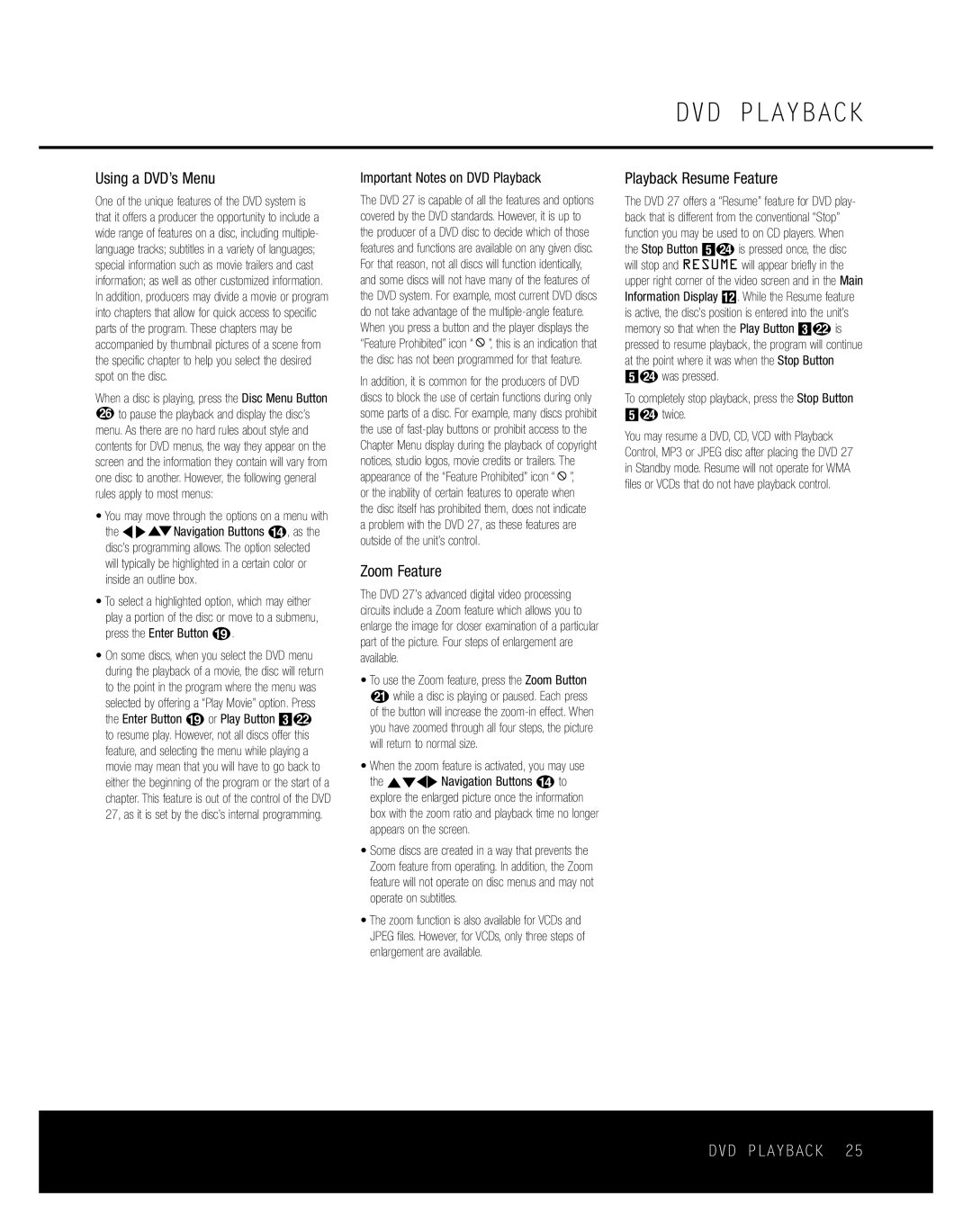Using a DVD’s Menu
One of the unique features of the DVD system is that it offers a producer the opportunity to include a wide range of features on a disc, including multiple- language tracks; subtitles in a variety of languages; special information such as movie trailers and cast information; as well as other customized information. In addition, producers may divide a movie or program into chapters that allow for quick access to specific parts of the program. These chapters may be accompanied by thumbnail pictures of a scene from the specific chapter to help you select the desired spot on the disc.
When a disc is playing, press the Disc Menu Button
Pto pause the playback and display the disc’s menu. As there are no hard rules about style and contents for DVD menus, the way they appear on the screen and the information they contain will vary from one disc to another. However, the following general rules apply to most menus:
•You may move through the options on a menu with the MNKLNavigation Buttons D, as the disc’s programming allows. The option selected will typically be highlighted in a certain color or inside an outline box.
•To select a highlighted option, which may either play a portion of the disc or move to a submenu, press the Enter Button s.
•On some discs, when you select the DVD menu during the playback of a movie, the disc will return to the point in the program where the menu was selected by offering a “Play Movie” option. Press the Enter Button s or Play Button 2L to resume play. However, not all discs offer this feature, and selecting the menu while playing a movie may mean that you will have to go back to either the beginning of the program or the start of a chapter. This feature is out of the control of the DVD 27, as it is set by the disc’s internal programming.
Important Notes on DVD Playback
The DVD 27 is capable of all the features and options covered by the DVD standards. However, it is up to the producer of a DVD disc to decide which of those features and functions are available on any given disc. For that reason, not all discs will function identically, and some discs will not have many of the features of the DVD system. For example, most current DVD discs do not take advantage of the ![]() ”, this is an indication that the disc has not been programmed for that feature.
”, this is an indication that the disc has not been programmed for that feature.
In addition, it is common for the producers of DVD discs to block the use of certain functions during only some parts of a disc. For example, many discs prohibit the use of ![]() ”,
”,
or the inability of certain features to operate when the disc itself has prohibited them, does not indicate a problem with the DVD 27, as these features are outside of the unit’s control.
Zoom Feature
The DVD 27’s advanced digital video processing circuits include a Zoom feature which allows you to enlarge the image for closer examination of a particular part of the picture. Four steps of enlargement are available.
•To use the Zoom feature, press the Zoom Button Kwhile a disc is playing or paused. Each press of the button will increase the
•When the zoom feature is activated, you may use the ⁄¤‹› Navigation Buttons n to explore the enlarged picture once the information box with the zoom ratio and playback time no longer appears on the screen.
•Some discs are created in a way that prevents the Zoom feature from operating. In addition, the Zoom feature will not operate on disc menus and may not operate on subtitles.
•The zoom function is also available for VCDs and JPEG files. However, for VCDs, only three steps of enlargement are available.
DVD PLAYBACK
Playback Resume Feature
The DVD 27 offers a “Resume” feature for DVD play- back that is different from the conventional “Stop” function you may be used to on CD players. When the Stop Button 4Nis pressed once, the disc will stop and RESUME will appear briefly in the upper right corner of the video screen and in the Main Information Display B. While the Resume feature is active, the disc’s position is entered into the unit’s memory so that when the Play Button 2Lis pressed to resume playback, the program will continue at the point where it was when the Stop Button 4Nwas pressed.
To completely stop playback, press the Stop Button 4Ntwice.
You may resume a DVD, CD, VCD with Playback Control, MP3 or JPEG disc after placing the DVD 27 in Standby mode. Resume will not operate for WMA files or VCDs that do not have playback control.