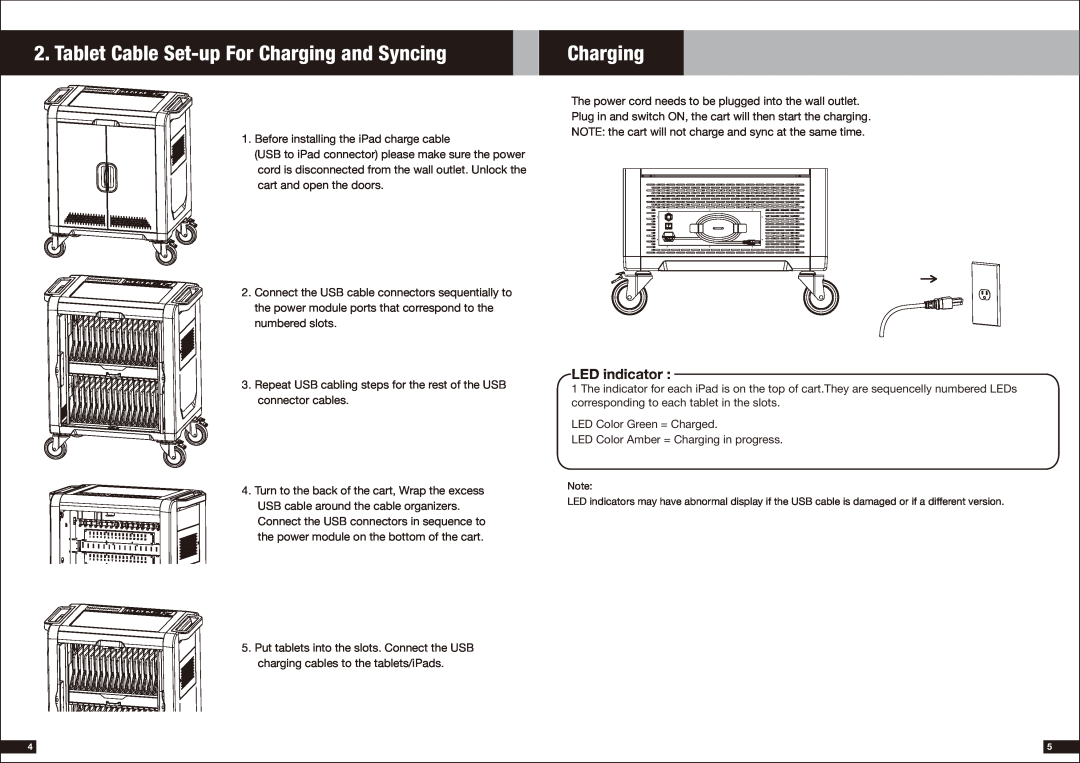Contents
430-MCC2-User Manual-00
iPad C a r t
iPad Charge & Sync Cart
M od el MCC2
Product SPEC
1. iPad Cart Specifications
MCC2 Mobile Charge & Sync Cart
Cabinet for Charge & Sync Future
LED indicator
2. Tablet Cable Set-up For Charging and Syncing
Charging
iTunes Setup
iPad Setup
4. Tablet Sync set-up
Safety
iOS Updates
Ready to Sync
DUKANE CORPORATION
DUKANE CORP AV SERVICE DEPT
2900 Dukane Drive St Charles, IL 60174 Fax avservice@dukane.com
ONE-YEAR LIMITED WARRANTY