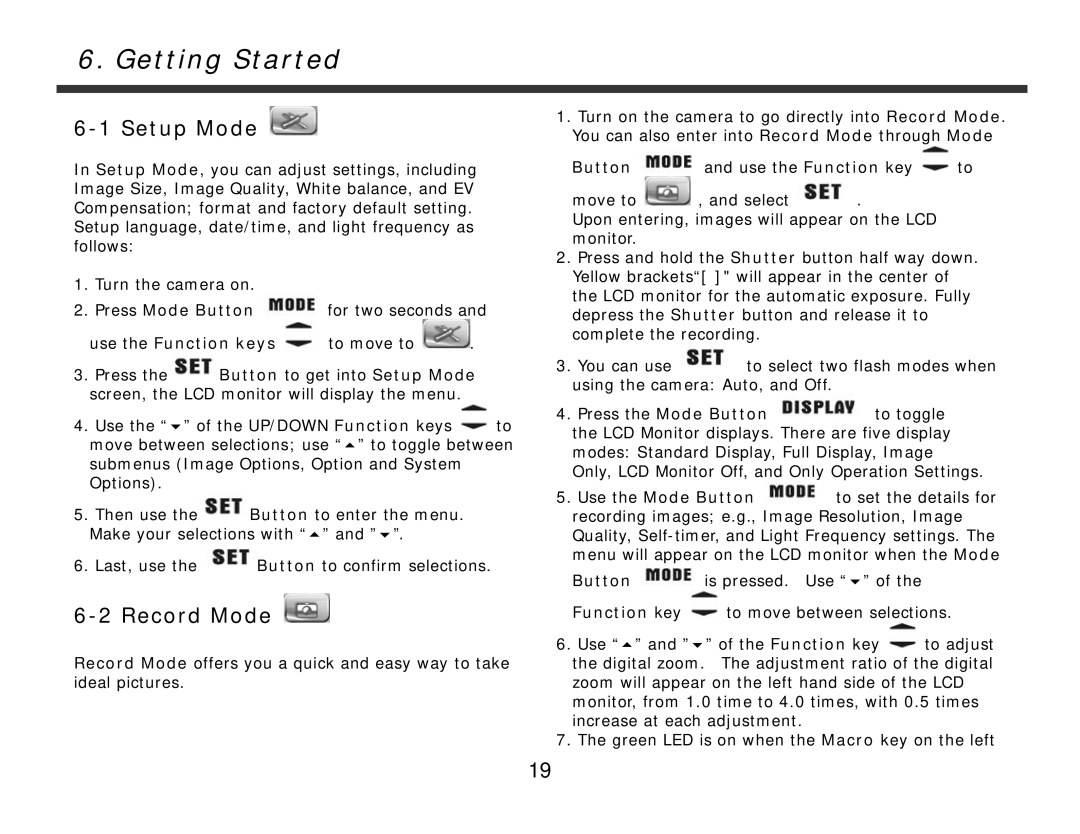6. Getting Started
6-1 Setup Mode 
In Setup Mode, you can adjust settings, including Image Size, Image Quality, White balance, and EV Compensation; format and factory default setting. Setup language, date/time, and light frequency as follows:
1.Turn the camera on.
2.Press Mode Button ![]() for two seconds and
for two seconds and
use the Function keys ![]() to move to
to move to ![]() .
.
3.Press the![]() Button to get into Setup Mode screen, the LCD monitor will display the menu.
Button to get into Setup Mode screen, the LCD monitor will display the menu.
4.Use the “ ” of the UP/DOWN Function keys ![]() to move between selections; use “ ” to toggle between submenus (Image Options, Option and System Options).
to move between selections; use “ ” to toggle between submenus (Image Options, Option and System Options).
5.Then use the![]() Button to enter the menu. Make your selections with “ ” and ” ”.
Button to enter the menu. Make your selections with “ ” and ” ”.
6.Last, use the ![]() Button to confirm selections.
Button to confirm selections.
6-2 Record Mode 
Record Mode offers you a quick and easy way to take ideal pictures.
1.Turn on the camera to go directly into Record Mode. You can also enter into Record Mode through Mode
Button ![]() and use the Function key
and use the Function key ![]() to
to
move to ![]() , and select
, and select ![]() .
.
Upon entering, images will appear on the LCD monitor.
2.Press and hold the Shutter button half way down. Yellow brackets“[ ]" will appear in the center of the LCD monitor for the automatic exposure. Fully depress the Shutter button and release it to complete the recording.
3.You can use ![]() to select two flash modes when using the camera: Auto, and Off.
to select two flash modes when using the camera: Auto, and Off.
4.Press the Mode Button ![]() to toggle
to toggle
the LCD Monitor displays. There are five display modes: Standard Display, Full Display, Image Only, LCD Monitor Off, and Only Operation Settings.
5.Use the Mode Button ![]() to set the details for recording images; e.g., Image Resolution, Image Quality,
to set the details for recording images; e.g., Image Resolution, Image Quality,
Button ![]() is pressed. Use “ ” of the
is pressed. Use “ ” of the
Function key ![]() to move between selections.
to move between selections.
6.Use “ ” and ” ” of the Function key ![]() to adjust the digital zoom. The adjustment ratio of the digital zoom will appear on the left hand side of the LCD monitor, from 1.0 time to 4.0 times, with 0.5 times increase at each adjustment.
to adjust the digital zoom. The adjustment ratio of the digital zoom will appear on the left hand side of the LCD monitor, from 1.0 time to 4.0 times, with 0.5 times increase at each adjustment.
7.The green LED is on when the Macro key on the left
19