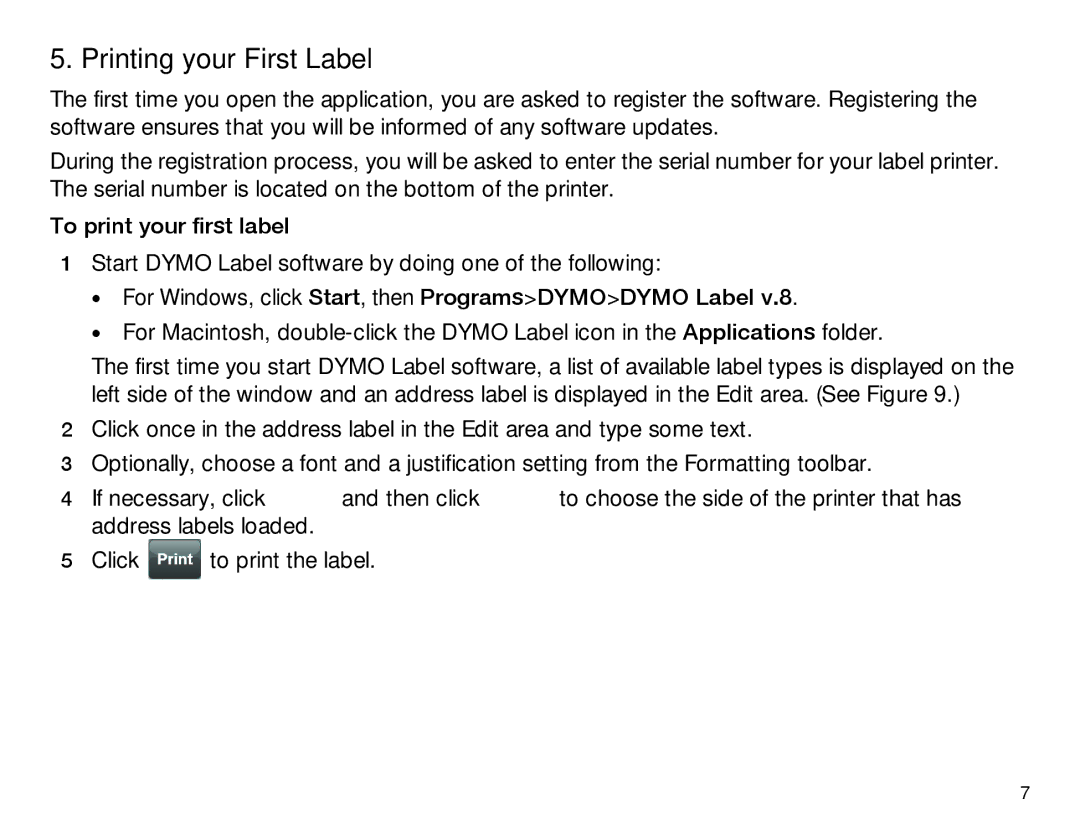450 TWIN TURBO specifications
The Dymo 450 Twin Turbo is a powerful label printer designed for those who need versatility, speed, and convenience in their labeling tasks. This innovative device stands out in the market, thanks to its twin-label technology that allows users to print two different labels simultaneously, significantly enhancing productivity and reducing time spent on labeling.One of the main features of the Dymo 450 Twin Turbo is its ability to print high-quality labels in a variety of sizes and formats. The printer supports various label widths, ranging from standard address labels to large shipping labels, making it an ideal choice for home offices, small businesses, or larger operations that require frequent labeling. Users can customize labels with personal text, images, barcodes, and graphics, thanks to its user-friendly software compatible with both Windows and Mac systems.
The Dymo 450 Twin Turbo also incorporates advanced thermal printing technology. This means there is no need for expensive ink or toner supplies, making it a cost-effective choice for frequent labelers. The thermal printing process ensures that labels are produced quickly, with crisp and clear text that is resistant to smudging, fading, or water damage. Additionally, the printer features a fast print speed, producing up to 71 labels per minute, which allows users to keep up with high-demand environments effortlessly.
Connecting the Dymo 450 Twin Turbo to a computer is a breeze, as it comes with a USB connection that enables quick setup and easy integration into existing workflows. The included Dymo Label Software makes it simple to create and manage labels, and it comes loaded with customizable templates for various labeling tasks, further enhancing its functionality.
Another key characteristic of the Dymo 450 Twin Turbo is its dual label spool design. This feature allows users to load two different label types or sizes at once, promoting versatility and enabling quick switching between labels without wasting time on reloading. This dual functionality suits a wide range of applications, whether for shipping, organization, or personal use.
In a world where efficiency matters, the Dymo 450 Twin Turbo label printer emerges as an essential tool for anyone who demands high-quality, quick, and customizable labeling solutions. With its innovative technology, user-friendly design, and robust performance, the Dymo 450 Twin Turbo is a reliable choice for anyone looking to streamline their labeling processes.