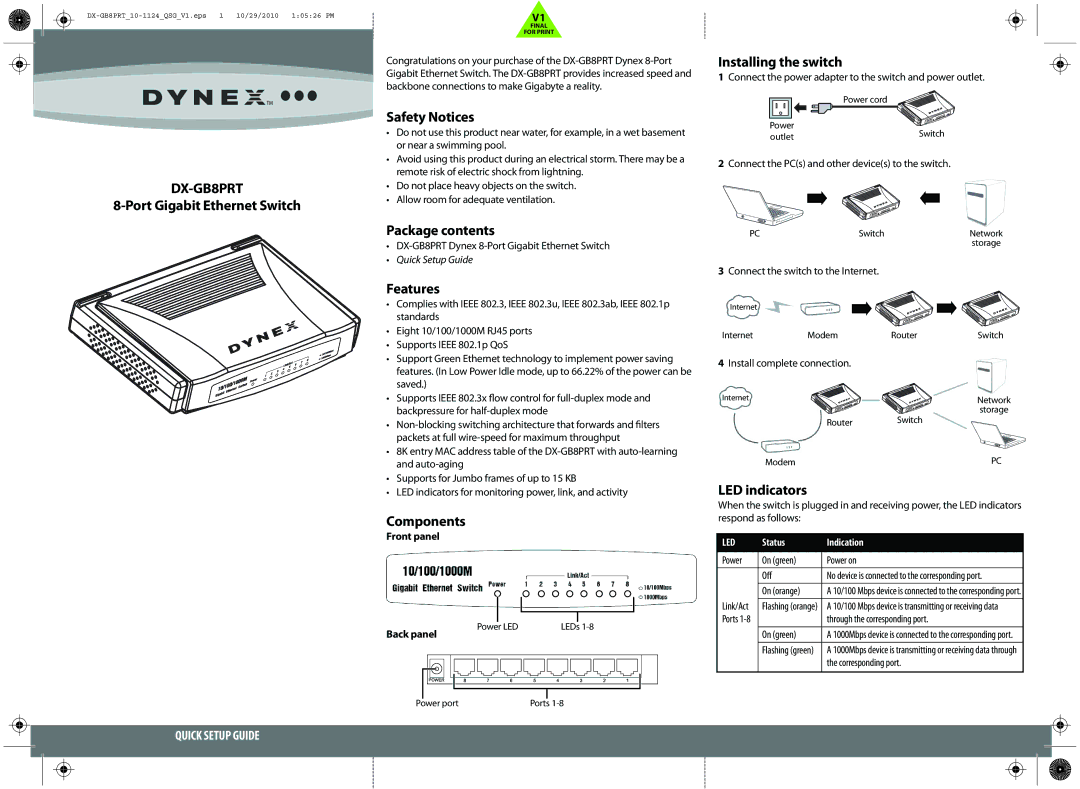DX-GB8PRT
8-Port Gigabit Ethernet Switch
QUICK SETUP GUIDE
Congratulations on your purchase of the
Safety Notices
•Do not use this product near water, for example, in a wet basement or near a swimming pool.
•Avoid using this product during an electrical storm. There may be a remote risk of electric shock from lightning.
•Do not place heavy objects on the switch.
•Allow room for adequate ventilation.
Package contents
•
•Quick Setup Guide
Features
•Complies with IEEE 802.3, IEEE 802.3u, IEEE 802.3ab, IEEE 802.1p standards
•Eight 10/100/1000M RJ45 ports
•Supports IEEE 802.1p QoS
•Support Green Ethernet technology to implement power saving features. (In Low Power Idle mode, up to 66.22% of the power can be saved.)
•Supports IEEE 802.3x flow control for
•
•8K entry MAC address table of the
•Supports for Jumbo frames of up to 15 KB
•LED indicators for monitoring power, link, and activity
Components
Front panel
Power LED | LEDs |
Back panel
Power port | Ports |
Installing the switch
1Connect the power adapter to the switch and power outlet.
| Power cord | |
Power | Switch | |
outlet | ||
|
2Connect the PC(s) and other device(s) to the switch.
PC | Switch | Network |
|
| storage |
3Connect the switch to the Internet.
Internet
Internet | Modem | Router | Switch |
4Install complete connection.
Internet | Network |
| storage |
Router | Switch |
Modem | PC |
LED indicators
When the switch is plugged in and receiving power, the LED indicators respond as follows:
LED | Status | Indication |
|
|
|
Power | On (green) | Power on |
| Off | No device is connected to the corresponding port. |
| On (orange) | A 10/100 Mbps device is connected to the corresponding port. |
|
|
|
Link/Act | Flashing (orange) | A 10/100 Mbps device is transmitting or receiving data |
Ports |
| through the corresponding port. |
|
|
|
| On (green) | A 1000Mbps device is connected to the corresponding port. |
| Flashing (green) | A 1000Mbps device is transmitting or receiving data through |
|
| the corresponding port. |
|
|
|