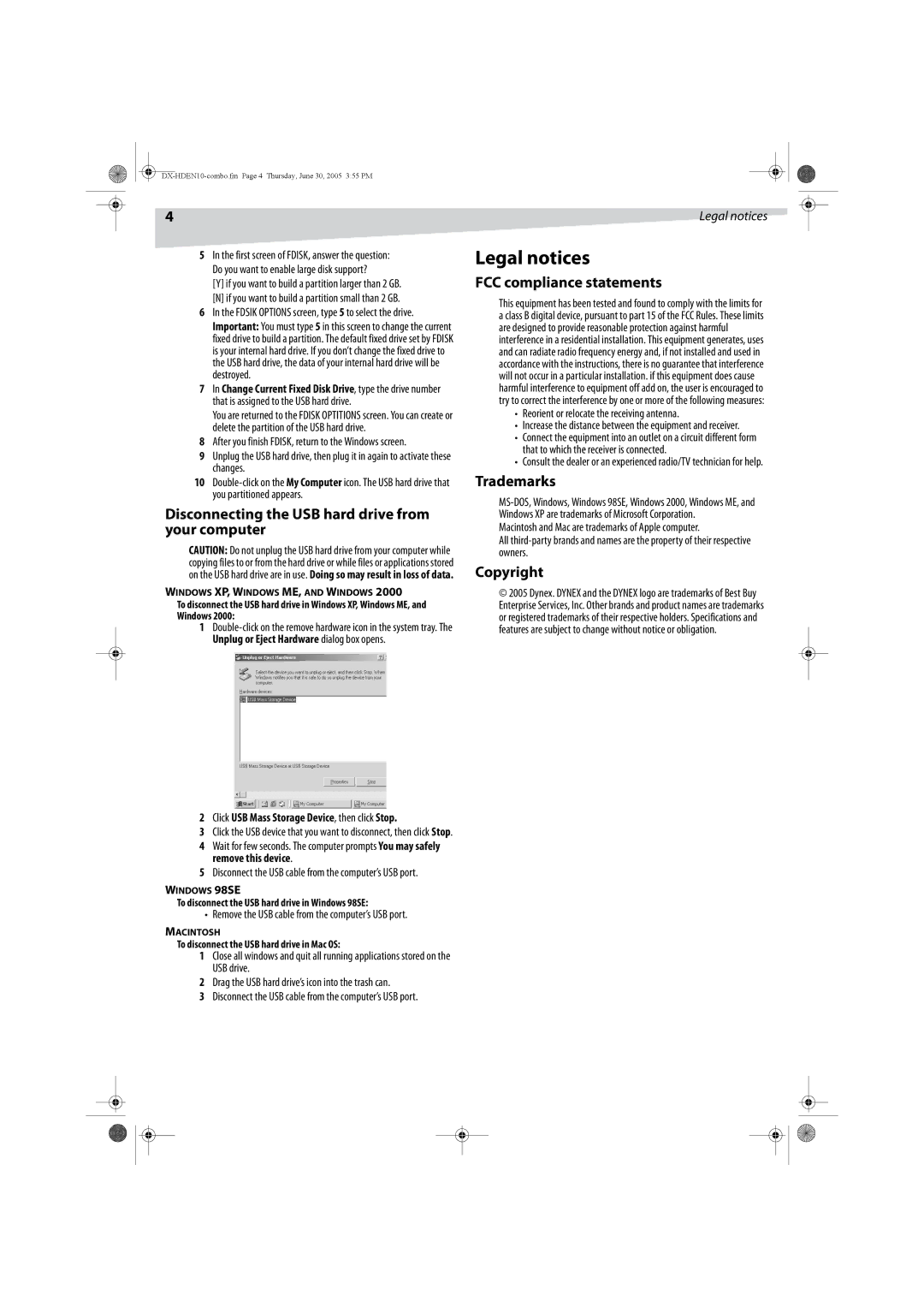4
5In the first screen of FDISK, answer the question: Do you want to enable large disk support?
[Y]if you want to build a partition larger than 2 GB.
[N] if you want to build a partition small than 2 GB.
6In the FDSIK OPTIONS screen, type 5 to select the drive.
Important: You must type 5 in this screen to change the current fixed drive to build a partition. The default fixed drive set by FDISK is your internal hard drive. If you don’t change the fixed drive to the USB hard drive, the data of your internal hard drive will be destroyed.
7In Change Current Fixed Disk Drive, type the drive number that is assigned to the USB hard drive.
You are returned to the FDISK OPTITIONS screen. You can create or delete the partition of the USB hard drive.
8After you finish FDISK, return to the Windows screen.
9Unplug the USB hard drive, then plug it in again to activate these changes.
10
Disconnecting the USB hard drive from your computer
CAUTION: Do not unplug the USB hard drive from your computer while copying files to or from the hard drive or while files or applications stored on the USB hard drive are in use. Doing so may result in loss of data.
WINDOWS XP, WINDOWS ME, AND WINDOWS 2000
To disconnect the USB hard drive in Windows XP, Windows ME, and Windows 2000:
1
2 Click USB Mass Storage Device, then click Stop.
3Click the USB device that you want to disconnect, then click Stop.
4Wait for few seconds. The computer prompts You may safely remove this device.
5Disconnect the USB cable from the computer’s USB port.
WINDOWS 98SE
To disconnect the USB hard drive in Windows 98SE:
• Remove the USB cable from the computer’s USB port.
MACINTOSH
To disconnect the USB hard drive in Mac OS:
1Close all windows and quit all running applications stored on the USB drive.
2Drag the USB hard drive’s icon into the trash can.
3Disconnect the USB cable from the computer’s USB port.
Legal notices
Legal notices
FCC compliance statements
This equipment has been tested and found to comply with the limits for a class B digital device, pursuant to part 15 of the FCC Rules. These limits are designed to provide reasonable protection against harmful interference in a residential installation. This equipment generates, uses and can radiate radio frequency energy and, if not installed and used in accordance with the instructions, there is no guarantee that interference will not occur in a particular installation. if this equipment does cause harmful interference to equipment off add on, the user is encouraged to try to correct the interference by one or more of the following measures:
•Reorient or relocate the receiving antenna.
•Increase the distance between the equipment and receiver.
•Connect the equipment into an outlet on a circuit different form that to which the receiver is connected.
•Consult the dealer or an experienced radio/TV technician for help.
Trademarks
Macintosh and Mac are trademarks of Apple computer.
All
Copyright
©2005 Dynex. DYNEX and the DYNEX logo are trademarks of Best Buy Enterprise Services, Inc. Other brands and product names are trademarks or registered trademarks of their respective holders. Specifications and features are subject to change without notice or obligation.