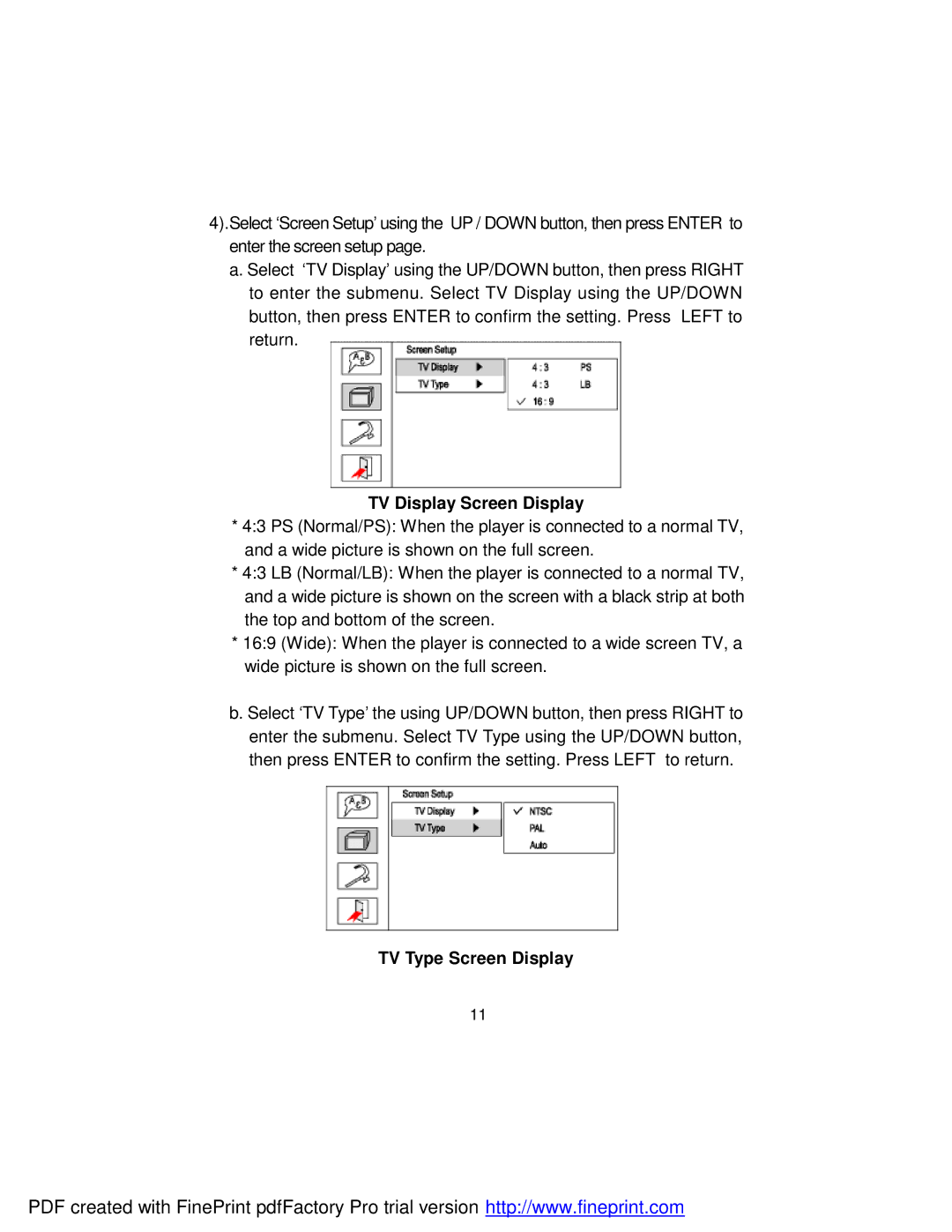4).Select ‘Screen Setup’ using the UP / DOWN button, then press ENTER to enter the screen setup page.
a. Select ‘TV Display’ using the UP/DOWN button, then press RIGHT to enter the submenu. Select TV Display using the UP/DOWN button, then press ENTER to confirm the setting. Press LEFT to return.
TV Display Screen Display
*4:3 PS (Normal/PS): When the player is connected to a normal TV, and a wide picture is shown on the full screen.
*4:3 LB (Normal/LB): When the player is connected to a normal TV, and a wide picture is shown on the screen with a black strip at both the top and bottom of the screen.
*16:9 (Wide): When the player is connected to a wide screen TV, a wide picture is shown on the full screen.
b. Select ‘TV Type’ the using UP/DOWN button, then press RIGHT to enter the submenu. Select TV Type using the UP/DOWN button, then press ENTER to confirm the setting. Press LEFT to return.
TV Type Screen Display
11
PDF created with FinePrint pdfFactory Pro trial version http://www.fineprint.com