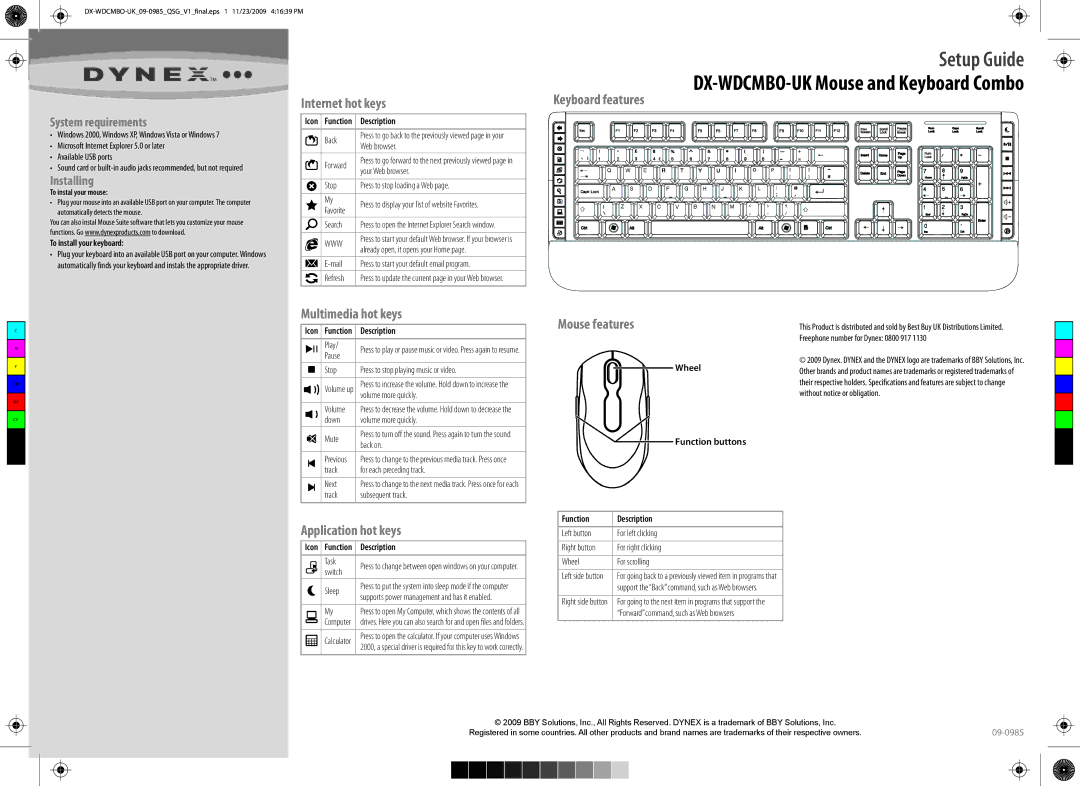Setup Guide
DX-WDCMBO-UK Mouse and Keyboard Combo
System requirements
•Windows 2000, Windows XP, Windows Vista or Windows 7
•Microsoft Internet Explorer 5.0 or later
•Available USB ports
•Sound card or
Installing
To instal your mouse:
•Plug your mouse into an available USB port on your computer. The computer automatically detects the mouse.
You can also instal Mouse Suite software that lets you customize your mouse functions. Go www.dynexproducts.com to download.
To install your keyboard:
•Plug your keyboard into an available USB port on your computer. Windows automatically finds your keyboard and instals the appropriate driver.
Internet hot keys
Icon Function | Description | |
Back | Press to go back to the previously viewed page in your | |
Web browser. | ||
| ||
Forward | Press to go forward to the next previously viewed page in | |
your Web browser. | ||
| ||
|
| |
Stop | Press to stop loading a Web page. | |
|
| |
My | Press to display your list of website Favorites. | |
Favorite | ||
| ||
Search | Press to open the Internet Explorer Search window. |
WWWPress to start your default Web browser. If your browser is already open, it opens your Home page.
Press to start your default email program. | |
Refresh | Press to update the current page in your Web browser. |
| |
Multimedia hot keys | |
Keyboard features
C
M
Y
CM
MY
CY
CMY
K
Icon | Function | Description |
| Play/ | Press to play or pause music or video. Press again to resume. |
| Pause | |
|
| |
| Stop | Press to stop playing music or video. |
|
|
|
| Volume up | Press to increase the volume. Hold down to increase the |
|
| volume more quickly. |
| Volume | Press to decrease the volume. Hold down to decrease the |
| down | volume more quickly. |
| Mute | Press to turn off the sound. Press again to turn the sound |
| back on. | |
|
| |
| Previous | Press to change to the previous media track. Press once |
| track | for each preceding track. |
|
|
|
| Next | Press to change to the next media track. Press once for each |
| track | subsequent track. |
Application hot keys | ||
|
|
|
Icon | Function | Description |
|
|
|
| Task | Press to change between open windows on your computer. |
| switch | |
|
| |
| Sleep | Press to put the system into sleep mode if the computer |
| supports power management and has it enabled. | |
|
| |
|
|
|
| My | Press to open My Computer, which shows the contents of all |
| Computer | drives. Here you can also search for and open files and folders. |
|
|
|
| Calculator | Press to open the calculator. If your computer uses Windows |
| 2000, a special driver is required for this key to work correctly. | |
|
| |
|
|
|
Mouse features
Wheel
 Function buttons
Function buttons
Function | Description |
|
|
Left button | For left clicking |
|
|
Right button | For right clicking |
|
|
Wheel | For scrolling |
|
|
Left side button | For going back to a previously viewed item in programs that |
| support the“Back” command, such as Web browsers. |
|
|
Right side button | For going to the next item in programs that support the |
| “Forward” command, such as Web browsers |
|
|
This Product is distributed and sold by Best Buy UK Distributions Limited. Freephone number for Dynex: 0800 917 1130
©2009 Dynex. DYNEX and the DYNEX logo are trademarks of BBY Solutions, Inc. Other brands and product names are trademarks or registered trademarks of their respective holders. Specifications and features are subject to change without notice or obligation.
© 2009 BBY Solutions, Inc., All Rights Reserved. DYNEX is a trademark of BBY Solutions, Inc. |
|
Registered in some countries. All other products and brand names are trademarks of their respective owners. |