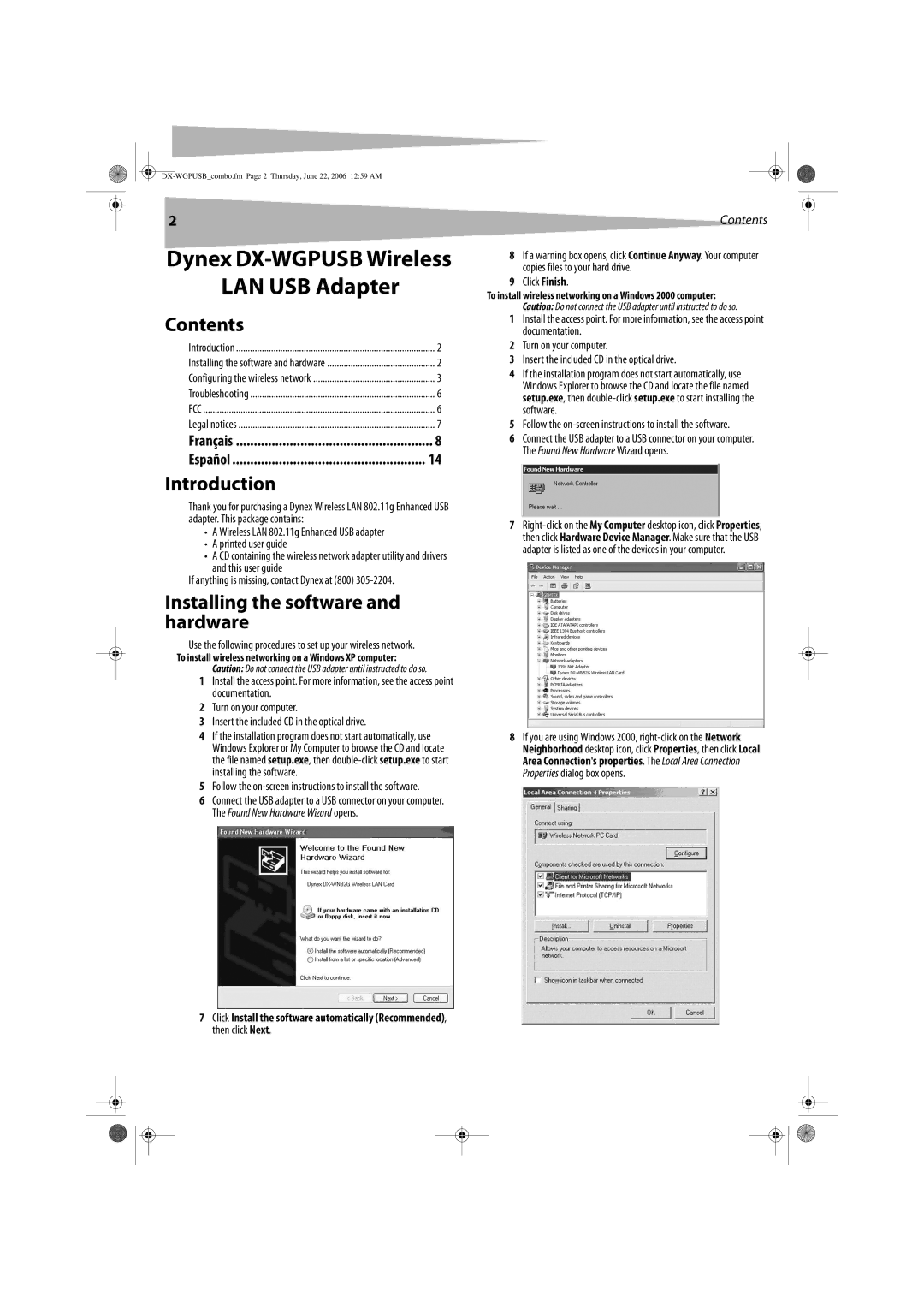2
Dynex DX-WGPUSB Wireless
LAN USB Adapter
Contents |
|
Introduction | 2 |
Installing the software and hardware | 2 |
Configuring the wireless network | 3 |
Troubleshooting | 6 |
FCC | 6 |
Legal notices | 7 |
Français | 8 |
Español | 14 |
Introduction |
|
Thank you for purchasing a Dynex Wireless LAN 802.11g Enhanced USB adapter. This package contains:
•A Wireless LAN 802.11g Enhanced USB adapter
•A printed user guide
•A CD containing the wireless network adapter utility and drivers
and this user guide
If anything is missing, contact Dynex at (800)
Installing the software and hardware
Use the following procedures to set up your wireless network.
To install wireless networking on a Windows XP computer: Caution: Do not connect the USB adapter until instructed to do so.
1Install the access point. For more information, see the access point documentation.
2Turn on your computer.
3Insert the included CD in the optical drive.
4If the installation program does not start automatically, use Windows Explorer or My Computer to browse the CD and locate the file named setup.exe, then
5Follow the
6Connect the USB adapter to a USB connector on your computer. The Found New Hardware Wizard opens.
7Click Install the software automatically (Recommended), then click Next.
Contents
8If a warning box opens, click Continue Anyway. Your computer copies files to your hard drive.
9Click Finish.
To install wireless networking on a Windows 2000 computer: Caution: Do not connect the USB adapter until instructed to do so.
1Install the access point. For more information, see the access point documentation.
2Turn on your computer.
3Insert the included CD in the optical drive.
4If the installation program does not start automatically, use Windows Explorer to browse the CD and locate the file named setup.exe, then
5Follow the
6Connect the USB adapter to a USB connector on your computer. The Found New Hardware Wizard opens.
7
8If you are using Windows 2000,