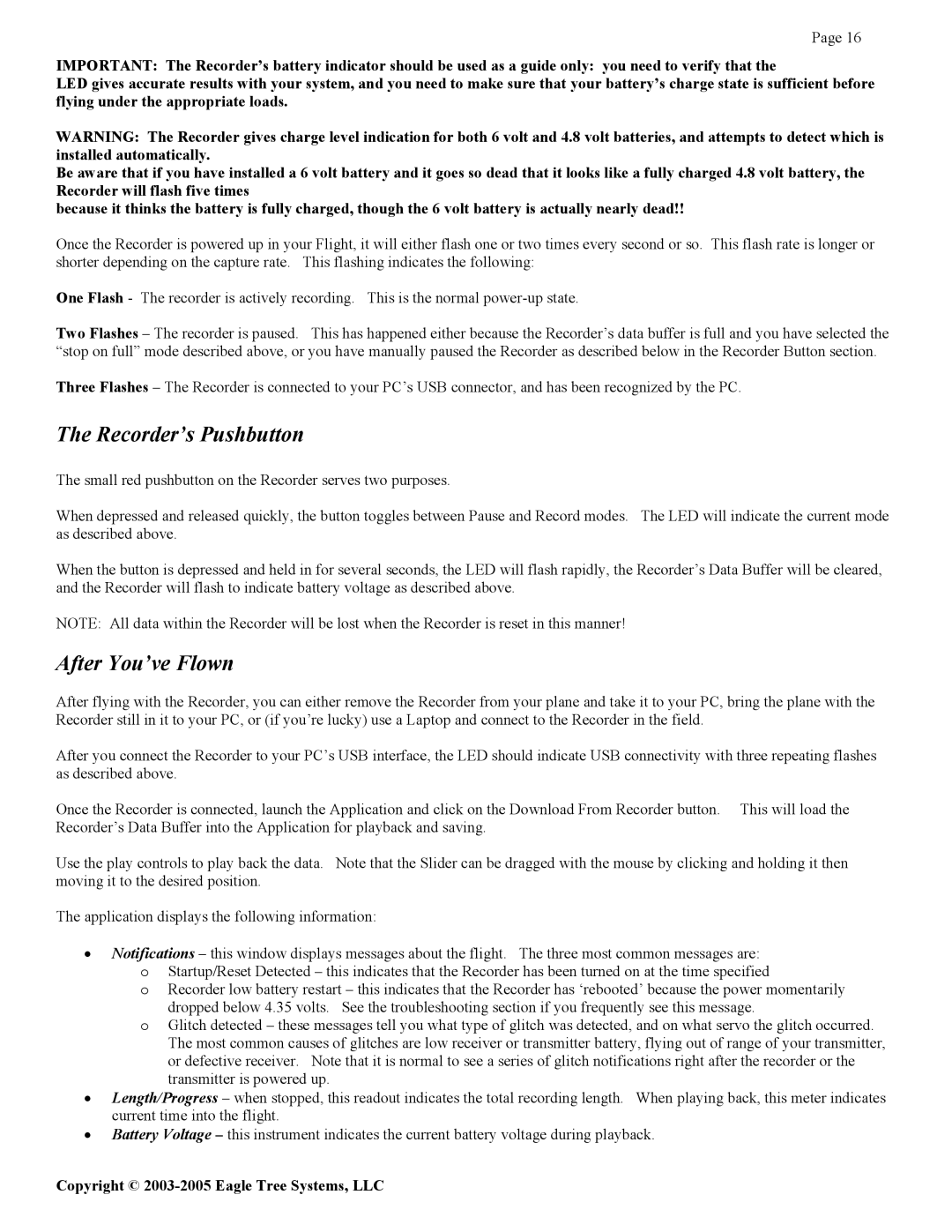Page 16
IMPORTANT: The Recorder’s battery indicator should be used as a guide only: you need to verify that the
LED gives accurate results with your system, and you need to make sure that your battery’s charge state is sufficient before flying under the appropriate loads.
WARNING: The Recorder gives charge level indication for both 6 volt and 4.8 volt batteries, and attempts to detect which is installed automatically.
Be aware that if you have installed a 6 volt battery and it goes so dead that it looks like a fully charged 4.8 volt battery, the Recorder will flash five times
because it thinks the battery is fully charged, though the 6 volt battery is actually nearly dead!!
Once the Recorder is powered up in your Flight, it will either flash one or two times every second or so. This flash rate is longer or shorter depending on the capture rate. This flashing indicates the following:
One Flash - The recorder is actively recording. This is the normal
Two Flashes – The recorder is paused. This has happened either because the Recorder’s data buffer is full and you have selected the “stop on full” mode described above, or you have manually paused the Recorder as described below in the Recorder Button section.
Three Flashes – The Recorder is connected to your PC’s USB connector, and has been recognized by the PC.
The Recorder’s Pushbutton
The small red pushbutton on the Recorder serves two purposes.
When depressed and released quickly, the button toggles between Pause and Record modes. The LED will indicate the current mode as described above.
When the button is depressed and held in for several seconds, the LED will flash rapidly, the Recorder’s Data Buffer will be cleared, and the Recorder will flash to indicate battery voltage as described above.
NOTE: All data within the Recorder will be lost when the Recorder is reset in this manner!
After You’ve Flown
After flying with the Recorder, you can either remove the Recorder from your plane and take it to your PC, bring the plane with the Recorder still in it to your PC, or (if you’re lucky) use a Laptop and connect to the Recorder in the field.
After you connect the Recorder to your PC’s USB interface, the LED should indicate USB connectivity with three repeating flashes as described above.
Once the Recorder is connected, launch the Application and click on the Download From Recorder button. This will load the Recorder’s Data Buffer into the Application for playback and saving.
Use the play controls to play back the data. Note that the Slider can be dragged with the mouse by clicking and holding it then moving it to the desired position.
The application displays the following information:
•Notifications – this window displays messages about the flight. The three most common messages are: o Startup/Reset Detected – this indicates that the Recorder has been turned on at the time specified
o Recorder low battery restart – this indicates that the Recorder has ‘rebooted’ because the power momentarily dropped below 4.35 volts. See the troubleshooting section if you frequently see this message.
o Glitch detected – these messages tell you what type of glitch was detected, and on what servo the glitch occurred. The most common causes of glitches are low receiver or transmitter battery, flying out of range of your transmitter, or defective receiver. Note that it is normal to see a series of glitch notifications right after the recorder or the transmitter is powered up.
•Length/Progress – when stopped, this readout indicates the total recording length. When playing back, this meter indicates current time into the flight.
•Battery Voltage – this instrument indicates the current battery voltage during playback.
Copyright ©