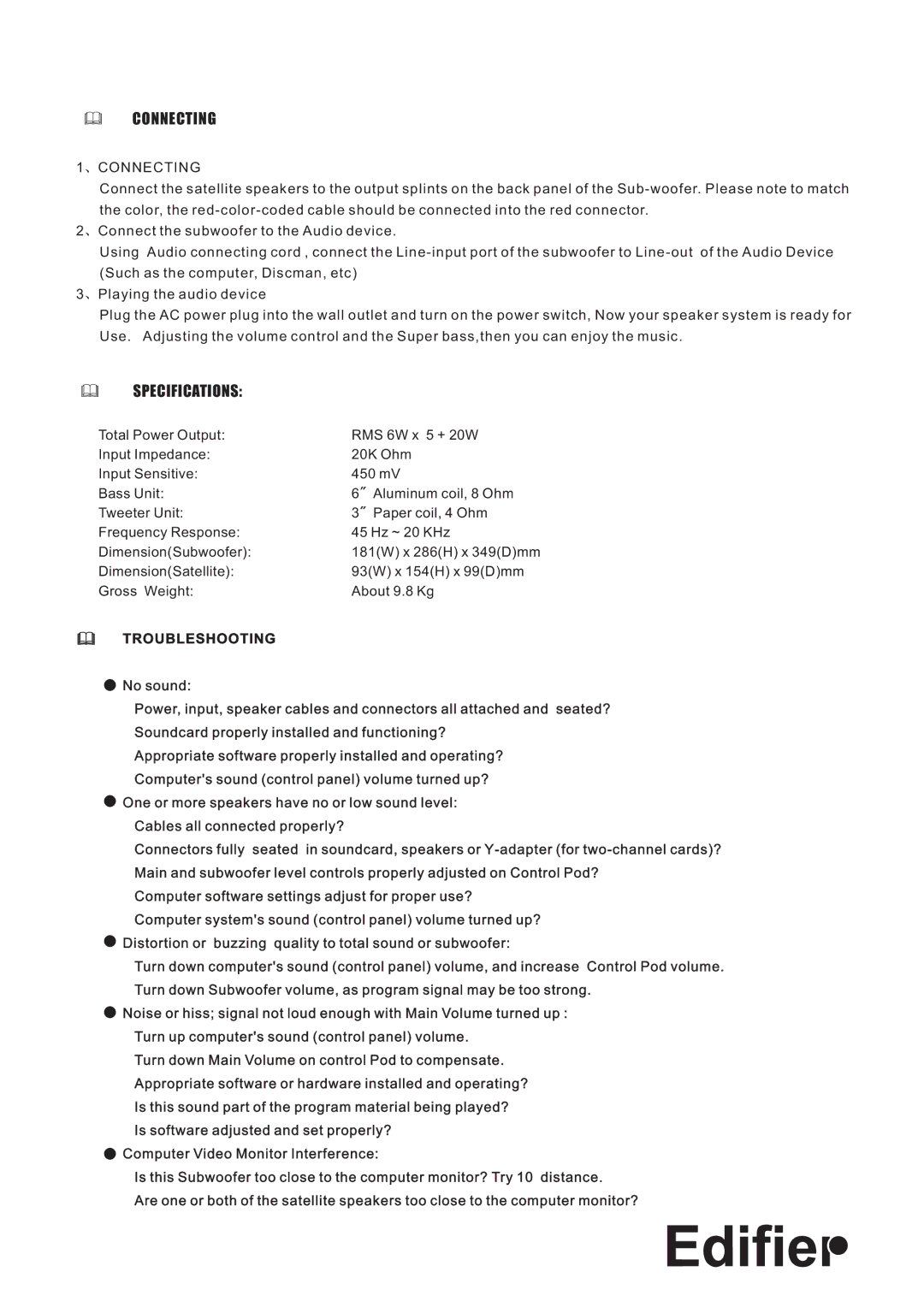CONNECTING
1  CONNECTING
CONNECTING
Connect the satellite speakers to the output splints on the back panel of the
2 ![]() Connect the subwoofer to the Audio device.
Connect the subwoofer to the Audio device.
Using Audio connecting cord , connect the
3 ![]() Playing the audio device
Playing the audio device
Plug the AC power plug into the wall outlet and turn on the power switch, Now your speaker system is ready for Use. Adjusting the volume control and the Super bass,then you can enjoy the music.
SPECIFICATIONS:
Total Power Output: | RMS 6W x 5 + 20W | |
Input Impedance: | 20K Ohm | |
Input Sensitive: | 450 mV | |
Bass Unit: | 6 | Aluminum coil, 8 Ohm |
Tweeter Unit: | 3 | Paper coil, 4 Ohm |
Frequency Response: | 45 Hz ~ 20 KHz | |
Dimension(Subwoofer): | 181(W) x 286(H) x 349(D)mm | |
Dimension(Satellite): | 93(W) x 154(H) x 99(D)mm | |
Gross Weight: | About 9.8 Kg | |
TROUBLESHOOTING
No sound:
Power, input, speaker cables and connectors all attached and seated?
Soundcard properly installed and functioning?
Appropriate software properly installed and operating?
Computer's sound (control panel) volume turned up?
One or more speakers have no or low sound level:
Cables all connected properly?
Connectors fully seated in soundcard, speakers or
Computer software settings adjust for proper use?
Computer system's sound (control panel) volume turned up?
Distortion or buzzing quality to total sound or subwoofer:
Turn down computer's sound (control panel) volume, and increase Control Pod volume. Turn down Subwoofer volume, as program signal may be too strong.
Noise or hiss; signal not loud enough with Main Volume turned up :
Turn up computer's sound (control panel) volume.
Turn down Main Volume on control Pod to compensate.
Appropriate software or hardware installed and operating?
Is this sound part of the program material being played?
Is software adjusted and set properly?
Computer Video Monitor Interference:
Is this Subwoofer too close to the computer monitor? Try 10 distance.
Are one or both of the satellite speakers too close to the computer monitor?