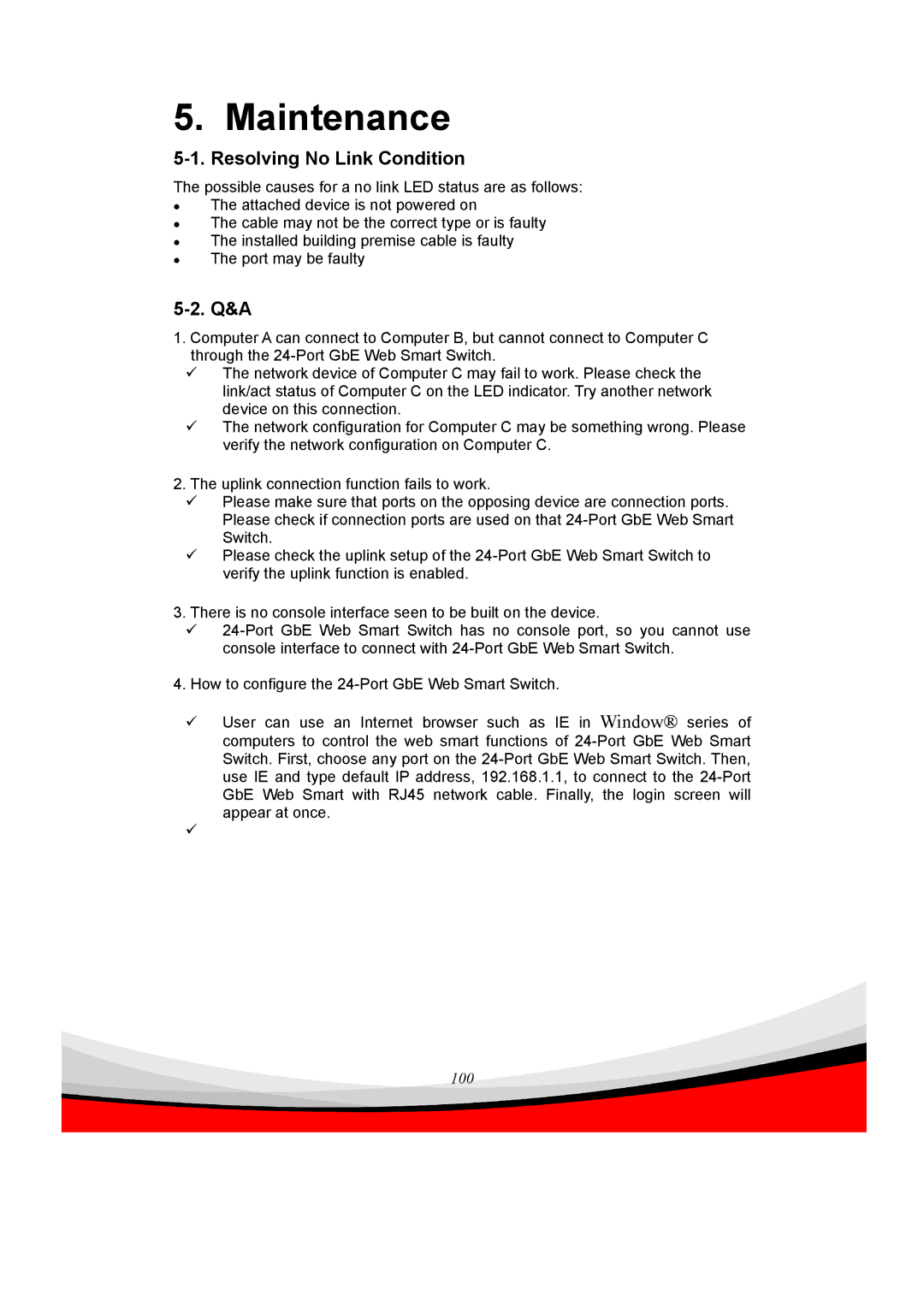ES-5240G+ specifications
Edimax Technology ES-5240G+ is a highly versatile and efficient Ethernet switch designed to cater to the networking needs of small to medium-sized businesses and home offices. With its robust features and reliable performance, this switch is an essential component for a seamless network infrastructure.One of the standout features of the ES-5240G+ is its 24 10/100/1000Mbps Gigabit Ethernet ports. This allows for high-speed connectivity, enabling users to transfer large files quickly and efficiently. The switch is equipped with a non-blocking architecture, ensuring that all ports can be utilized simultaneously without any reduction in bandwidth. This is particularly beneficial for businesses that rely on high-speed internet and internal networks for their daily operations.
The ES-5240G+ supports advanced Layer 2 switching features, including VLAN (Virtual Local Area Network) support, port mirroring, and link aggregation. These features enhance network management and optimization, making it easier to segment network traffic and improve security. With VLAN support, users can create separate networks within the same switch, leading to improved performance and reduced broadcast traffic.
Moreover, the ES-5240G+ incorporates IEEE 802.3x Flow Control, which helps to prevent data loss during heavy traffic periods. This technology allows for effective communication between devices and ensures smooth data transmission, even in congested network environments. Additionally, the switch is equipped with Automatic MDI/MDI-X detection, eliminating the need for crossover cables and simplifying installation.
From a security perspective, Edimax has included features such as address filtering and port security, which help to protect the network from unauthorized access. The switch can restrict access to specific MAC addresses, providing an added layer of security for sensitive data.
In terms of energy efficiency, the ES-5240G+ is designed to comply with IEEE 802.3az Energy Efficient Ethernet standards. This technology helps to reduce power consumption during low-traffic periods, making it an eco-friendly choice for businesses looking to minimize their carbon footprint.
Overall, Edimax Technology ES-5240G+ stands out as a reliable and efficient Ethernet switch, equipped with a range of features that enhance network performance and security. Its capabilities make it an ideal choice for businesses seeking to streamline their networking infrastructure and improve operational efficiency.