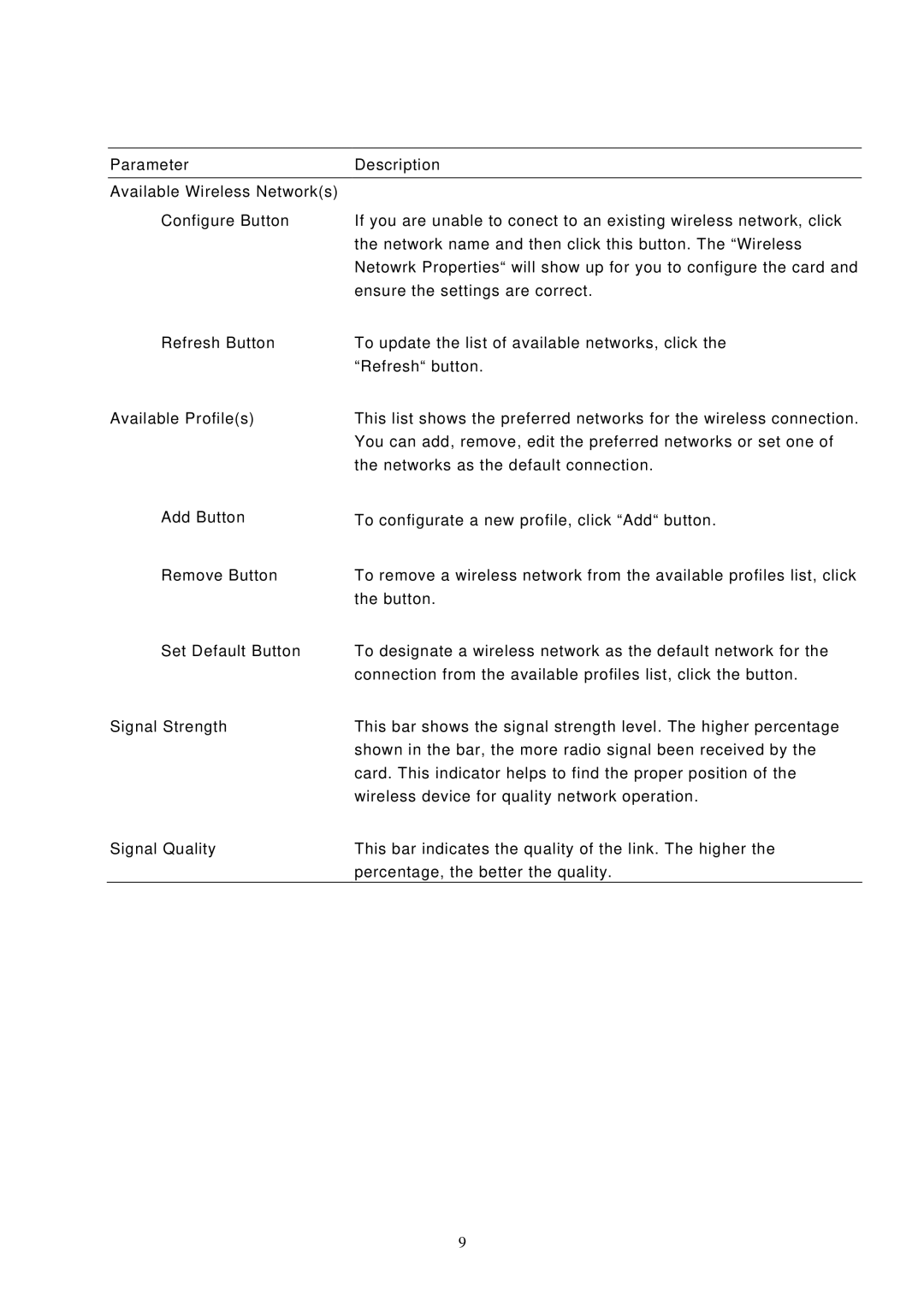Parameter | Description |
Available Wireless Network(s) |
|
Configure Button | If you are unable to conect to an existing wireless network, click |
| the network name and then click this button. The “Wireless |
| Netowrk Properties“ will show up for you to configure the card and |
| ensure the settings are correct. |
Refresh Button | To update the list of available networks, click the |
| “Refresh“ button. |
Available Profile(s) | This list shows the preferred networks for the wireless connection. |
| You can add, remove, edit the preferred networks or set one of |
| the networks as the default connection. |
Add Button | To configurate a new profile, click “Add“ button. |
Remove Button | To remove a wireless network from the available profiles list, click |
| the button. |
Set Default Button | To designate a wireless network as the default network for the |
| connection from the available profiles list, click the button. |
Signal Strength | This bar shows the signal strength level. The higher percentage |
| shown in the bar, the more radio signal been received by the |
| card. This indicator helps to find the proper position of the |
| wireless device for quality network operation. |
Signal Quality | This bar indicates the quality of the link. The higher the |
| percentage, the better the quality. |
9