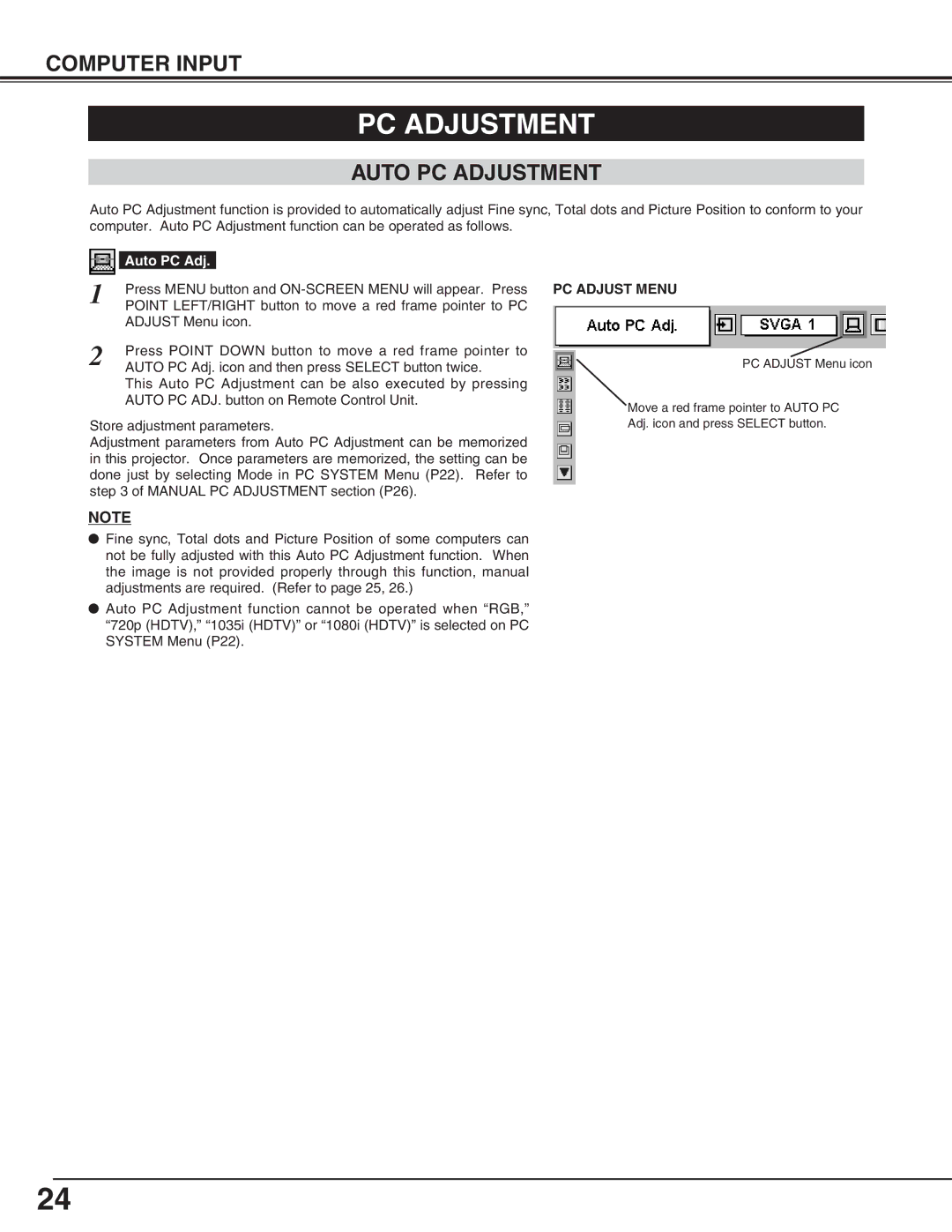COMPUTER INPUT
PC ADJUSTMENT
AUTO PC ADJUSTMENT
Auto PC Adjustment function is provided to automatically adjust Fine sync, Total dots and Picture Position to conform to your computer. Auto PC Adjustment function can be operated as follows.
| Auto PC Adj. |
|
1 | Press MENU button and | |
POINT LEFT/RIGHT button to move a red frame pointer to PC | ||
| ADJUST Menu icon. | |
2 | Press POINT DOWN button to move a red frame pointer to | |
AUTO PC Adj. icon and then press SELECT button twice. | ||
This Auto PC Adjustment can be also executed by pressing AUTO PC ADJ. button on Remote Control Unit.
Store adjustment parameters.
Adjustment parameters from Auto PC Adjustment can be memorized in this projector. Once parameters are memorized, the setting can be done just by selecting Mode in PC SYSTEM Menu (P22). Refer to step 3 of MANUAL PC ADJUSTMENT section (P26).
NOTE
●Fine sync, Total dots and Picture Position of some computers can not be fully adjusted with this Auto PC Adjustment function. When the image is not provided properly through this function, manual adjustments are required. (Refer to page 25, 26.)
●Auto PC Adjustment function cannot be operated when “RGB,” “720p (HDTV),” “1035i (HDTV)” or “1080i (HDTV)” is selected on PC SYSTEM Menu (P22).
PC ADJUST MENU
PC ADJUST Menu icon
Move a red frame pointer to AUTO PC
Adj. icon and press SELECT button.
24