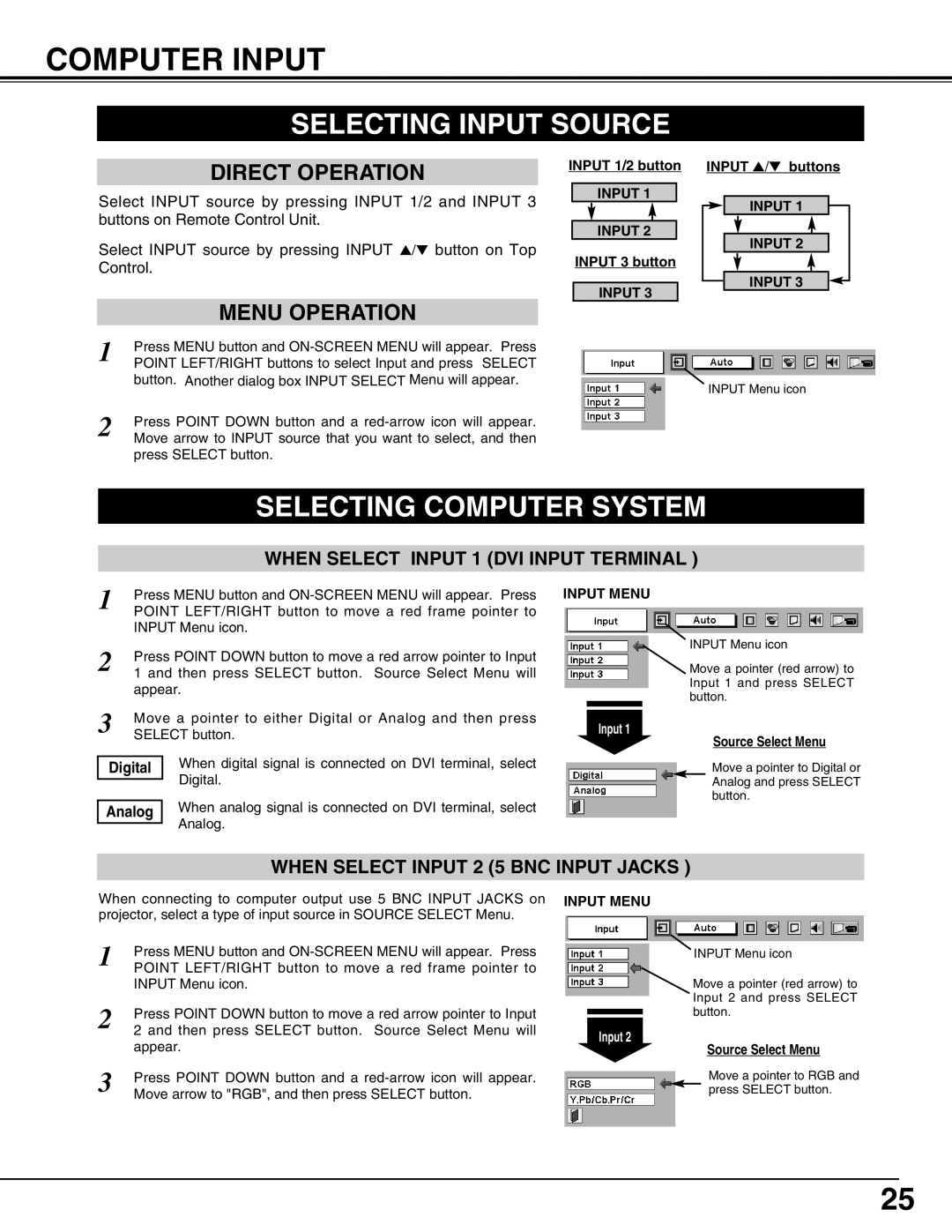LC-SX4LA specifications
The Eiki LC-SX4LA is an advanced multimedia projector designed for various applications, including education, corporate presentations, and large venues. Known for its high-quality projection capabilities, the LC-SX4LA offers an impressive array of features that cater to the needs of professional users.One of the standout features of the Eiki LC-SX4LA is its exceptional brightness. With a luminosity of up to 5,500 ANSI lumens, this projector ensures clear and vibrant images, even in well-lit environments. This high brightness level makes it suitable for large conference rooms, auditoriums, and classrooms where ambient light can be an issue.
The LC-SX4LA utilizes 3LCD technology, providing excellent color reproduction and outstanding image quality. This technology helps to eliminate the color wheel artifacts found in some single-chip projectors, resulting in rich, true-to-life colors. The contrast ratio of 3,000:1 ensures that the projector delivers deep blacks and bright whites, enhancing the overall viewing experience.
Another notable characteristic of the Eiki LC-SX4LA is its native resolution of XGA (1024 x 768). This resolution is ideal for a wide range of presentations, from detailed spreadsheets to dynamic video content. The projector supports various resolutions, making it versatile for different types of media. In addition, the LC-SX4LA features a powerful zoom lens, providing flexibility in installation and allowing users to project large images from varying distances.
Connectivity is another area where the Eiki LC-SX4LA excels. It offers multiple input options, including HDMI, VGA, and composite video connections, allowing seamless integration with numerous devices such as laptops, DVD players, and gaming consoles. The inclusion of a built-in network capability enables wireless presentations, further enhancing the projector's functionality.
Furthermore, the LC-SX4LA is designed with a long lamp life of up to 5,000 hours in normal mode and up to 10,000 hours in eco mode. This extends the lifespan of the projector, reducing maintenance costs and ensuring reliable performance over time. Its compact and lightweight design enhances portability, making it easy to transport between different locations.
In conclusion, the Eiki LC-SX4LA is a powerful multimedia projector equipped with advanced features and technologies. Its high brightness, excellent color accuracy, versatile connectivity, and long-lasting performance make it an ideal choice for anyone looking to deliver impactful presentations in various settings.