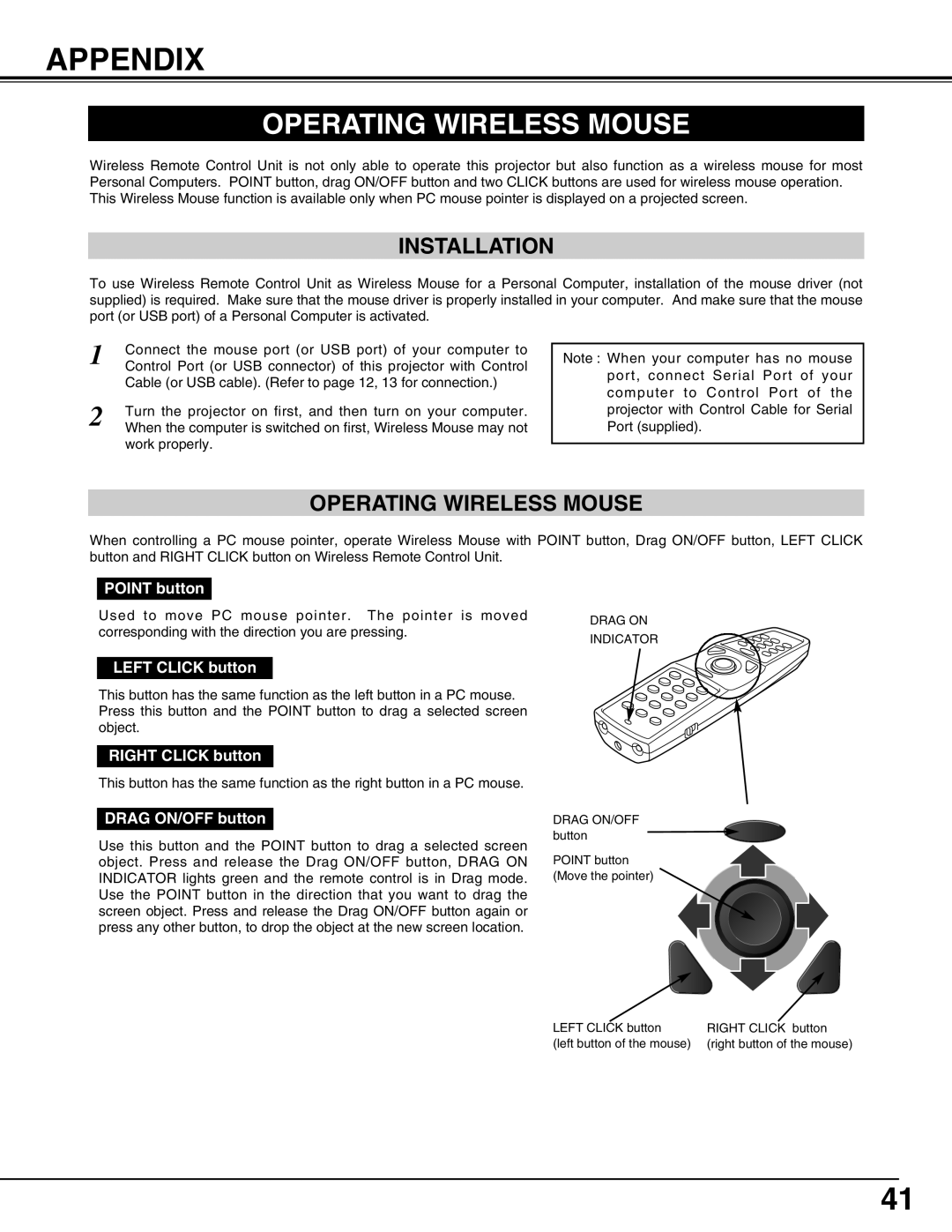LC-X50 specifications
The Eiki LC-X50 is a high-performance LCD projector designed to cater to the needs of professionals and educators, offering a perfect blend of advanced technology and user-friendly features. With its compact lightweight design, the LC-X50 is highly portable, making it an excellent choice for a variety of settings, from business meetings to classrooms.One of the standout features of the Eiki LC-X50 is its impressive brightness, boasting a luminance of up to 5000 lumens. This makes it suitable for use in environments with significant ambient light, ensuring that presentations remain clear and vibrant. Coupled with a high contrast ratio, the projector delivers exceptional image quality, rendering sharp text and vivid colors that enhance any visual content.
The LC-X50 supports native XGA resolution, with a pixel count of 1024x768, ensuring that both graphics and text look crisp and defined. This native support is complemented by its ability to handle various input resolutions, making it compatible with multiple devices. The projector also features advanced image processing technologies that help to enhance the quality of the projected image, reducing motion blur and improving overall clarity.
Connectivity options on the LC-X50 are extensive, featuring HDMI, VGA, and composite inputs, enabling easy connection to laptops, Blu-ray players, and other multimedia devices. Additionally, the projector includes USB and RS-232 ports, providing flexibility for remote control and integration into a larger AV system.
One of the user-focused designs of the Eiki LC-X50 is its easy-to-navigate menu system, allowing for quick adjustments and setup. The inclusion of a 10W speaker provides sound reinforcement for presentations, eliminating the need for external audio equipment in many situations. With its built-in vertical and horizontal keystone correction feature, users can easily adjust the image for optimal viewing angles, making setup quick and efficient.
Energy efficiency is also a key characteristic of the LC-X50. With a long lamp life, this projector reduces the frequency of lamp replacements, which not only saves on costs but also contributes to lower overall energy consumption.
In summary, the Eiki LC-X50 excels in delivering bright, high-quality images with versatile connectivity and user-friendly operation. Whether for corporate presentations or educational purposes, this projector is a reliable choice, designed to meet the demands of various professional environments while ensuring a remarkable viewing experience.