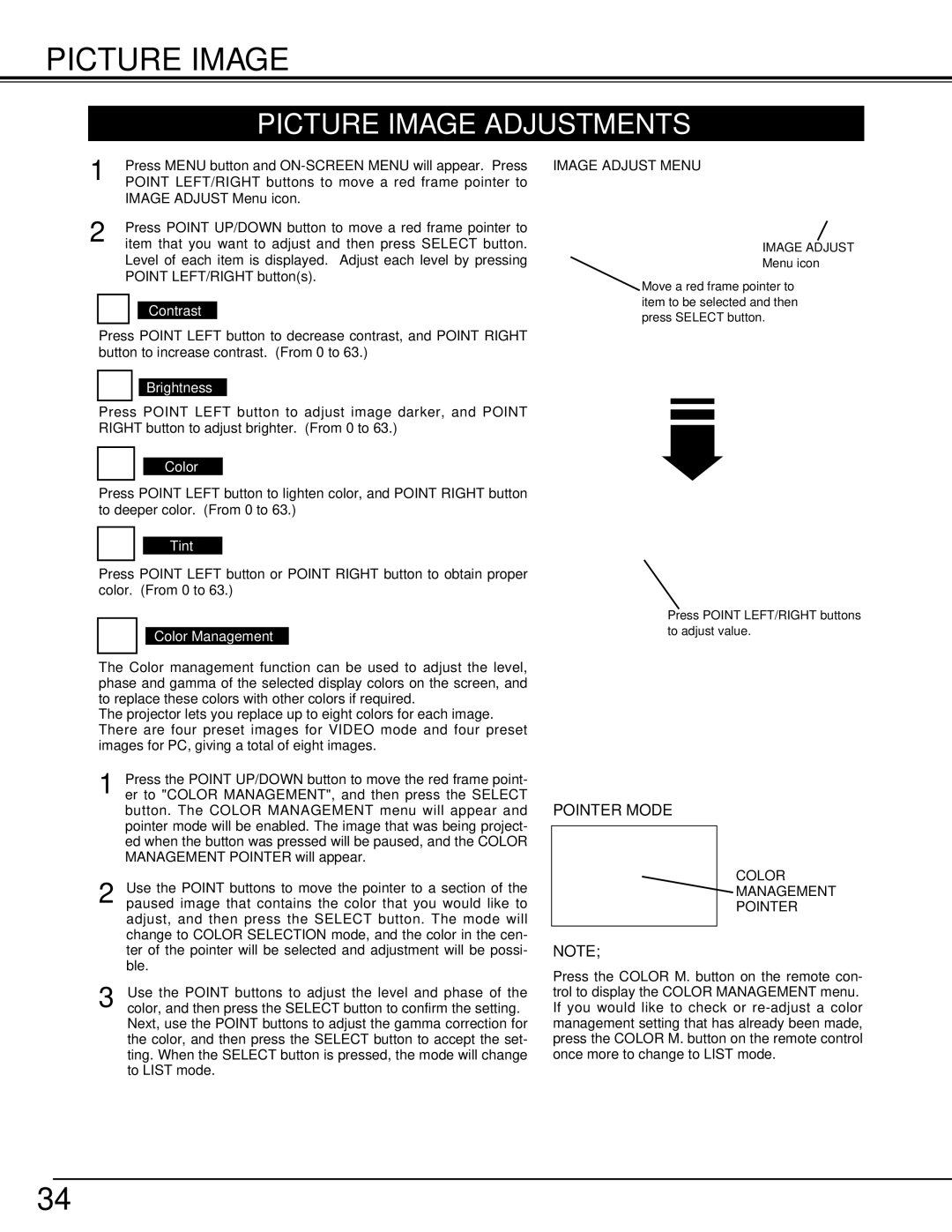LC-X70 specifications
The Eiki LC-X70 is a high-performance multimedia projector designed for a variety of applications, including education, business, and large venues. Known for its versatility and advanced features, the LC-X70 offers exceptional image quality and user-friendly operation.One of the standout features of the LC-X70 is its impressive brightness level, reaching up to 6,500 ANSI lumens. This high brightness capability makes it ideal for use in well-lit environments, ensuring that presentations maintain clarity and visibility. Coupled with a high contrast ratio, the projector delivers vivid colors and deep blacks, enhancing the overall viewing experience.
The LC-X70 utilizes advanced 3LCD technology, which ensures accurate color reproduction and reduces the risk of color fading over time. This technology enables the projector to produce images that are both bright and vibrant, making it suitable for projecting detailed graphics and videos. Furthermore, it supports resolutions up to WUXGA (1920 x 1200), allowing it to display high-definition content with stunning clarity.
Connectivity is another strong point for the Eiki LC-X70. It boasts a variety of input options, including HDMI, VGA, and USB ports, allowing users to connect multiple devices seamlessly. This flexibility makes it easy to integrate the projector into existing setups, whether in classrooms, conference rooms, or auditoriums. The inclusion of wireless connectivity options further enhances its usability, enabling users to project from laptops, tablets, and smartphones without the need for cables.
In addition to its impressive performance features, the LC-X70 is designed with user convenience in mind. It includes a user-friendly remote control, simplifying navigation through settings and options. The projector also features a built-in speaker, providing adequate audio output for presentations. For extended use cases, the projector is equipped with a long-lasting lamp, resulting in reduced maintenance costs.
In terms of portability, the Eiki LC-X70 is relatively compact and lightweight, making it easy to transport between locations. Its robust construction ensures durability, making it a reliable choice for users who require a projector that can withstand regular use.
Overall, the Eiki LC-X70 stands out as a powerful, versatile projector, ideal for various professional environments. With its combination of high brightness, excellent color accuracy, and multiple connectivity options, it enhances presentations, lectures, and meetings, ensuring that content is delivered with maximum impact.