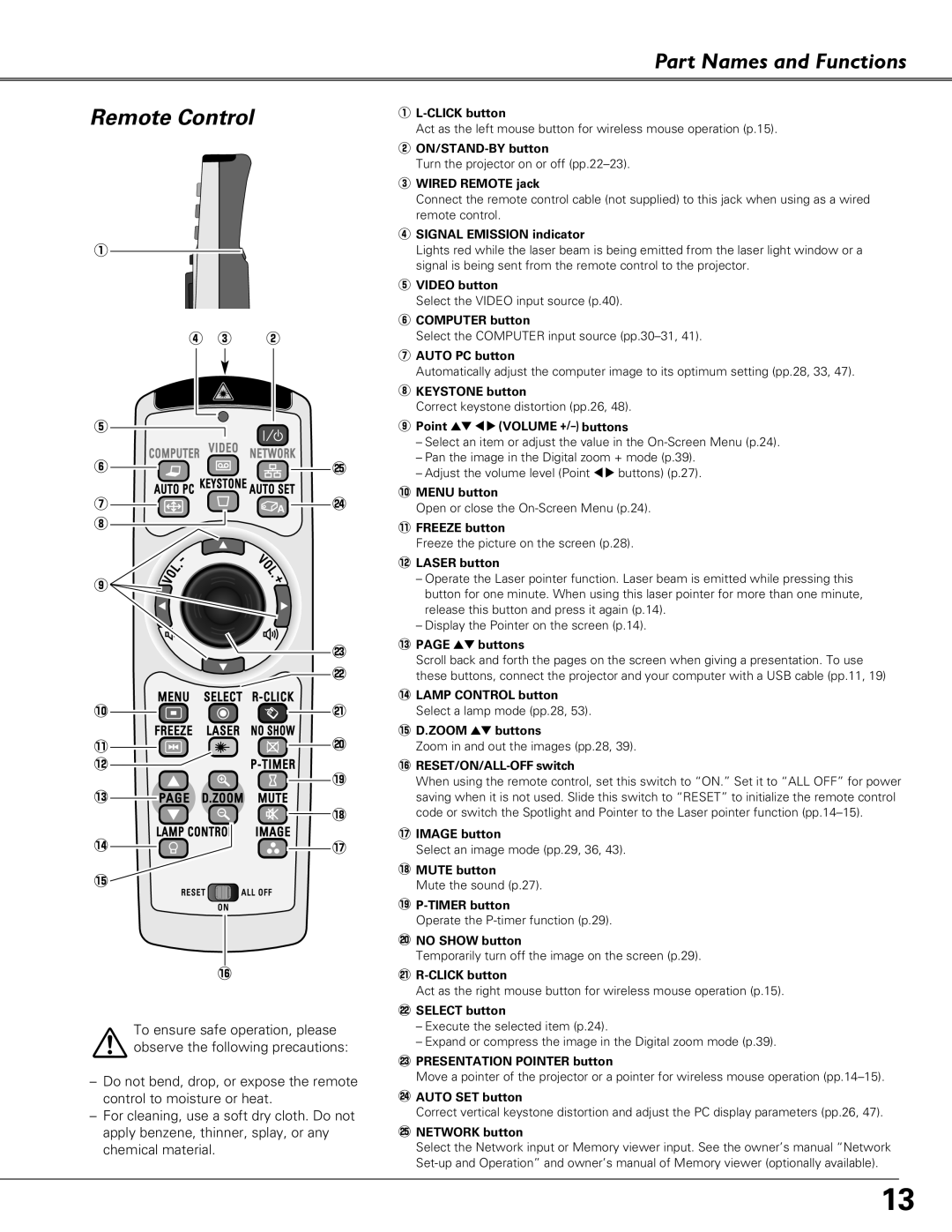LC-XB40N specifications
The Eiki LC-XB40N is a high-performance projector designed for a variety of applications, including corporate presentations, educational settings, and larger venues. This robust device excels in delivering vivid and crisp images, making it a preferred choice for professionals seeking quality projection solutions.At the heart of the Eiki LC-XB40N is its impressive brightness level, which typically exceeds 4,000 ANSI lumens. This high lumen output ensures that images remain sharp and bright even in well-lit environments, allowing for effective presentations without the need to dim the lights. The projector features a native XGA resolution of 1024 x 768 pixels, which is standard for most business applications, supporting a clear and detailed visual experience.
One of the standout technologies in the Eiki LC-XB40N is its advanced 3LCD projection system. This technology enhances color accuracy and consistency, reducing the risk of color distortions that can occur in other projection methods. The result is vibrant colors and realistic images, which are particularly beneficial for multimedia presentations that involve photographs or video content.
In addition to its impressive visuals, the Eiki LC-XB40N is built for convenience and flexibility. It offers a range of connectivity options, including HDMI, VGA, and composite inputs, allowing it to connect seamlessly with various devices such as laptops, desktops, and DVD players. The HDMI interface, in particular, supports high-definition content, which is essential for modern presentations.
The projector also incorporates a long lamp life, often rated at up to 5,000 hours in eco mode. This reduces the frequency of lamp replacements and lowers overall maintenance costs, making it a cost-effective choice for organizations. Furthermore, the Eiki LC-XB40N features a comprehensive set of image adjustment tools, including keystone correction and lens shift capabilities, ensuring that images are perfectly aligned and projectors can be set up in diverse environments.
Overall, the Eiki LC-XB40N stands out with its powerful performance, advanced projection technologies, and user-friendly features, making it a reliable option for anyone in need of a high-quality projection solution for professional settings. Its combination of brightness, color accuracy, and flexible connectivity ensures that it meets the needs of today’s dynamic presentation environments.