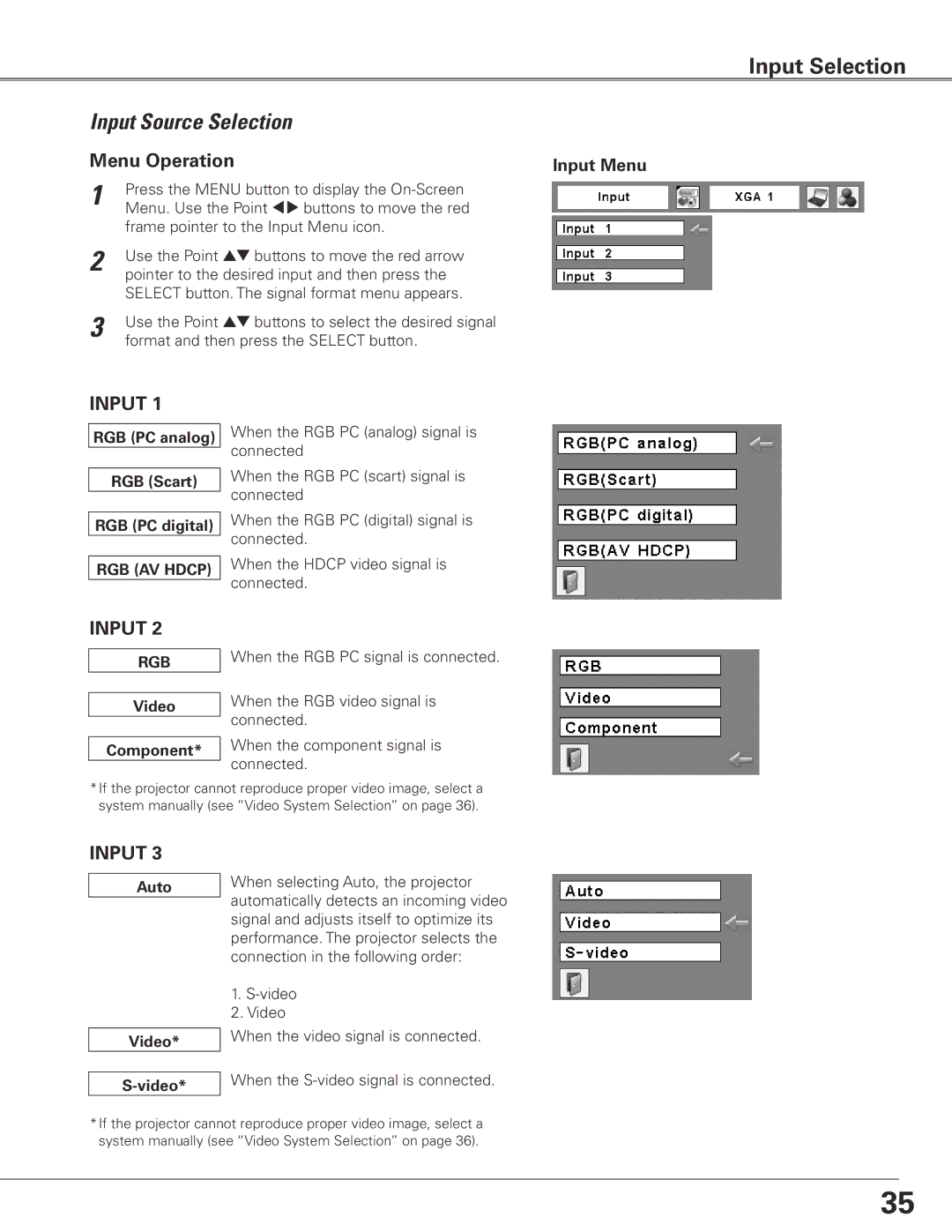Input Selection
Input Source Selection
Menu Operation | Input Menu | |
1 | Press the MENU button to display the |
|
| Menu. Use the Point 7 8 buttons to move the red |
|
| frame pointer to the Input Menu icon. |
|
2 | Use the Point ed buttons to move the red arrow |
|
| pointer to the desired input and then press the |
|
| SELECT button. The signal format menu appears. |
|
3 | Use the Point ed buttons to select the desired signal |
|
| format and then press the SELECT button. |
|
INPUT 1
RGB (PC analog)
RGB (Scart)
RGB (PC digital)
RGB (AV HDCP)
When the RGB PC (analog) signal is connected
When the RGB PC (scart) signal is connected
When the RGB PC (digital) signal is connected.
When the HDCP video signal is connected.
INPUT 2
RGB
Video
Component*
When the RGB PC signal is connected.
When the RGB video signal is connected.
When the component signal is connected.
*If the projector cannot reproduce proper video image, select a system manually (see “Video System Selection” on page 36).
INPUT 3
Auto
Video*
When selecting Auto, the projector automatically detects an incoming video signal and adjusts itself to optimize its performance. The projector selects the connection in the following order:
1.
2.Video
When the video signal is connected.
When the
*If the projector cannot reproduce proper video image, select a system manually (see “Video System Selection” on page 36).
35