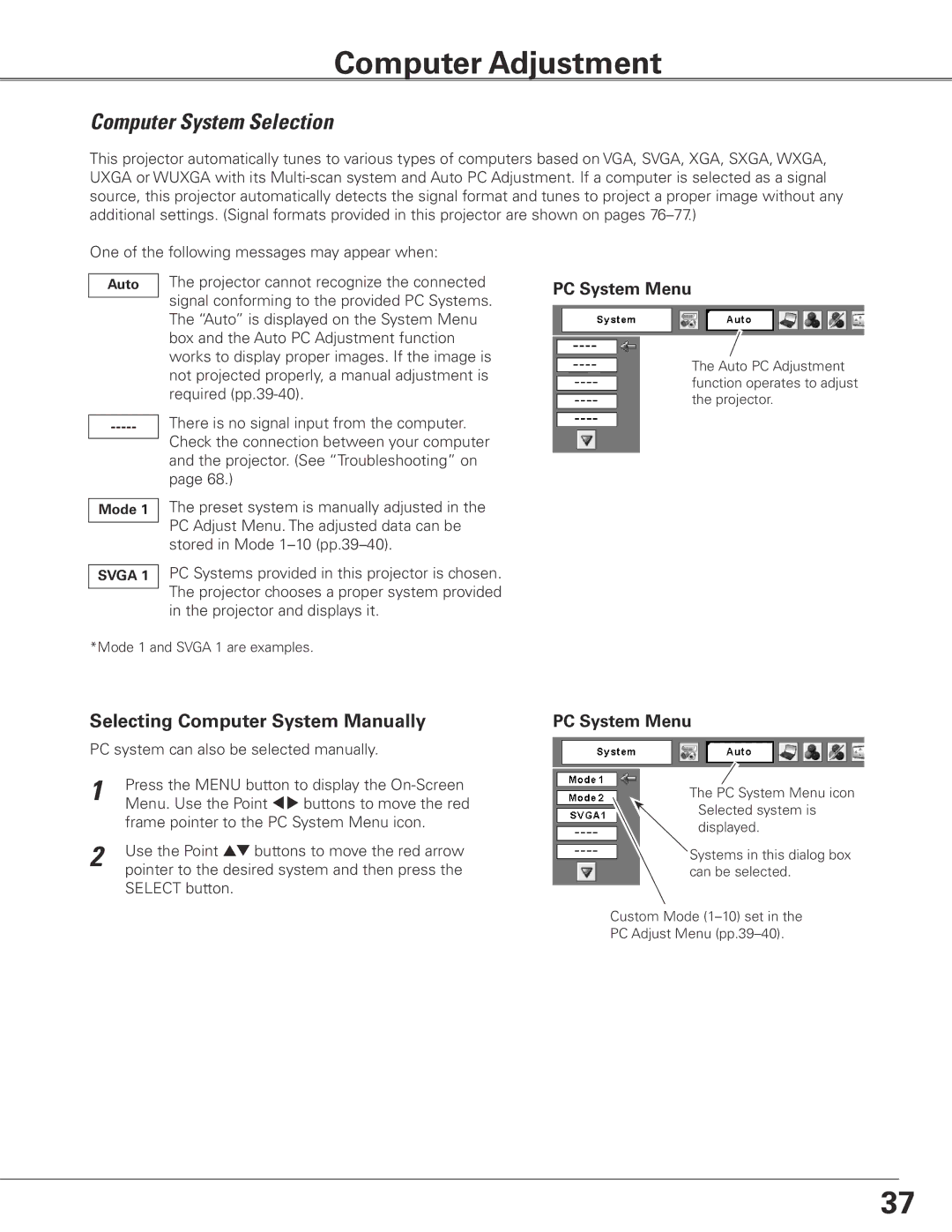Computer Adjustment
Computer System Selection
This projector automatically tunes to various types of computers based on VGA, SVGA, XGA, SXGA, WXGA, UXGA or WUXGA with its
One of the following messages may appear when:
Auto | The projector cannot recognize the connected |
| signal conforming to the provided PC Systems. |
| |
| The “Auto” is displayed on the System Menu |
| box and the Auto PC Adjustment function |
| works to display proper images. If the image is |
| not projected properly, a manual adjustment is |
| required |
-----There is no signal input from the computer. Check the connection between your computer and the projector. (See “Troubleshooting” on page 68.)
Mode 1 | The preset system is manually adjusted in the |
| PC Adjust Menu. The adjusted data can be |
| |
| stored in Mode |
| PC Systems provided in this projector is chosen. |
SVGA 1 | |
| The projector chooses a proper system provided |
| |
| in the projector and displays it. |
PC System Menu
The Auto PC Adjustment function operates to adjust the projector.
*Mode 1 and SVGA 1 are examples.
Selecting Computer System Manually
PC system can also be selected manually.
1 | Press the MENU button to display the |
| Menu. Use the Point 7 8 buttons to move the red |
| frame pointer to the PC System Menu icon. |
2 | Use the Point ed buttons to move the red arrow |
| pointer to the desired system and then press the |
SELECT button.
PC System Menu
The PC System Menu icon Selected system is displayed.
Systems in this dialog box can be selected.
Custom Mode
PC Adjust Menu
37