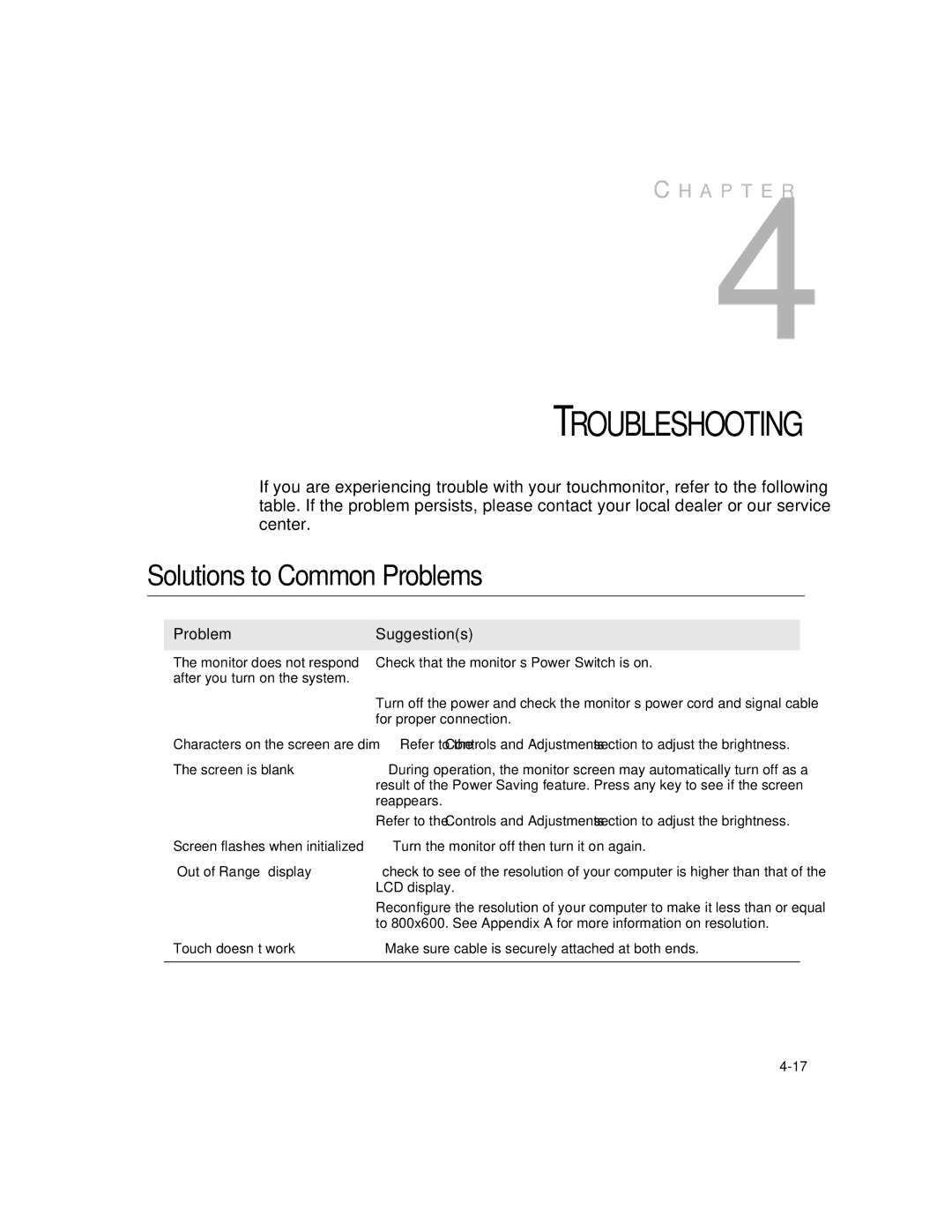1224L specifications
The Elo TouchSystems 1224L is a versatile and innovative touchscreen display designed to enhance user interaction across various applications. Known for its robust design and advanced technology, the 1224L serves a wide array of industries including retail, hospitality, and medical. This 12-inch LCD touchscreen is optimized for intensive use, making it an ideal solution for environments where durability and reliability are essential.One of the standout features of the Elo 1224L is its LCD technology that ensures vibrant visuals and sharp image quality. The display offers a native resolution of 800 x 600, providing clear and crisp images that enhance user experience. Its LED backlighting contributes to lower power consumption while extending the lifespan of the device, making it an environmentally friendly choice.
The Elo touchscreen technology incorporates the company's proprietary IntelliTouch and SecureTouch technologies. IntelliTouch uses a strong and durable glass surface that is resistant to scratches and damage while maintaining high accuracy for touch inputs. Conversely, SecureTouch employs advanced protective coatings, making the screen resilient against harsh chemicals and permanent marking, ensuring longevity even in challenging environments.
Another significant characteristic of the 1224L is its user-friendly design. It features a sleek and compact form factor, making it easy to integrate into existing setups without demanding excessive space. The device supports multiple mounting options, including VESA mounts, granting users the flexibility to position the display according to operational needs.
Elo’s 1224L touch display is compatible with various operating systems, enhancing its versatility in integration with existing systems. This compatibility includes Windows, Linux, and Android, allowing businesses to customize their solutions effectively. The unit also supports a range of connectivity options, including USB, making it easy to connect to a myriad of devices and peripherals.
Considering all these features, the Elo 1224L touchscreen display emerges as a leading choice for businesses looking to improve customer engagement and streamline operations. Its combination of advanced touchscreen technology, durability, and easy integration solidifies its place in the ever-evolving landscape of interactive displays. As companies continue to seek ways to enhance the user experience, the Elo 1224L remains a top contender in the marketplace, blending functionality with cutting-edge technology.