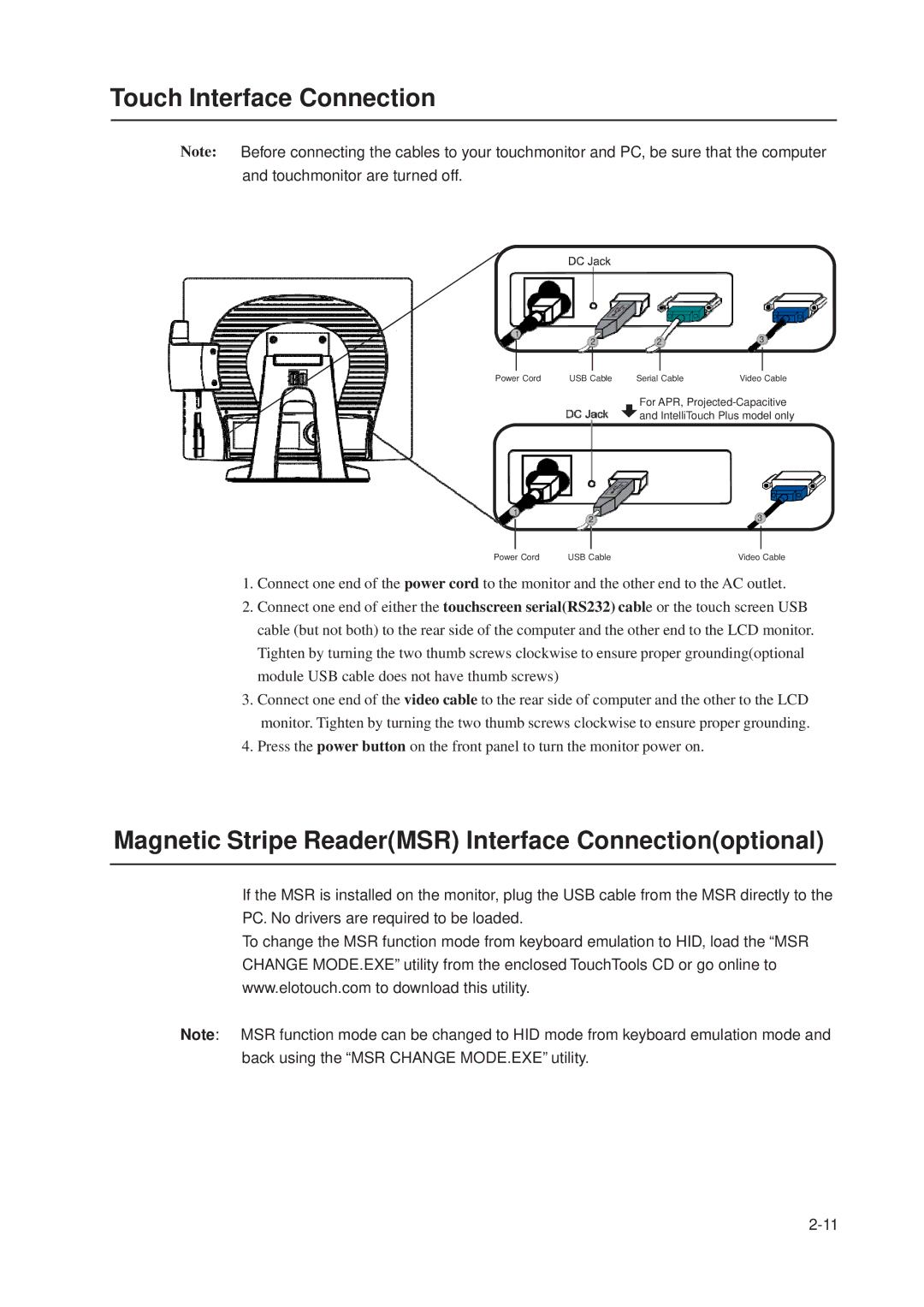Touch Interface Connection
Note: Before connecting the cables to your touchmonitor and PC, be sure that the computer and touchmonitor are turned off.
1 | 2 | 2 | 3 | ||||
|
| ||||||
|
|
|
|
|
|
|
|
Power Cord | USB Cable | Serial Cable | Video Cable | ||||
For APR,
1 | 2 | 3 |
| ||
Power Cord | USB Cable | Video Cable |
1.Connect one end of the power cord to the monitor and the other end to the AC outlet.
2.Connect one end of either the touchscreen serial(RS232) cable or the touch screen USB cable (but not both) to the rear side of the computer and the other end to the LCD monitor. Tighten by turning the two thumb screws clockwise to ensure proper grounding(optional module USB cable does not have thumb screws)
3.Connect one end of the video cable to the rear side of computer and the other to the LCD monitor. Tighten by turning the two thumb screws clockwise to ensure proper grounding.
4.Press the power button on the front panel to turn the monitor power on.
Magnetic Stripe Reader(MSR) Interface Connection(optional)
If the MSR is installed on the monitor, plug the USB cable from the MSR directly to the PC. No drivers are required to be loaded.
To change the MSR function mode from keyboard emulation to HID, load the “MSR CHANGE MODE.EXE” utility from the enclosed TouchTools CD or go online to www.elotouch.com to download this utility.
Note: MSR function mode can be changed to HID mode from keyboard emulation mode and back using the “MSR CHANGE MODE.EXE” utility.