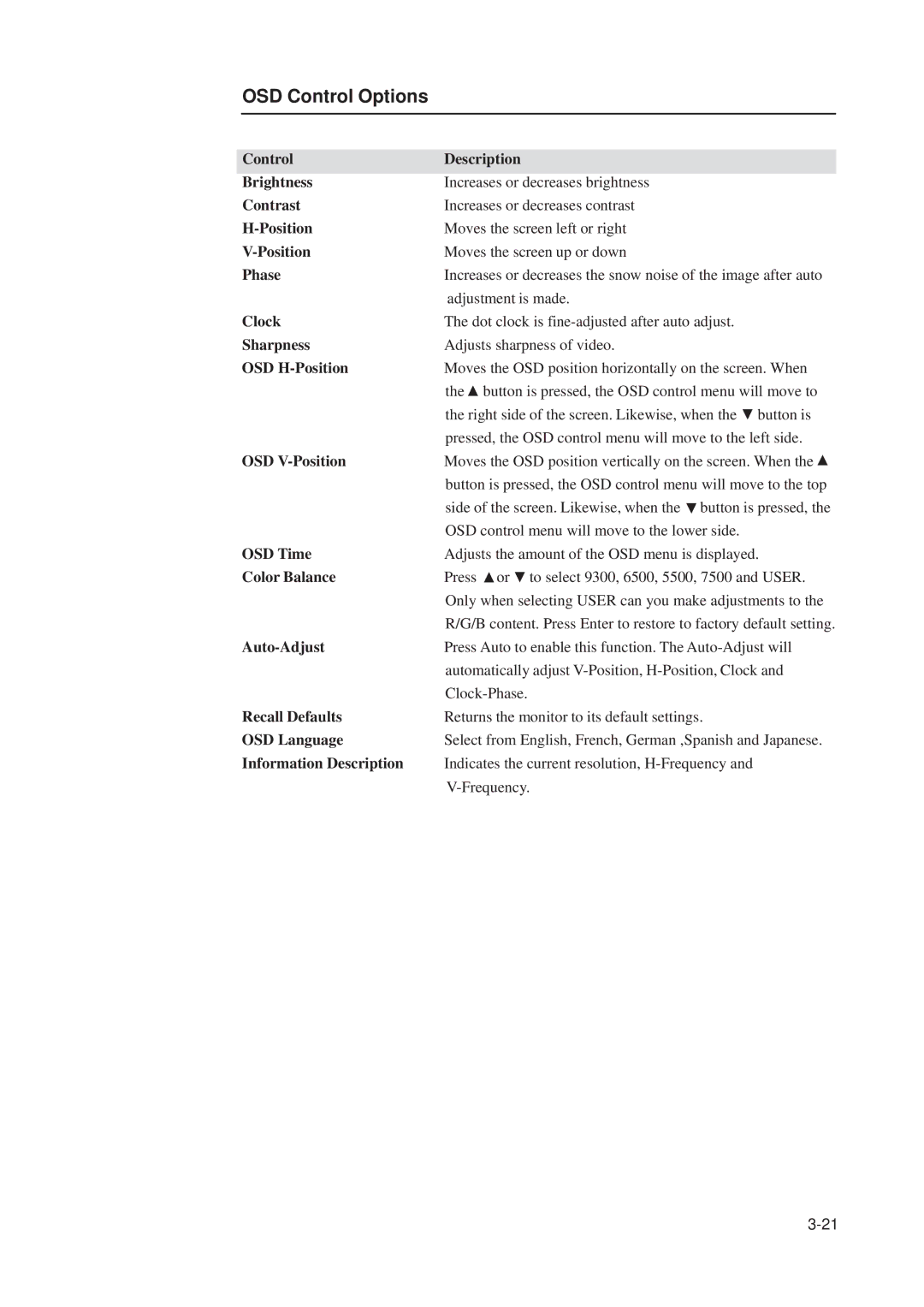OSD Control Options
Control | Description | |
Brightness | Increases or decreases brightness | |
Contrast | Increases or decreases contrast | |
Moves the screen left or right | ||
Moves the screen up or down | ||
Phase | Increases or decreases the snow noise of the image after auto | |
| adjustment is made. | |
Clock | The dot clock is | |
Sharpness | Adjusts sharpness of video. | |
OSD | Moves the OSD position horizontally on the screen. When | |
| the | button is pressed, the OSD control menu will move to |
| the right side of the screen. Likewise, when the button is | |
| pressed, the OSD control menu will move to the left side. | |
OSD | Moves the OSD position vertically on the screen. When the | |
| button is pressed, the OSD control menu will move to the top | |
| side of the screen. Likewise, when the button is pressed, the | |
| OSD control menu will move to the lower side. | |
OSD Time | Adjusts the amount of the OSD menu is displayed. | |
Color Balance | Press | or to select 9300, 6500, 5500, 7500 and USER. |
| Only when selecting USER can you make adjustments to the | |
| R/G/B content. Press Enter to restore to factory default setting. | |
| Press Auto to enable this function. The | |
| automatically adjust | |
| ||
Recall Defaults | Returns the monitor to its default settings. | |
OSD Language | Select from English, French, German ,Spanish and Japanese. | |
Information Description | Indicates the current resolution, | |
| ||