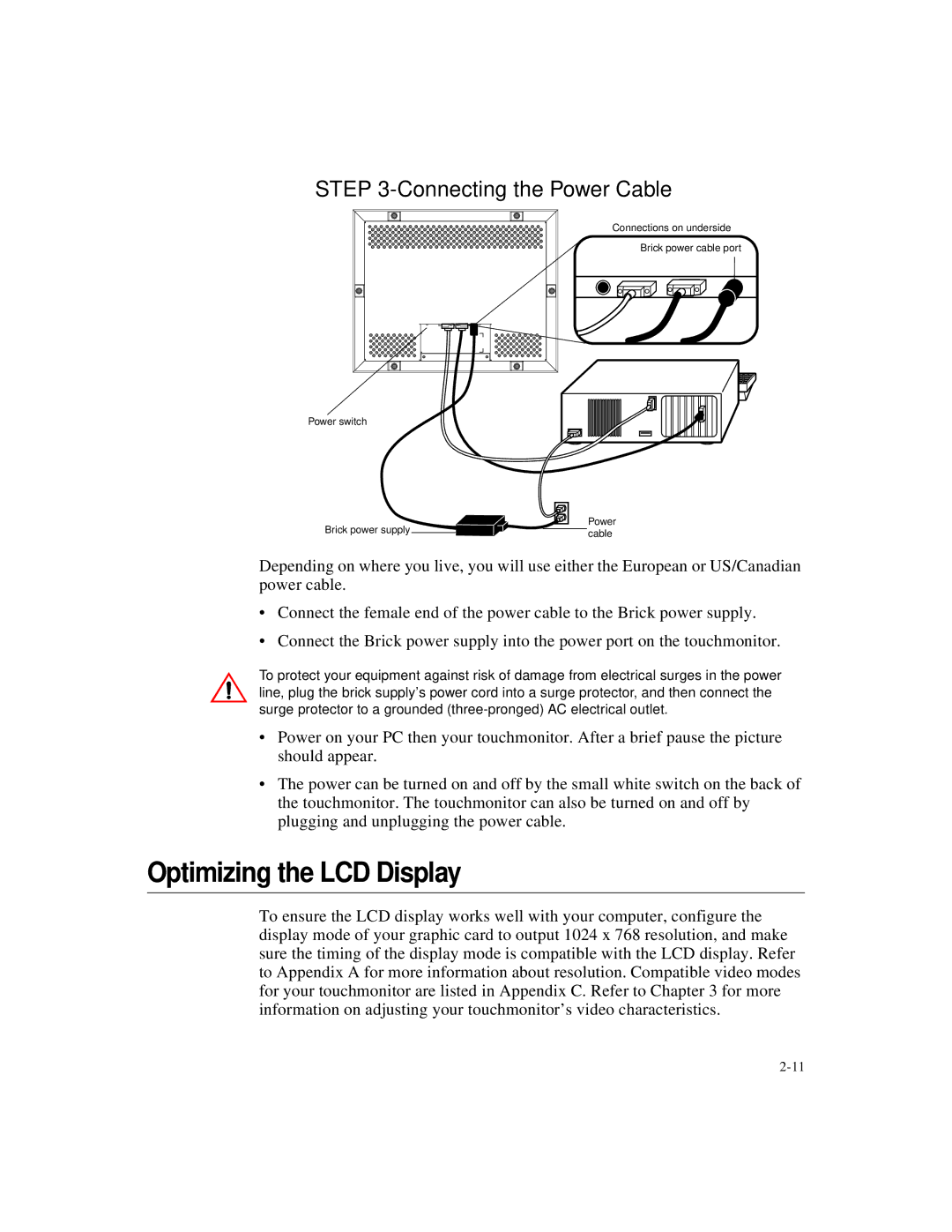1566L specifications
The Elo TouchSystems 1566L is a cutting-edge 15.6-inch interactive touchscreen monitor that brings advanced touch technology and high-quality display into a compact form factor. Designed to be user-friendly and versatile, it offers a seamless solution for various applications including point-of-sale systems, interactive kiosks, and self-service terminals.One of the defining features of the 1566L is its True Flat touchscreen technology. This design integrates the glass display and the touch sensor, resulting in a sleek and modern appearance. The flat surface not only enhances the aesthetic appeal but also makes the display easy to clean, minimizing the buildup of dirt and grime that can affect performance. The monitor is also resistant to scratches and impacts, thanks to its durable glass construction, ensuring longevity in demanding environments.
The 1566L utilizes Elo’s advanced projected capacitive (PCAP) touch technology, which allows for accurate multi-touch capabilities. This makes it easy for users to interact with applications using gestures, thereby enhancing the overall user experience. The monitor supports up to 10 simultaneous touches, enabling complex interactions and multitasking. The touch response is quick and reliable, ensuring minimal lag during usage.
In terms of image quality, the 1566L boasts a full HD resolution of 1920 x 1080 pixels, providing crisp and vibrant visuals. This high-resolution display is perfect for showcasing detailed graphics, making it an ideal choice for retail environments, educational applications, and more. The monitor also features a wide viewing angle, ensuring that the content is visible from various positions without color distortion.
Connectivity options are plentiful with the 1566L, including HDMI, VGA, and USB ports. This versatility allows the monitor to be integrated easily into various systems and configurations. Additionally, the monitor supports multiple operating systems including Windows, Android, and Linux, making it compatible with a wide range of applications.
Furthermore, the Elo TouchSystems 1566L is designed with user comfort in mind. It can be mounted in various orientations, allowing for both landscape and portrait modes. Its lightweight chassis and flexible mounting options make installation and setup straightforward, accommodating different space requirements.
In conclusion, the Elo TouchSystems 1566L is an exceptional touchscreen monitor that combines state-of-the-art technology with robust design features. Its high-definition display, advanced touch capabilities, and flexible connectivity options make it an ideal choice for various interactive applications across industries. Whether used in retail, hospitality, or corporate settings, the 1566L delivers performance and reliability, redefining how users engage with technology.