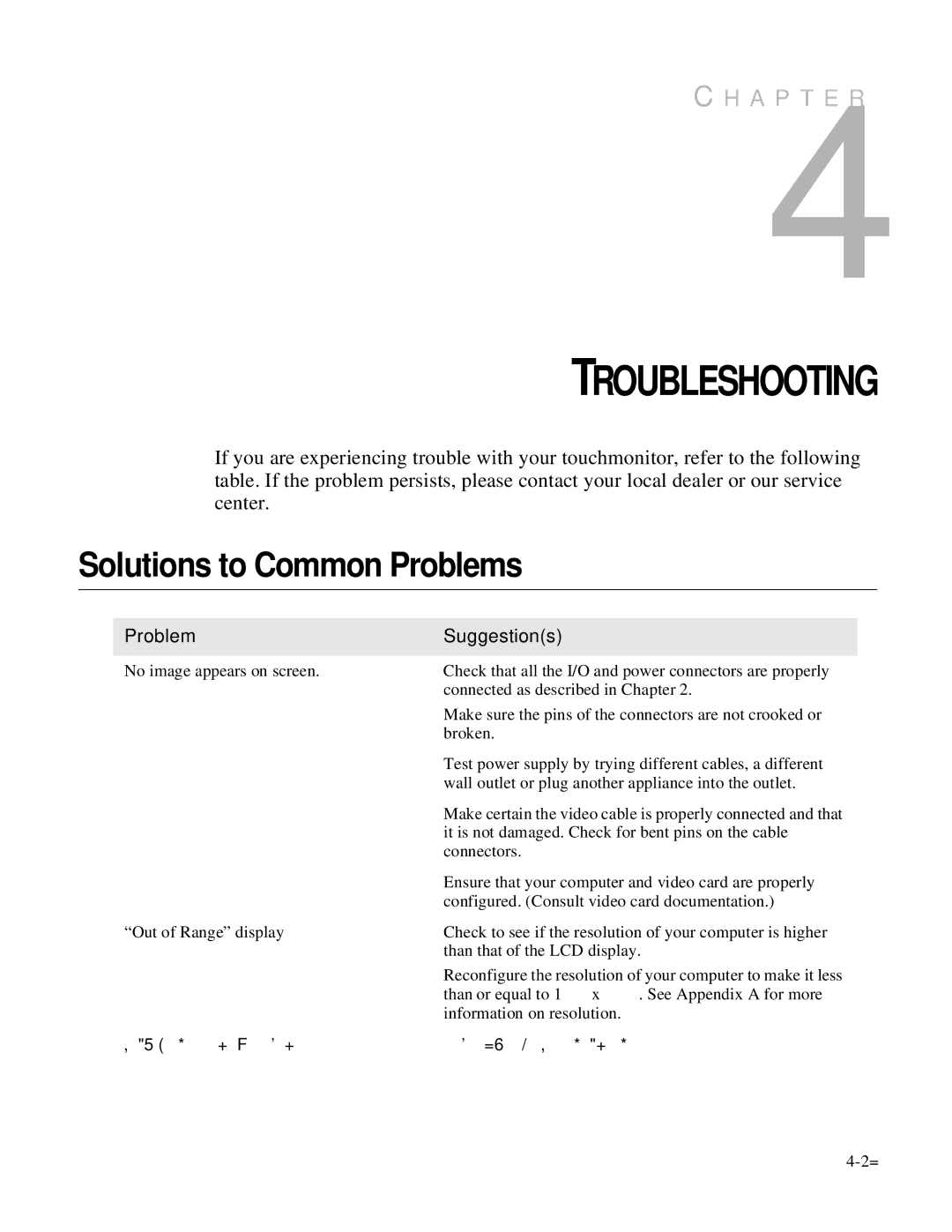1727L Series specifications
The Elo TouchSystems 1727L Series is a highly versatile and reliable touchscreen display designed for a variety of commercial applications. Known for its sleek design and exceptional performance, the 1727L stands out in the competitive landscape of touch technology.One of the main features of the 1727L Series is its 17-inch diagonal display size, which strikes a balance between visibility and footprint. This makes it ideal for environments such as retail settings, point-of-sale (POS) applications, and interactive kiosks. The display resolution of 1280 x 1024 provides crisp and clear visuals, enhancing user engagement and interaction.
Elo has equipped the 1727L Series with advanced touch technologies, including the Elo AccuTouch and IntelliTouch systems. AccuTouch utilizes a five-wire resistive touch technology, which is particularly effective in environments where gloves or water are present. IntelliTouch, on the other hand, employs surface acoustic wave (SAW) technology, delivering a more responsive touch experience with exceptional clarity and durability.
Durability is a hallmark of the 1727L Series. The display is built with an integrated glass front that enhances resistance to scratches and general wear and tear, making it suitable for high-traffic areas. Additionally, it has been designed to withstand both dust and moisture, ensuring longevity in demanding conditions.
The Elo TouchSystems 1727L Series also features flexible connectivity options, including USB and serial interfaces, allowing for easy integration with various systems and devices. This adaptability makes it a favorite among businesses seeking a reliable display that can easily fit into their existing infrastructure.
Furthermore, the 1727L is designed with ergonomics in mind. It offers adjustable tilt for comfortable viewing angles, ensuring that users can interact with the screen without strain.
In terms of energy efficiency, the 1727L Series is built to consume minimal power, which not only reduces operational costs but also aligns with environmental considerations.
In summary, the Elo TouchSystems 1727L Series is an excellent choice for businesses looking for a robust, user-friendly touchscreen display. With its combination of advanced touch technology, durability, ergonomic design, and flexible connectivity, it meets the needs of various commercial applications, making it a standout choice in the touchscreen market.