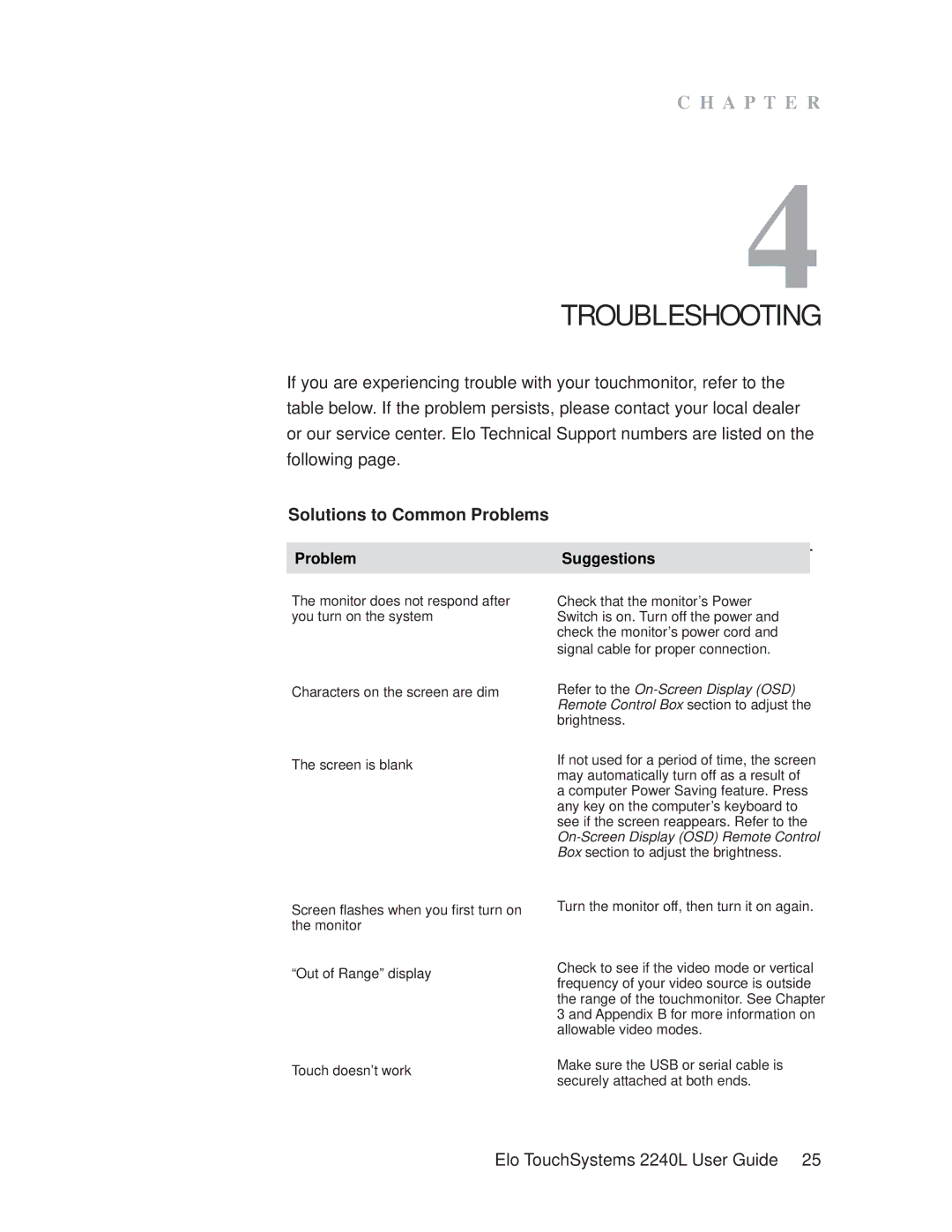C H A P T E R
4
TROUBLESHOOTING
If you are experiencing trouble with your touchmonitor, refer to the table below. If the problem persists, please contact your local dealer or our service center. Elo Technical Support numbers are listed on the following page.
Solutions to Common Problems
Problem | Suggestions |
|
|
The monitor does not respond after you turn on the system
Check that the monitor’s Power Switch is on. Turn off the power and check the monitor’s power cord and signal cable for proper connection.
Characters on the screen are dim
The screen is blank
Refer to the
If not used for a period of time, the screen may automatically turn off as a result of a computer Power Saving feature. Press any key on the computer’s keyboard to see if the screen reappears. Refer to the
Screen flashes when you first turn on the monitor
“Out of Range” display
Touch doesn’t work
Turn the monitor off, then turn it on again.
Check to see if the video mode or vertical frequency of your video source is outside the range of the touchmonitor. See Chapter 3 and Appendix B for more information on allowable video modes.
Make sure the USB or serial cable is securely attached at both ends.
Elo TouchSystems 2240L User Guide 25