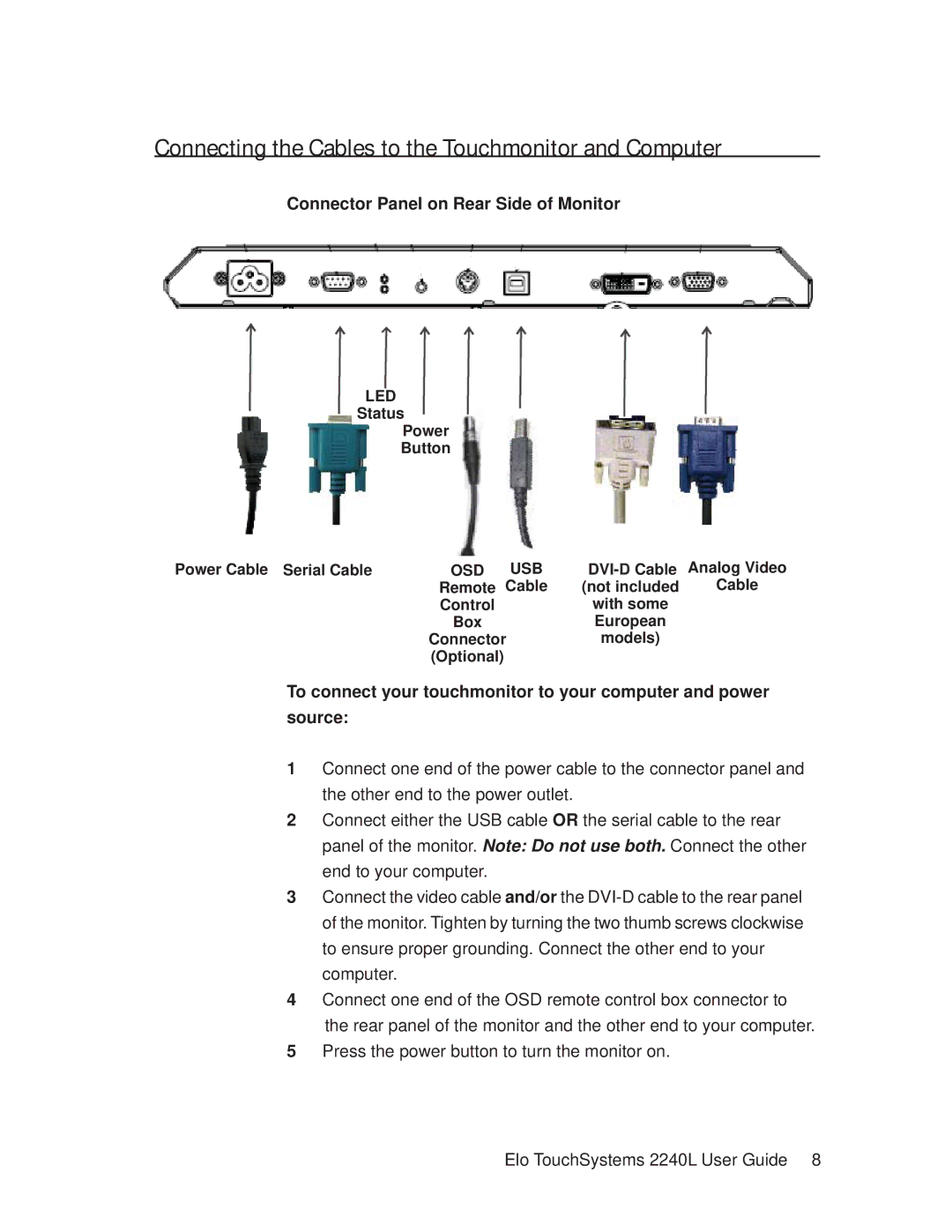Connecting the Cables to the Touchmonitor and Computer
Connector Panel on Rear Side of Monitor
LED
Status
Power
Button
Power Cable Serial Cable | OSD | USB | Analog Video | |
| Remote | Cable | (not included | Cable |
| Control |
| with some |
|
| Box |
| European |
|
| Connector | models) |
| |
| (Optional) |
|
|
|
To connect your touchmonitor to your computer and power source:
1Connect one end of the power cable to the connector panel and the other end to the power outlet.
2Connect either the USB cable OR the serial cable to the rear panel of the monitor. Note: Do not use both. Connect the other end to your computer.
3Connect the video cable and/or the
4Connect one end of the OSD remote control box connector to the rear panel of the monitor and the other end to your computer.
5Press the power button to turn the monitor on.
Elo TouchSystems 2240L User Guide 8