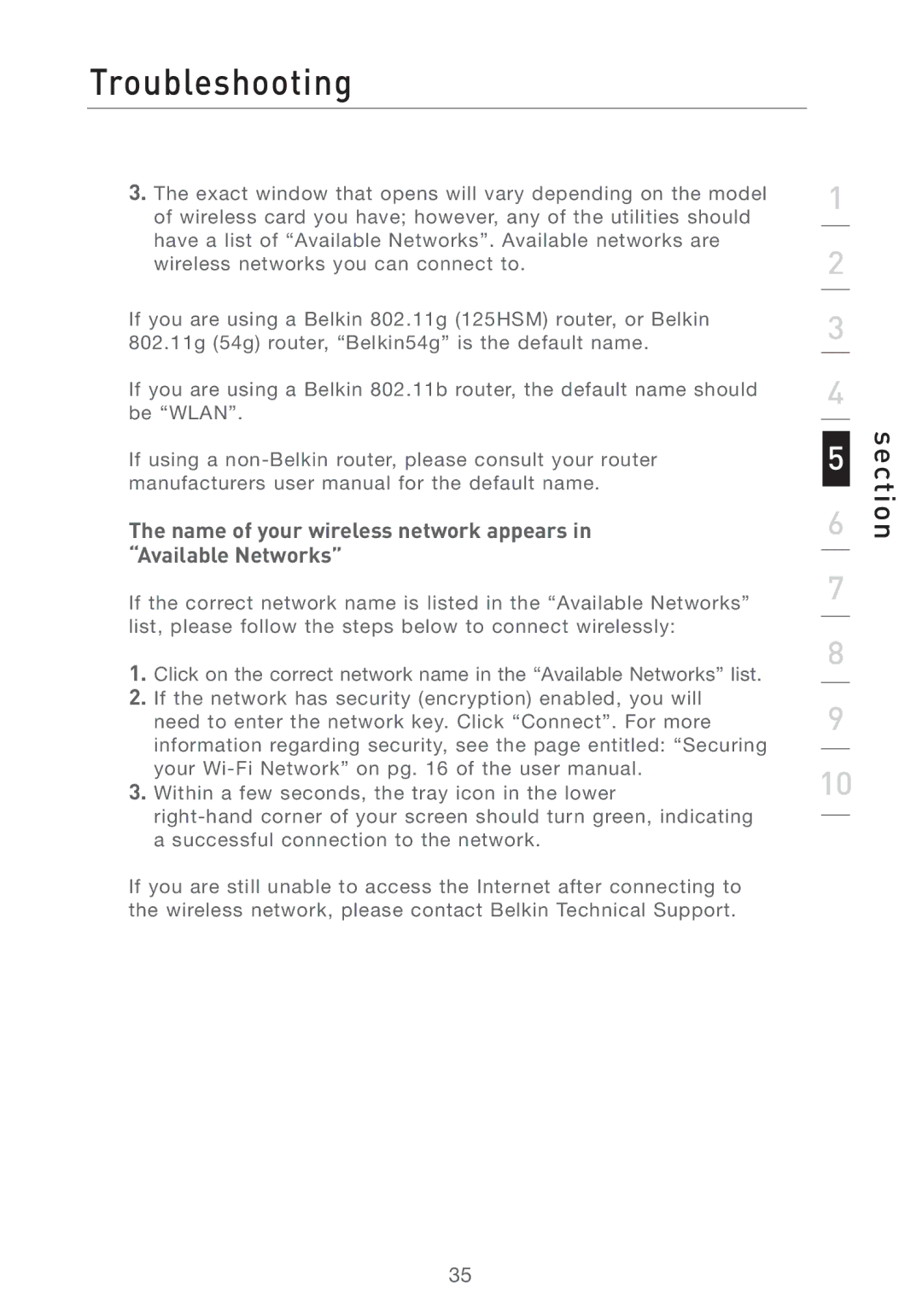Troubleshooting
3.The exact window that opens will vary depending on the model of wireless card you have; however, any of the utilities should have a list of “Available Networks”. Available networks are wireless networks you can connect to.
If you are using a Belkin 802.11g (125HSM) router, or Belkin 802.11g (54g) router, “Belkin54g” is the default name.
If you are using a Belkin 802.11b router, the default name should be “WLAN”.
If using a
The name of your wireless network appears in “Available Networks”
If the correct network name is listed in the “Available Networks” list, please follow the steps below to connect wirelessly:
1.Click on the correct network name in the “Available Networks” list.
2.If the network has security (encryption) enabled, you will need to enter the network key. Click “Connect”. For more information regarding security, see the page entitled: “Securing your
3.Within a few seconds, the tray icon in the lower
If you are still unable to access the Internet after connecting to the wireless network, please contact Belkin Technical Support.
1
2
3
4
5
6
7
8
9
10
section
35