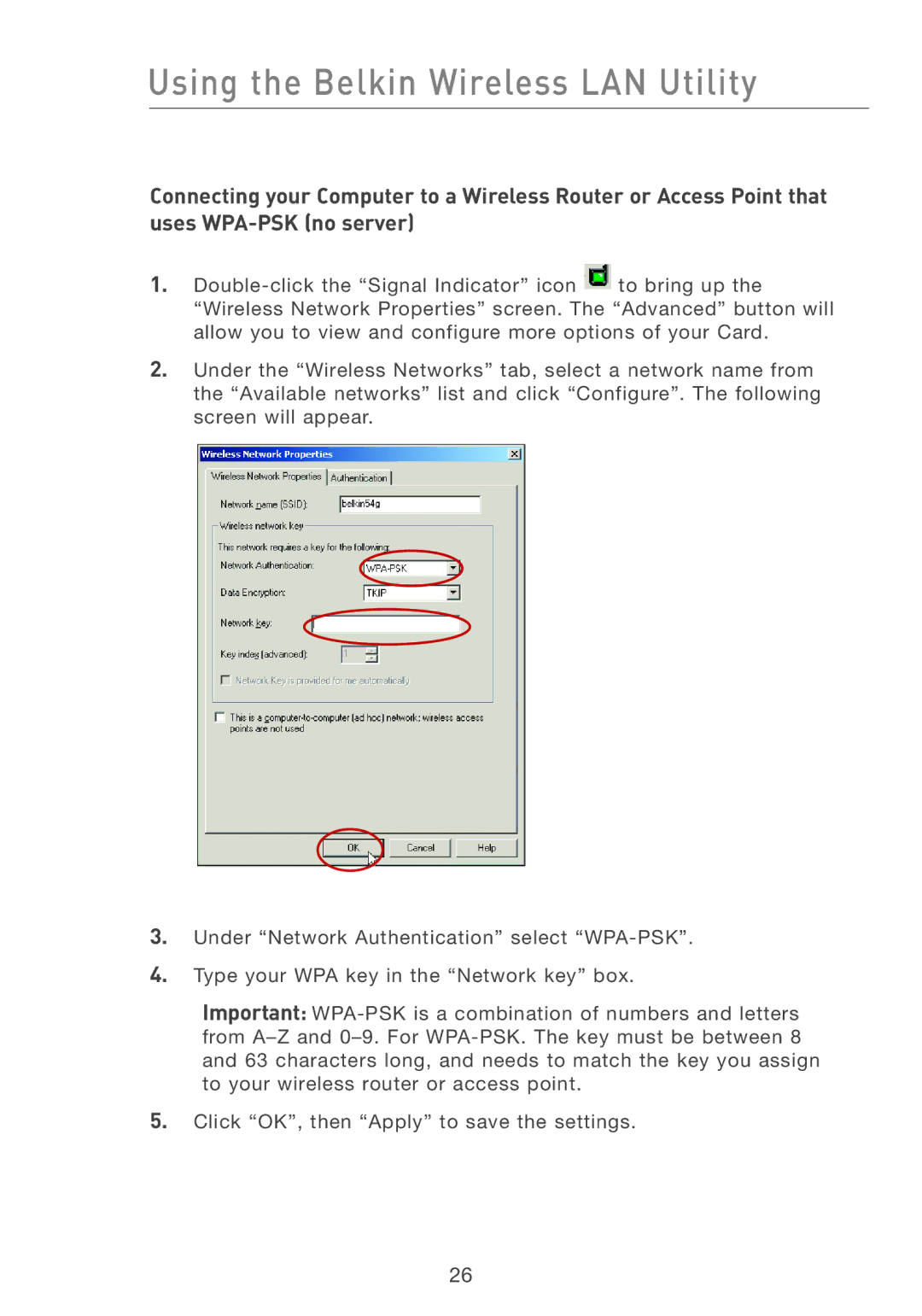Using the Belkin Wireless LAN Utility
Connecting your Computer to a Wireless Router or Access Point that uses
1.
2.Under the “Wireless Networks” tab, select a network name from the “Available networks” list and click “Configure”. The following screen will appear.
3.Under “Network Authentication” select
4.Type your WPA key in the “Network key” box.
Important:
5.Click “OK”, then “Apply” to save the settings.
26