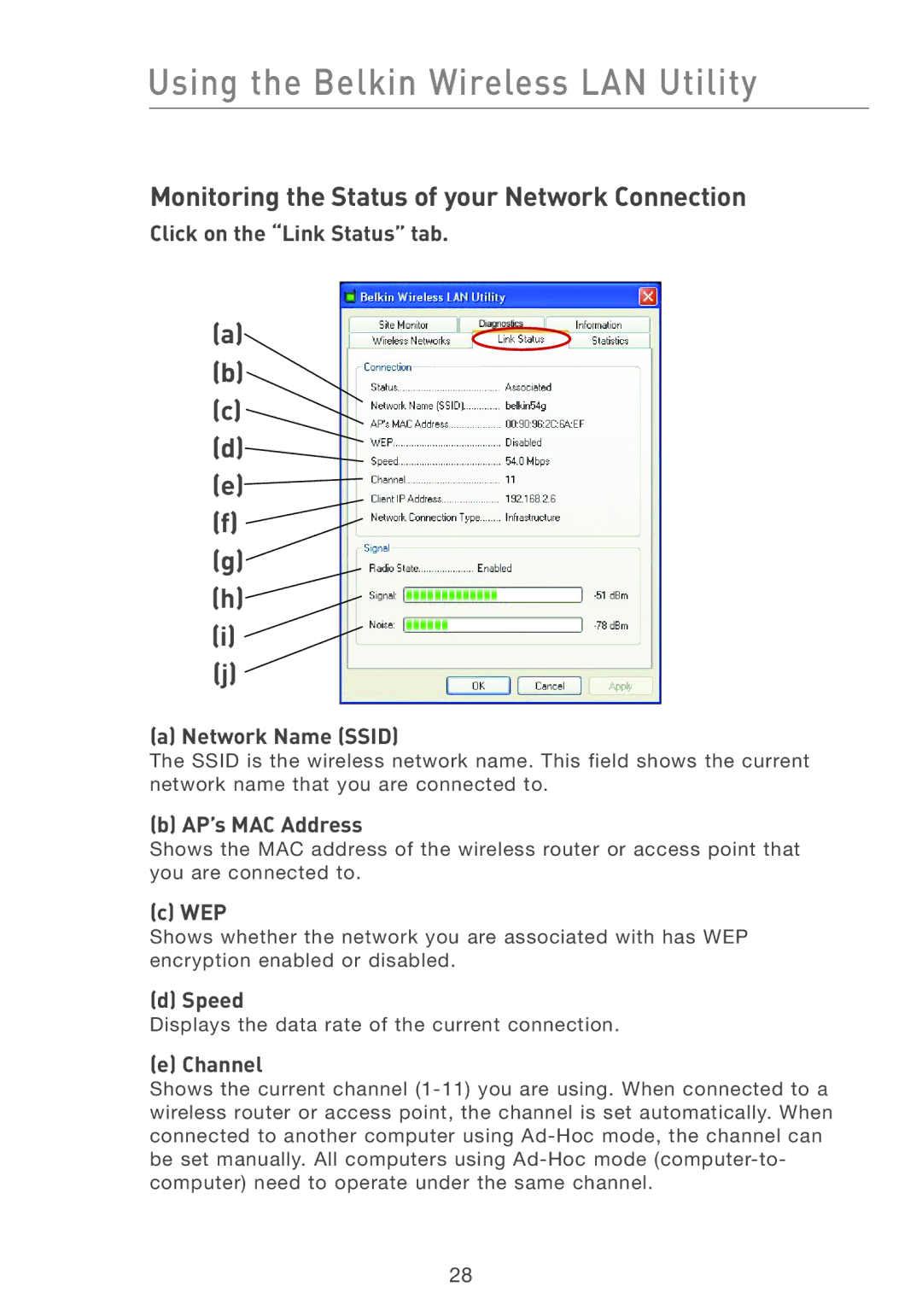Using the Belkin Wireless LAN Utility
Monitoring the Status of your Network Connection
Click on the “Link Status” tab.
(a)
(b)
(c)
(d)![]()
(e)
(f) ![]()
(g)
(h)![]()
(i)
(j)
(a) Network Name (SSID)
The SSID is the wireless network name. This field shows the current network name that you are connected to.
(b) AP’s MAC Address
Shows the MAC address of the wireless router or access point that you are connected to.
(c) WEP
Shows whether the network you are associated with has WEP encryption enabled or disabled.
(d) Speed
Displays the data rate of the current connection.
(e) Channel
Shows the current channel
28