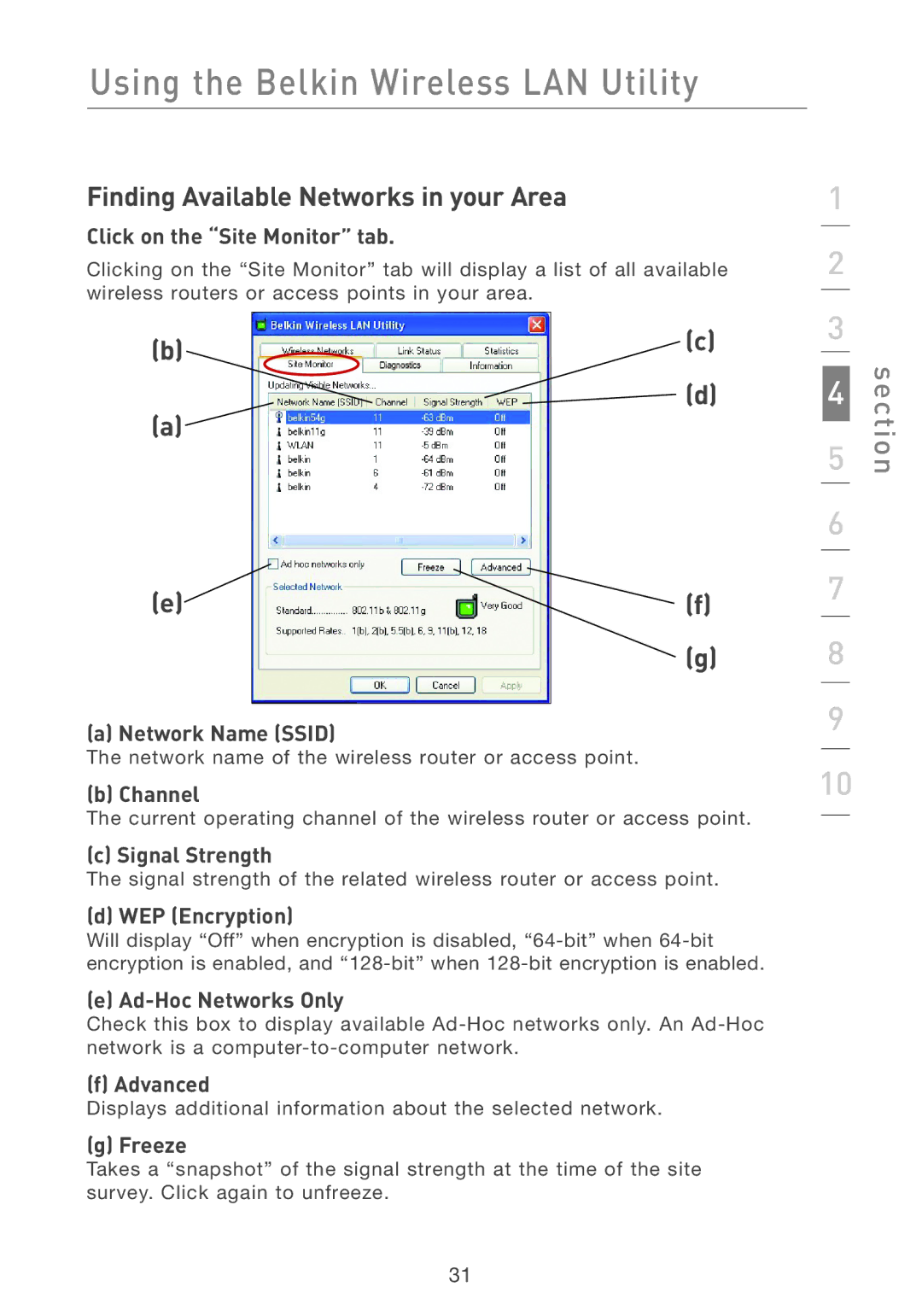Using the Belkin Wireless LAN Utility
Finding Available Networks in your Area
Click on the “Site Monitor” tab.
Clicking on the “Site Monitor” tab will display a list of all available wireless routers or access points in your area.
(b) | (c) |
| |
(a) | (d) |
|
(e) | (f) |
| (g) |
(a) Network Name (SSID)
The network name of the wireless router or access point.
(b) Channel
The current operating channel of the wireless router or access point.
(c) Signal Strength
The signal strength of the related wireless router or access point.
(d) WEP (Encryption)
Will display “Off” when encryption is disabled,
(e) Ad-Hoc Networks Only
Check this box to display available
(f) Advanced
Displays additional information about the selected network.
(g) Freeze
Takes a “snapshot” of the signal strength at the time of the site survey. Click again to unfreeze.
1
2
3
4
5
6
7
8
9
10
section
31