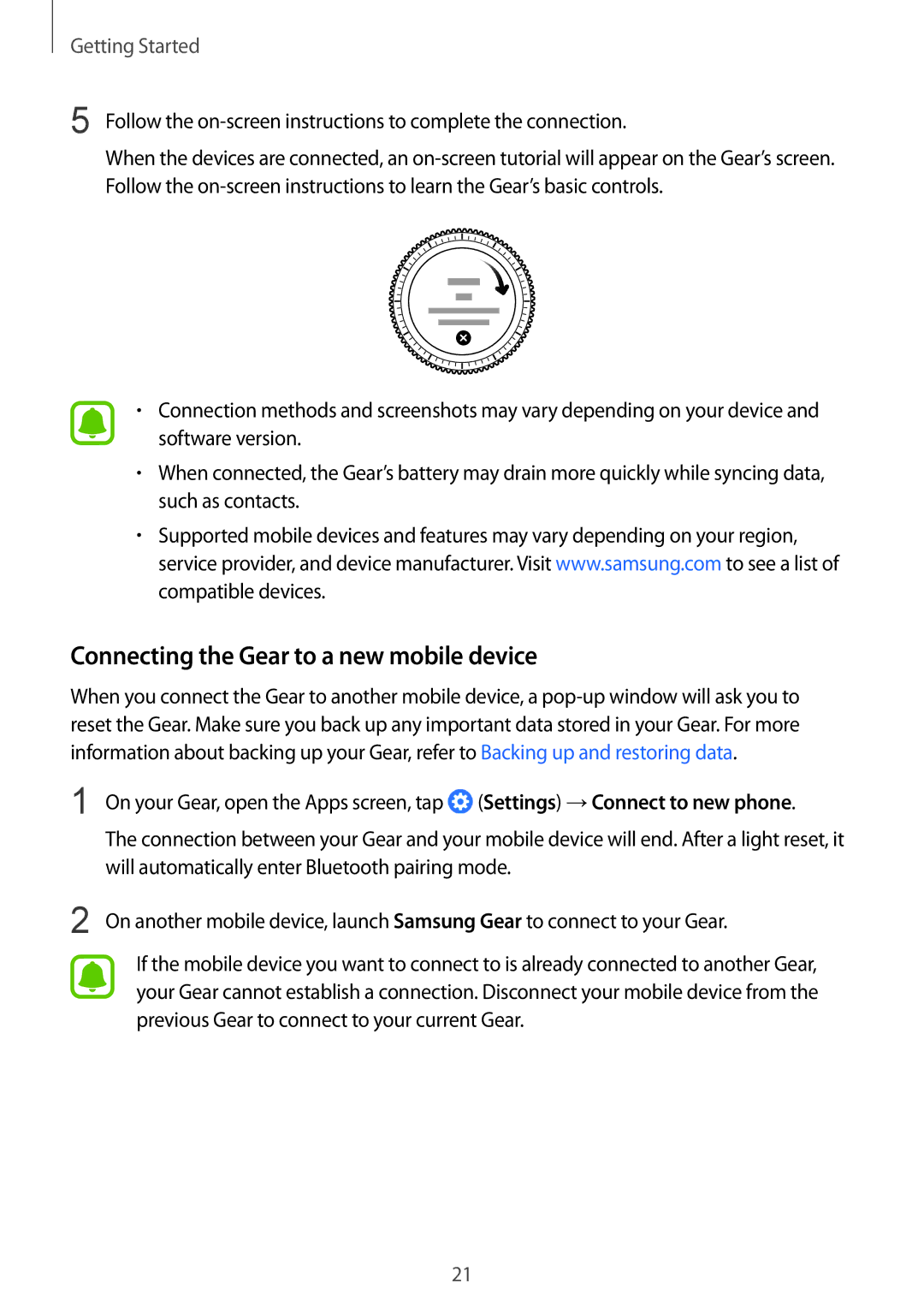Getting Started
5 Follow the on-screen instructions to complete the connection.
When the devices are connected, an
•Connection methods and screenshots may vary depending on your device and software version.
•When connected, the Gear’s battery may drain more quickly while syncing data, such as contacts.
•Supported mobile devices and features may vary depending on your region, service provider, and device manufacturer. Visit www.samsung.com to see a list of compatible devices.
Connecting the Gear to a new mobile device
When you connect the Gear to another mobile device, a
1
2
On your Gear, open the Apps screen, tap ![]() (Settings) →Connect to new phone.
(Settings) →Connect to new phone.
The connection between your Gear and your mobile device will end. After a light reset, it will automatically enter Bluetooth pairing mode.
On another mobile device, launch Samsung Gear to connect to your Gear.
If the mobile device you want to connect to is already connected to another Gear, your Gear cannot establish a connection. Disconnect your mobile device from the previous Gear to connect to your current Gear.
21