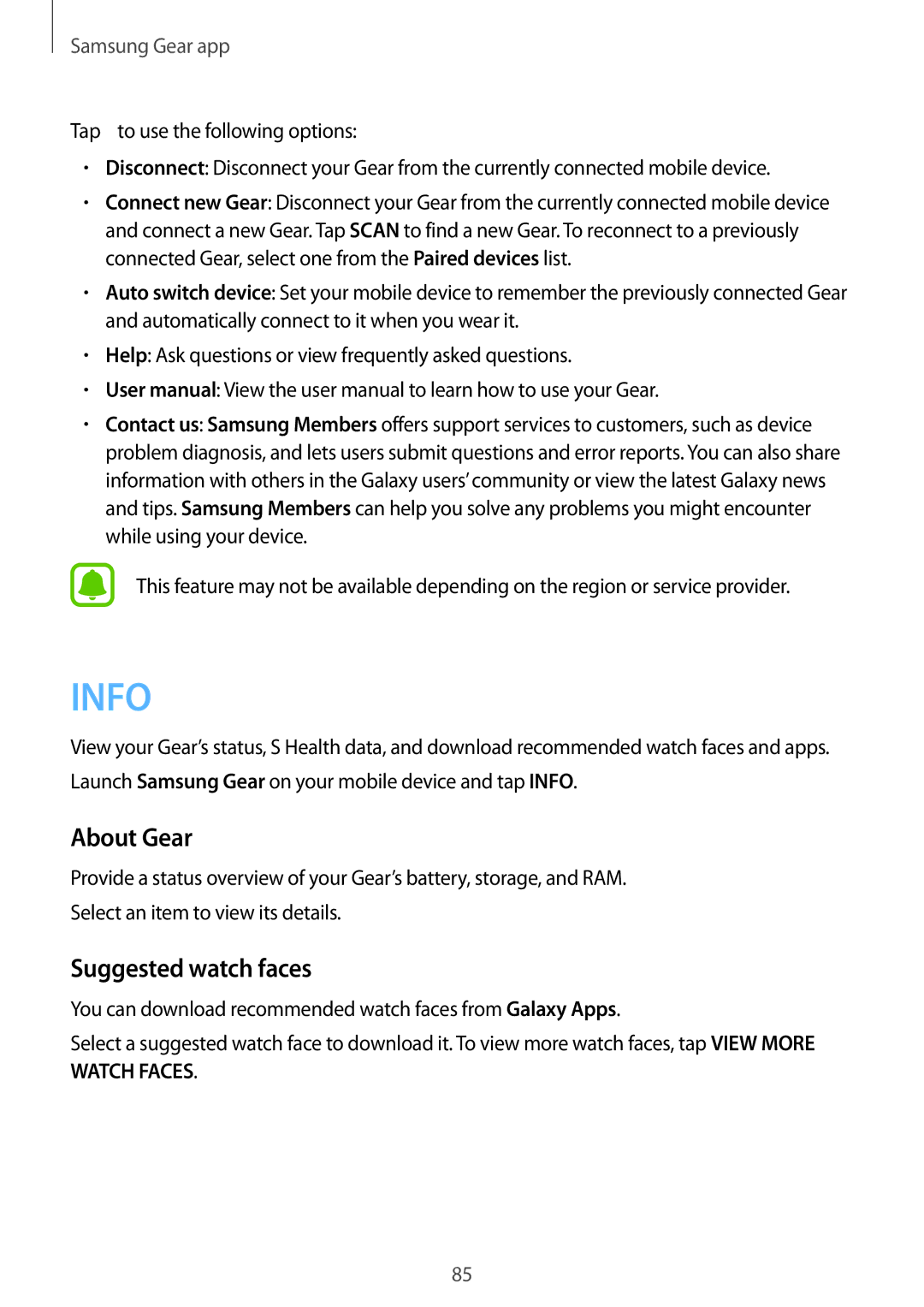Samsung Gear app
Tap ![]() to use the following options:
to use the following options:
•Disconnect: Disconnect your Gear from the currently connected mobile device.
•Connect new Gear: Disconnect your Gear from the currently connected mobile device and connect a new Gear. Tap SCAN to find a new Gear. To reconnect to a previously connected Gear, select one from the Paired devices list.
•Auto switch device: Set your mobile device to remember the previously connected Gear and automatically connect to it when you wear it.
•Help: Ask questions or view frequently asked questions.
•User manual: View the user manual to learn how to use your Gear.
•Contact us: Samsung Members offers support services to customers, such as device problem diagnosis, and lets users submit questions and error reports. You can also share information with others in the Galaxy users’ community or view the latest Galaxy news and tips. Samsung Members can help you solve any problems you might encounter while using your device.
This feature may not be available depending on the region or service provider.
INFO
View your Gear’s status, S Health data, and download recommended watch faces and apps. Launch Samsung Gear on your mobile device and tap INFO.
About Gear
Provide a status overview of your Gear’s battery, storage, and RAM.
Select an item to view its details.
Suggested watch faces
You can download recommended watch faces from Galaxy Apps.
Select a suggested watch face to download it. To view more watch faces, tap VIEW MORE
WATCH FACES.
85