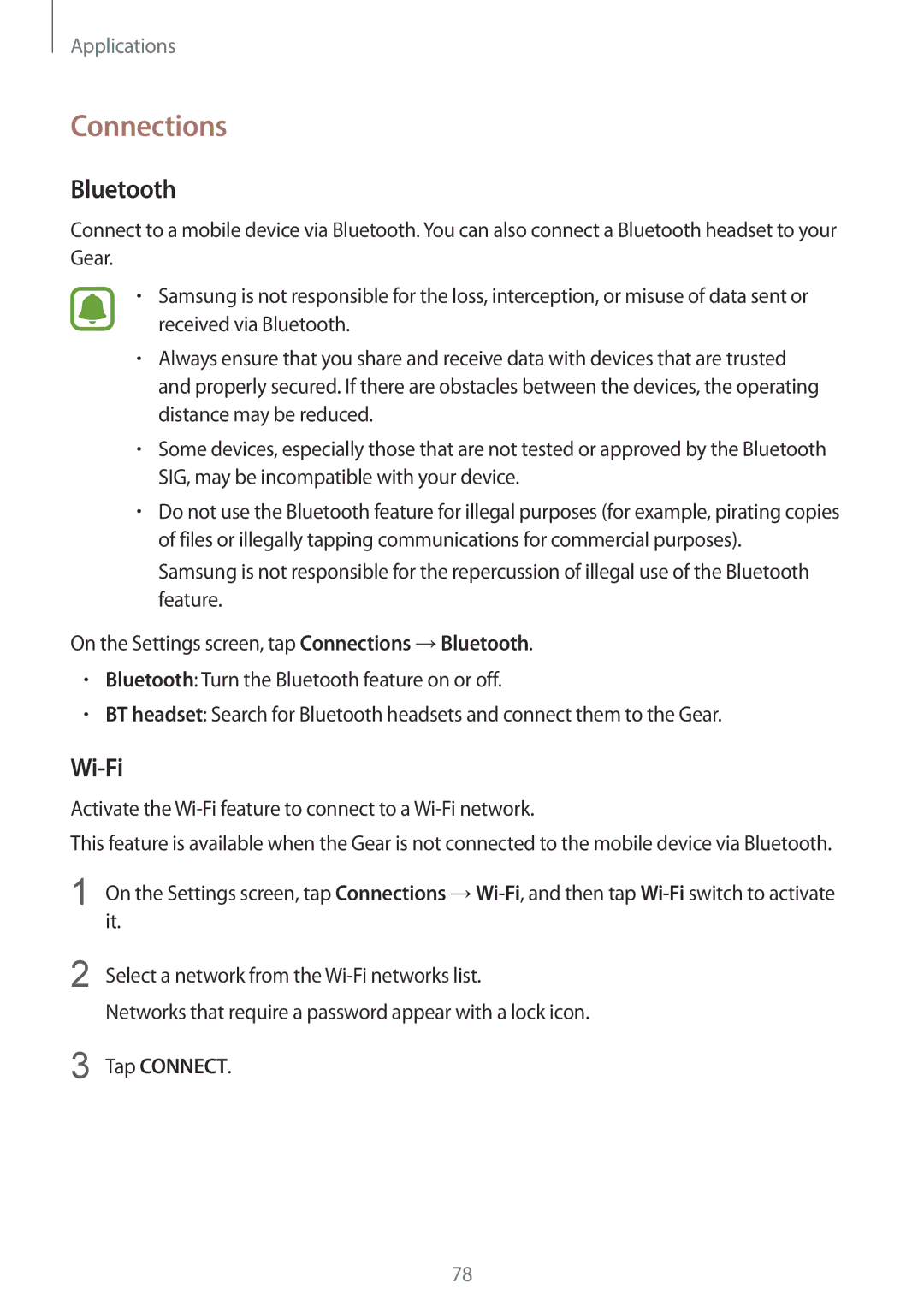Applications
Connections
Bluetooth
Connect to a mobile device via Bluetooth. You can also connect a Bluetooth headset to your Gear.
•Samsung is not responsible for the loss, interception, or misuse of data sent or received via Bluetooth.
•Always ensure that you share and receive data with devices that are trusted and properly secured. If there are obstacles between the devices, the operating distance may be reduced.
•Some devices, especially those that are not tested or approved by the Bluetooth SIG, may be incompatible with your device.
•Do not use the Bluetooth feature for illegal purposes (for example, pirating copies of files or illegally tapping communications for commercial purposes).
Samsung is not responsible for the repercussion of illegal use of the Bluetooth feature.
On the Settings screen, tap Connections →Bluetooth.
•Bluetooth: Turn the Bluetooth feature on or off.
•BT headset: Search for Bluetooth headsets and connect them to the Gear.
Wi-Fi
Activate the Wi-Fi feature to connect to a Wi-Fi network.
This feature is available when the Gear is not connected to the mobile device via Bluetooth.
1 | On the Settings screen, tap Connections |
| it. |
2 | Select a network from the |
| Networks that require a password appear with a lock icon. |
3 | Tap CONNECT. |
78