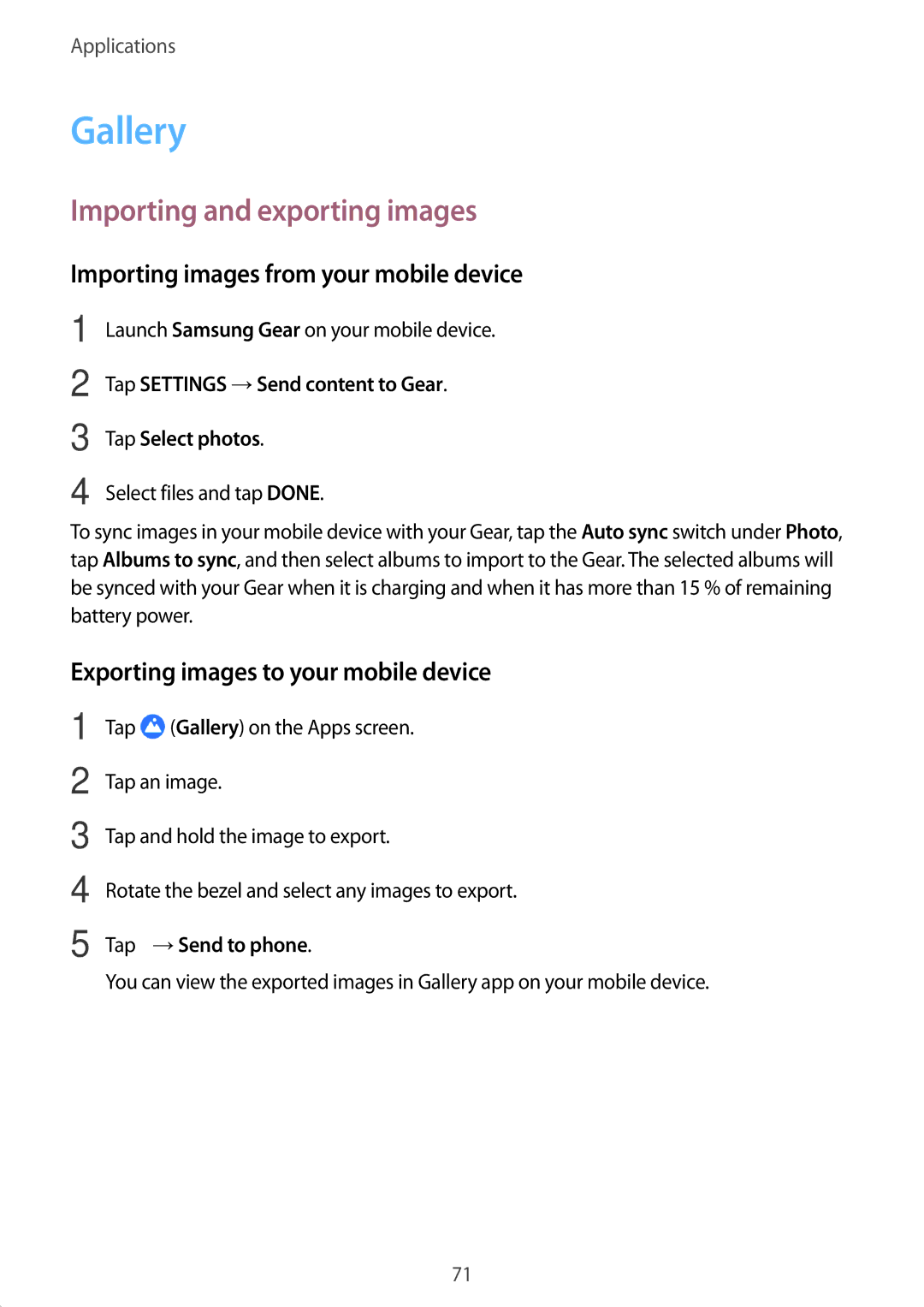Applications
Gallery
Importing and exporting images
Importing images from your mobile device
1 | Launch Samsung Gear on your mobile device. |
2 | Tap SETTINGS →Send content to Gear. |
3 | Tap Select photos. |
4 | Select files and tap DONE. |
To sync images in your mobile device with your Gear, tap the Auto sync switch under Photo, tap Albums to sync, and then select albums to import to the Gear. The selected albums will be synced with your Gear when it is charging and when it has more than 15 % of remaining battery power.
Exporting images to your mobile device
1
2
3
4
5
Tap ![]() (Gallery) on the Apps screen.
(Gallery) on the Apps screen.
Tap an image.
Tap and hold the image to export.
Rotate the bezel and select any images to export.
Tap ![]() →Send to phone.
→Send to phone.
You can view the exported images in Gallery app on your mobile device.
71