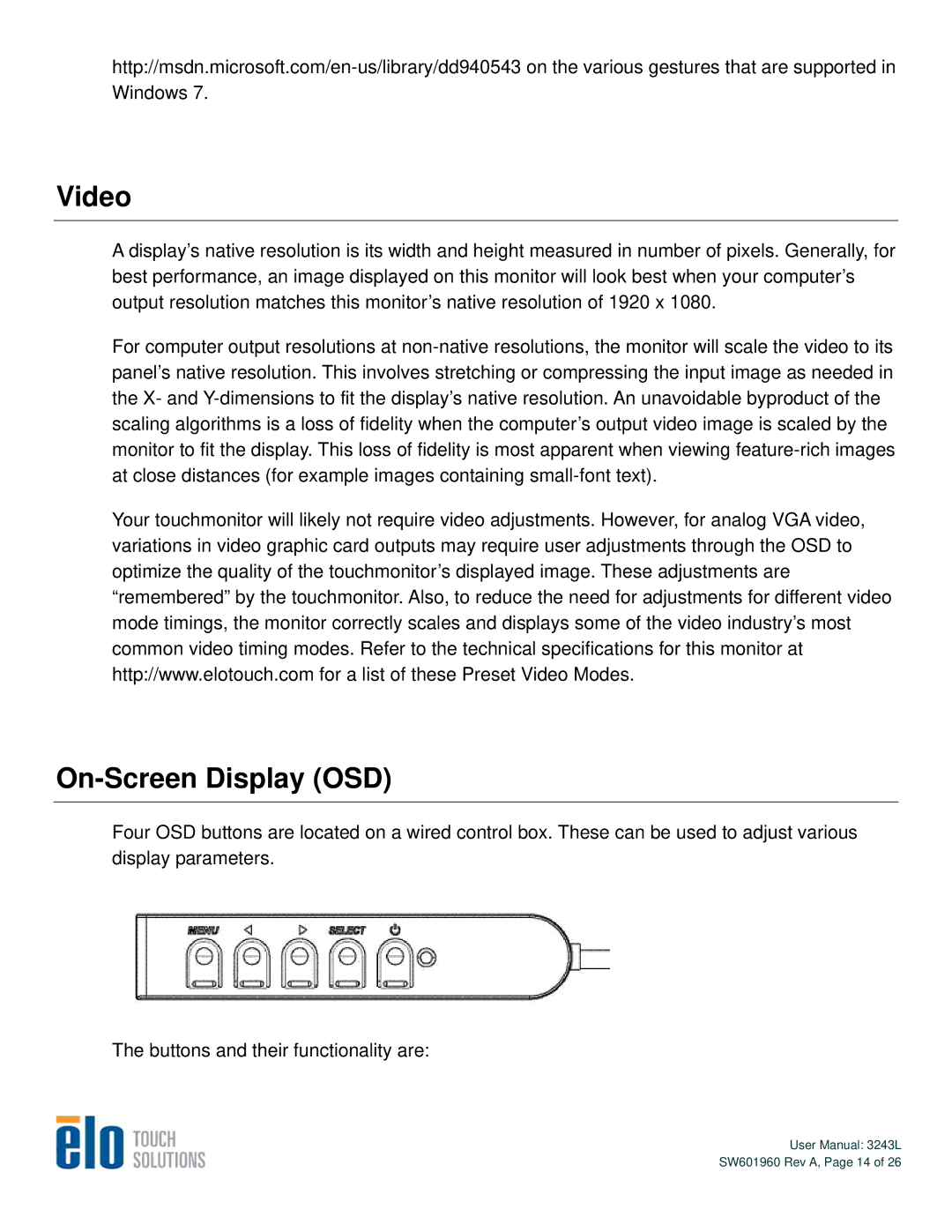Video
A display’s native resolution is its width and height measured in number of pixels. Generally, for best performance, an image displayed on this monitor will look best when your computer’s output resolution matches this monitor’s native resolution of 1920 x 1080.
For computer output resolutions at
Your touchmonitor will likely not require video adjustments. However, for analog VGA video, variations in video graphic card outputs may require user adjustments through the OSD to optimize the quality of the touchmonitor’s displayed image. These adjustments are “remembered” by the touchmonitor. Also, to reduce the need for adjustments for different video mode timings, the monitor correctly scales and displays some of the video industry’s most common video timing modes. Refer to the technical specifications for this monitor at http://www.elotouch.com for a list of these Preset Video Modes.
On-Screen Display (OSD)
Four OSD buttons are located on a wired control box. These can be used to adjust various display parameters.
The buttons and their functionality are:
User Manual: 3243L
SW601960 Rev A, Page 14 of 26