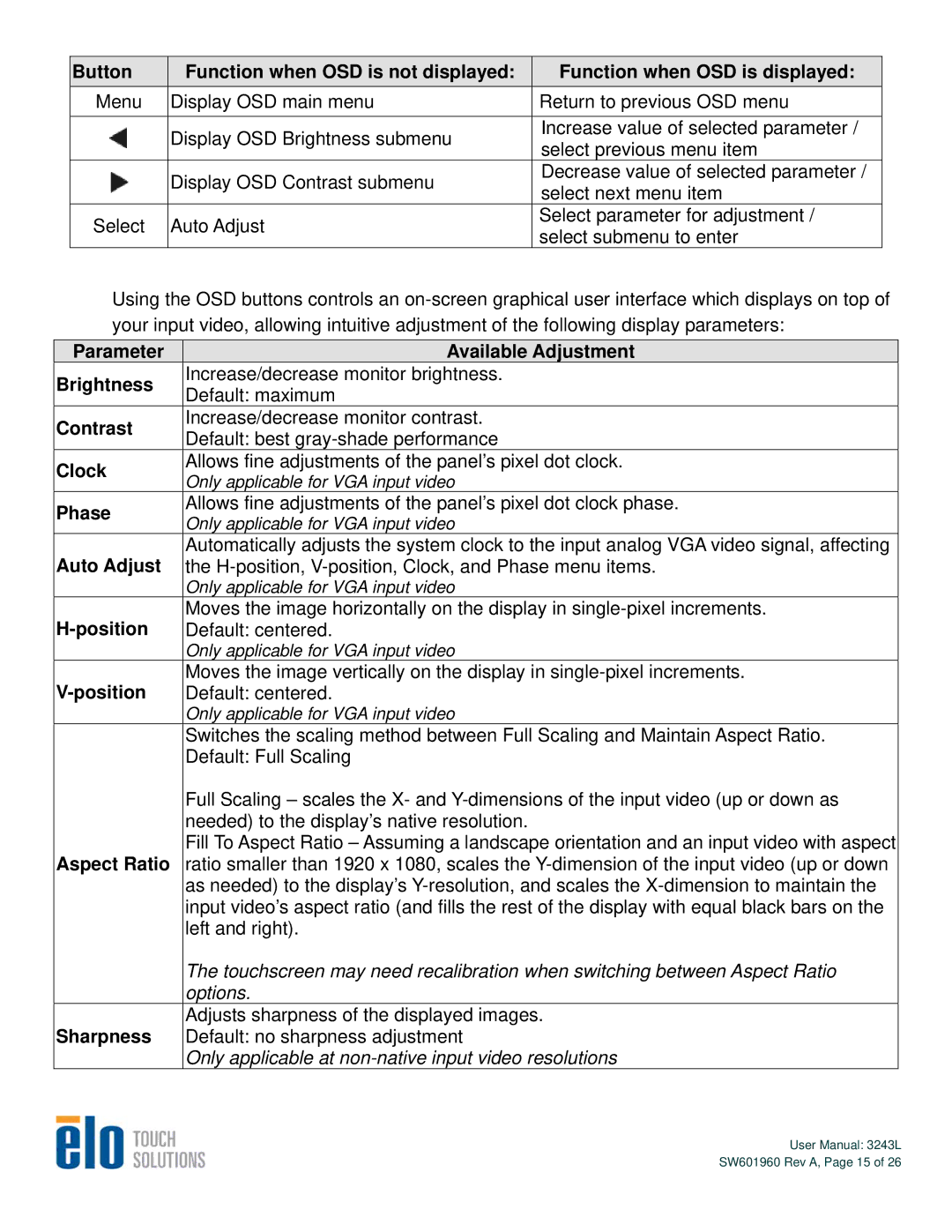Button | Function when OSD is not displayed: | Function when OSD is displayed: | |
Menu | Display OSD main menu | Return to previous OSD menu | |
| Display OSD Brightness submenu | Increase value of selected parameter / | |
| select previous menu item | ||
|
| ||
| Display OSD Contrast submenu | Decrease value of selected parameter / | |
| select next menu item | ||
|
| ||
Select | Auto Adjust | Select parameter for adjustment / | |
select submenu to enter | |||
|
|
Using the OSD buttons controls an
your input video, allowing intuitive adjustment of the following display parameters:
Parameter | Available Adjustment | |
Brightness | Increase/decrease monitor brightness. | |
Default: maximum | ||
| ||
Contrast | Increase/decrease monitor contrast. | |
Default: best | ||
| ||
Clock | Allows fine adjustments of the panel’s pixel dot clock. | |
Only applicable for VGA input video | ||
| ||
Phase | Allows fine adjustments of the panel’s pixel dot clock phase. | |
Only applicable for VGA input video | ||
| ||
Auto Adjust | Automatically adjusts the system clock to the input analog VGA video signal, affecting | |
the | ||
| Only applicable for VGA input video | |
| Moves the image horizontally on the display in | |
Default: centered. | ||
| Only applicable for VGA input video | |
Moves the image vertically on the display in | ||
Default: centered. | ||
| Only applicable for VGA input video | |
| Switches the scaling method between Full Scaling and Maintain Aspect Ratio. | |
| Default: Full Scaling | |
| Full Scaling – scales the X- and | |
| needed) to the display’s native resolution. | |
Aspect Ratio | Fill To Aspect Ratio – Assuming a landscape orientation and an input video with aspect | |
ratio smaller than 1920 x 1080, scales the | ||
| as needed) to the display’s | |
| input video’s aspect ratio (and fills the rest of the display with equal black bars on the | |
| left and right). | |
| The touchscreen may need recalibration when switching between Aspect Ratio | |
| options. | |
Sharpness | Adjusts sharpness of the displayed images. | |
Default: no sharpness adjustment | ||
| Only applicable at |
User Manual: 3243L
SW601960 Rev A, Page 15 of 26