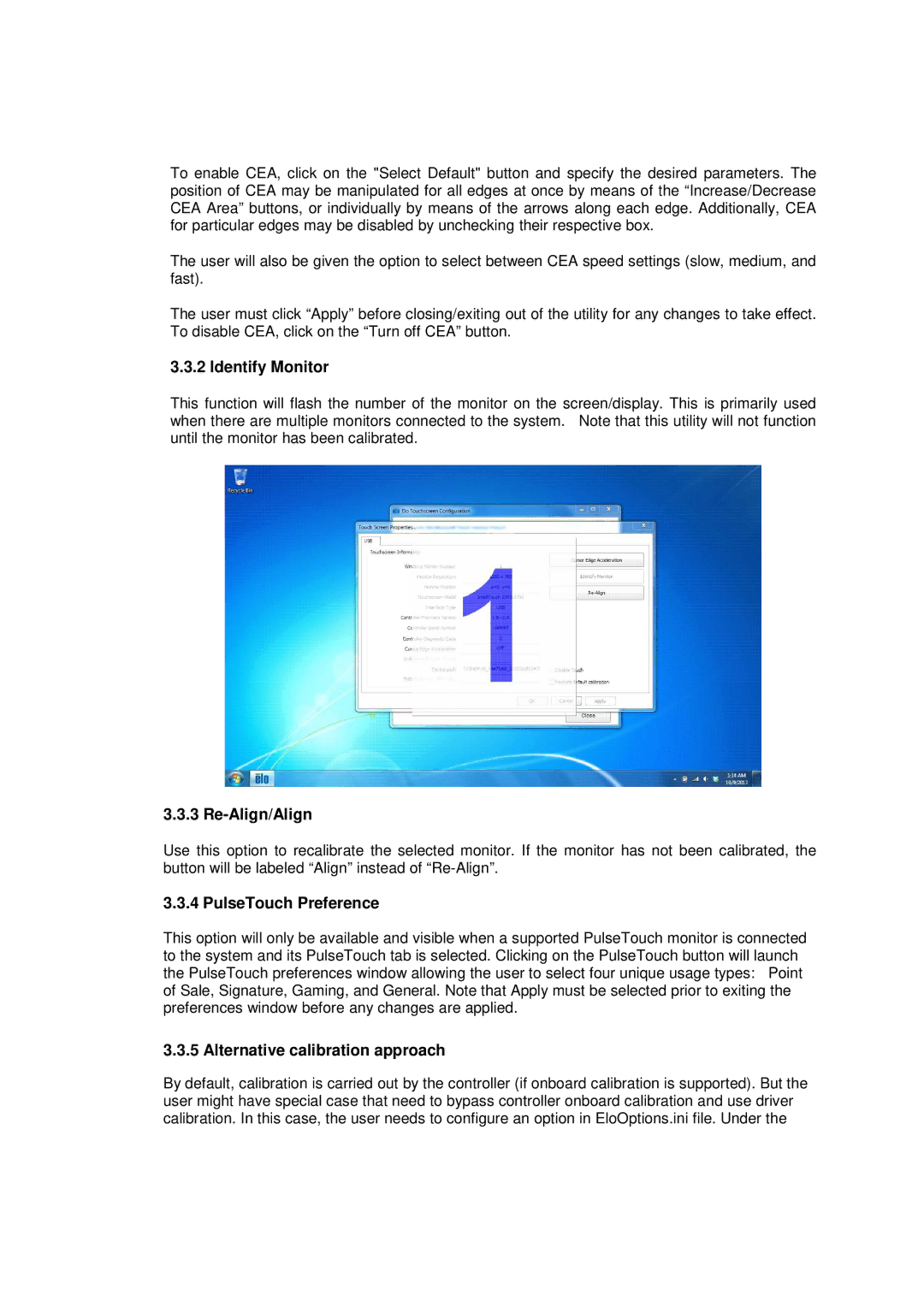6.3.0 specifications
Elo TouchSystems has long been recognized as a leader in the touch technology industry, and the release of version 6.3.0 further solidifies that reputation. This latest iteration integrates multiple enhancements and features aimed at improving user experience and operational efficiency, making it a go-to solution for a variety of applications.One of the standout features of Elo TouchSystems 6.3.0 is its improved touch response capability. The software now supports advanced multi-touch functionality, allowing users to interact with the screen using multiple fingers. This is particularly beneficial for applications that require gesture controls, such as pinch-to-zoom and swipe actions. The enhanced touch sensitivity also reduces latency, providing a more seamless and intuitive user experience.
In addition to multi-touch support, version 6.3.0 includes compatibility with a wider range of operating systems. This ensures that users can deploy Elo touchscreens in various environments, whether it's in retail, healthcare, or industrial settings. The software has been optimized for seamless integration with Windows, Linux, and Android, allowing businesses the flexibility to choose their preferred platform.
Security and performance are two critical areas that have received significant attention in this update. Elo TouchSystems 6.3.0 offers enhanced security features to protect sensitive data and limit access to unauthorized users. This is achieved through advanced encryption protocols and support for secure connections, providing peace of mind for enterprises handling confidential information.
The software also introduces improved diagnostics and customer support tools, empowering users to troubleshoot and resolve issues more efficiently. With enhanced logging capabilities, system administrators can easily track touch events and identify any anomalies, significantly reducing downtime and maintenance costs.
Finally, the overall user interface has been refined for better accessibility and ease of use. The new layout provides clearer navigation options, making it simple for both novice and experienced users to operate the system effectively. With a focus on enhancing the user experience, Elo TouchSystems 6.3.0 sets a new standard for touch technology solutions, ensuring that businesses can leverage the full potential of their touch-enabled devices.
With its robust feature set, compatibility, enhanced security measures, and user-friendly interface, Elo TouchSystems 6.3.0 is poised to meet the evolving needs of industries looking to harness the power of touch technology.