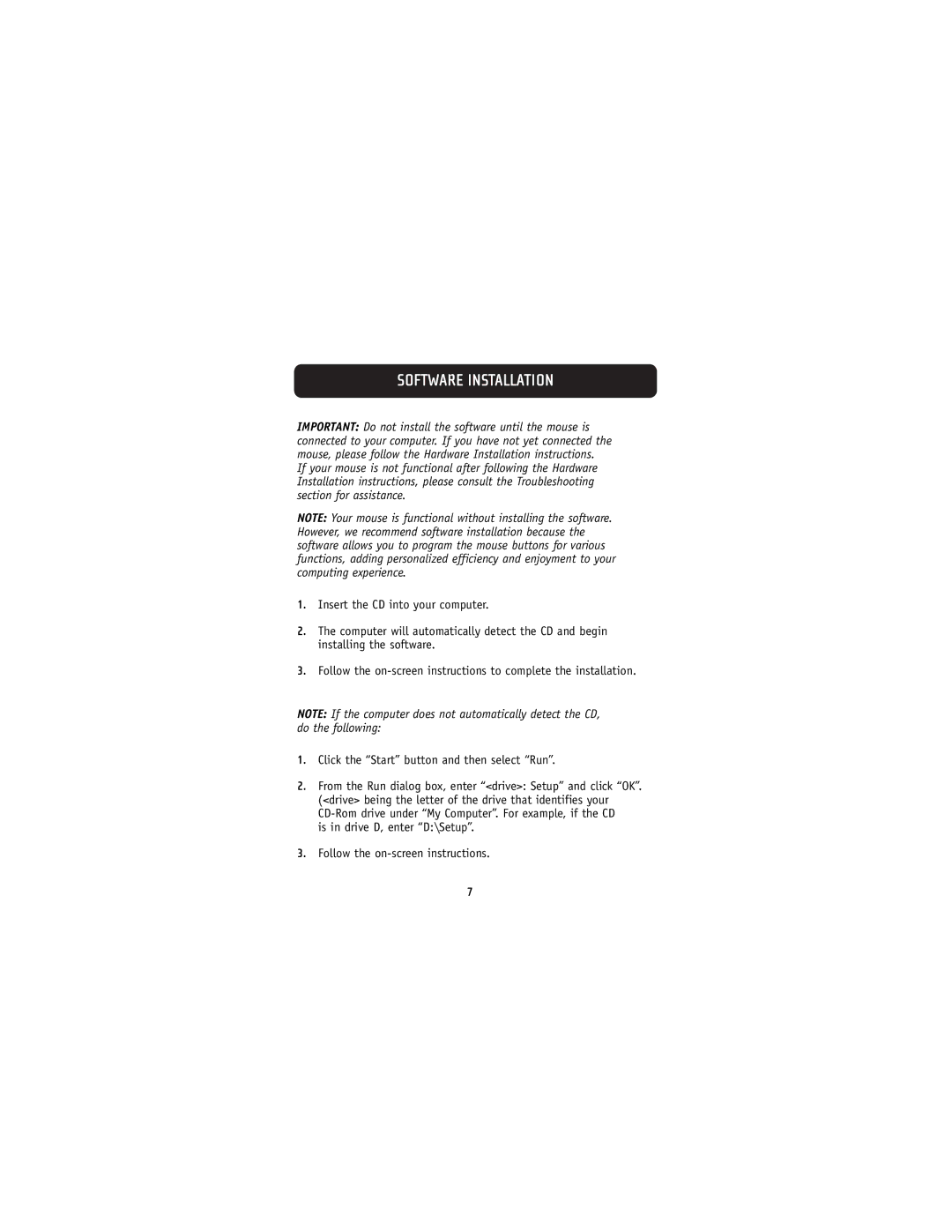SOFTWARE INSTALLATION
IMPORTANT: Do not install the software until the mouse is connected to your computer. If you have not yet connected the mouse, please follow the Hardware Installation instructions.
If your mouse is not functional after following the Hardware Installation instructions, please consult the Troubleshooting section for assistance.
NOTE: Your mouse is functional without installing the software. However, we recommend software installation because the software allows you to program the mouse buttons for various functions, adding personalized efficiency and enjoyment to your computing experience.
1.Insert the CD into your computer.
2.The computer will automatically detect the CD and begin installing the software.
3.Follow the
NOTE: If the computer does not automatically detect the CD, do the following:
1.Click the “Start” button and then select “Run”.
2.From the Run dialog box, enter “<drive>: Setup” and click “OK”. (<drive> being the letter of the drive that identifies your
is in drive D, enter “D:\Setup”.
3.Follow the
7