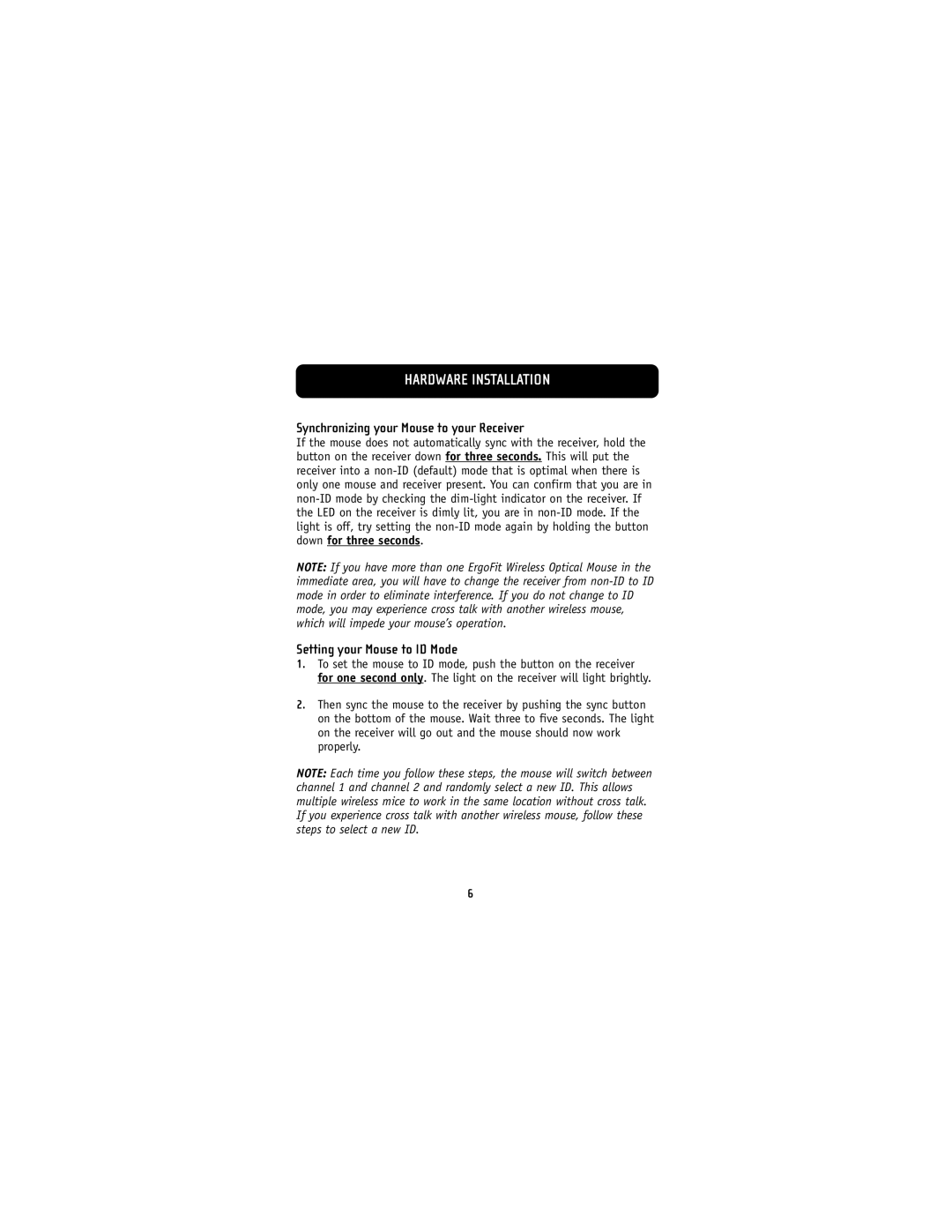HARDWARE INSTALLATION
Synchronizing your Mouse to your Receiver
If the mouse does not automatically sync with the receiver, hold the button on the receiver down for three seconds. This will put the receiver into a
NOTE: If you have more than one ErgoFit Wireless Optical Mouse in the immediate area, you will have to change the receiver from
Setting your Mouse to ID Mode
1.To set the mouse to ID mode, push the button on the receiver for one second only. The light on the receiver will light brightly.
2.Then sync the mouse to the receiver by pushing the sync button on the bottom of the mouse. Wait three to five seconds. The light on the receiver will go out and the mouse should now work properly.
NOTE: Each time you follow these steps, the mouse will switch between channel 1 and channel 2 and randomly select a new ID. This allows multiple wireless mice to work in the same location without cross talk. If you experience cross talk with another wireless mouse, follow these steps to select a new ID.
6