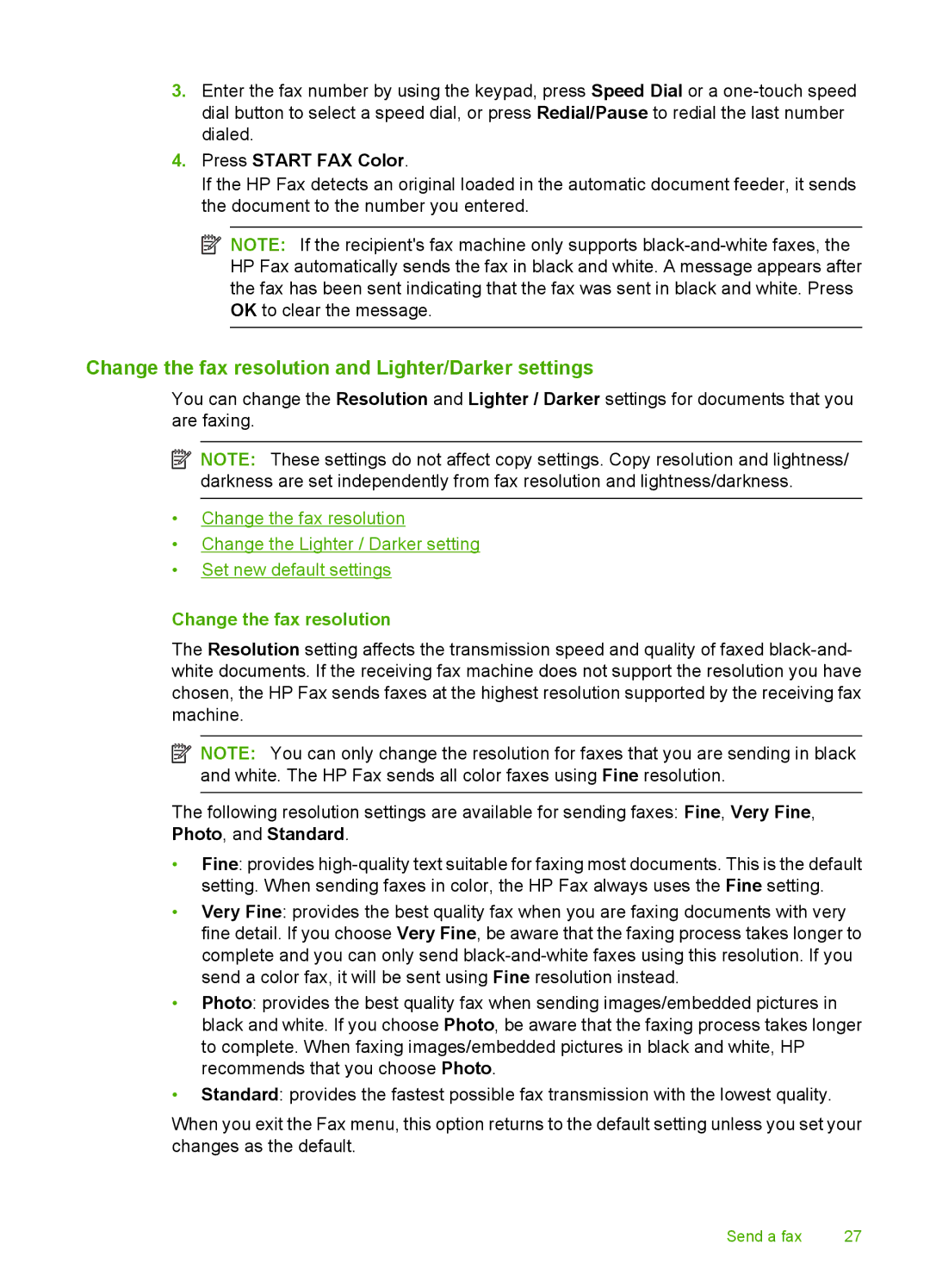3.Enter the fax number by using the keypad, press Speed Dial or a
4.Press START FAX Color.
If the HP Fax detects an original loaded in the automatic document feeder, it sends the document to the number you entered.
![]() NOTE: If the recipient's fax machine only supports
NOTE: If the recipient's fax machine only supports
Change the fax resolution and Lighter/Darker settings
You can change the Resolution and Lighter / Darker settings for documents that you are faxing.
![]() NOTE: These settings do not affect copy settings. Copy resolution and lightness/ darkness are set independently from fax resolution and lightness/darkness.
NOTE: These settings do not affect copy settings. Copy resolution and lightness/ darkness are set independently from fax resolution and lightness/darkness.
•Change the fax resolution
•Change the Lighter / Darker setting
•Set new default settings
Change the fax resolution
The Resolution setting affects the transmission speed and quality of faxed
![]() NOTE: You can only change the resolution for faxes that you are sending in black and white. The HP Fax sends all color faxes using Fine resolution.
NOTE: You can only change the resolution for faxes that you are sending in black and white. The HP Fax sends all color faxes using Fine resolution.
The following resolution settings are available for sending faxes: Fine, Very Fine, Photo, and Standard.
•Fine: provides
•Very Fine: provides the best quality fax when you are faxing documents with very fine detail. If you choose Very Fine, be aware that the faxing process takes longer to complete and you can only send
•Photo: provides the best quality fax when sending images/embedded pictures in black and white. If you choose Photo, be aware that the faxing process takes longer to complete. When faxing images/embedded pictures in black and white, HP recommends that you choose Photo.
•Standard: provides the fastest possible fax transmission with the lowest quality.
When you exit the Fax menu, this option returns to the default setting unless you set your changes as the default.
Send a fax | 27 |