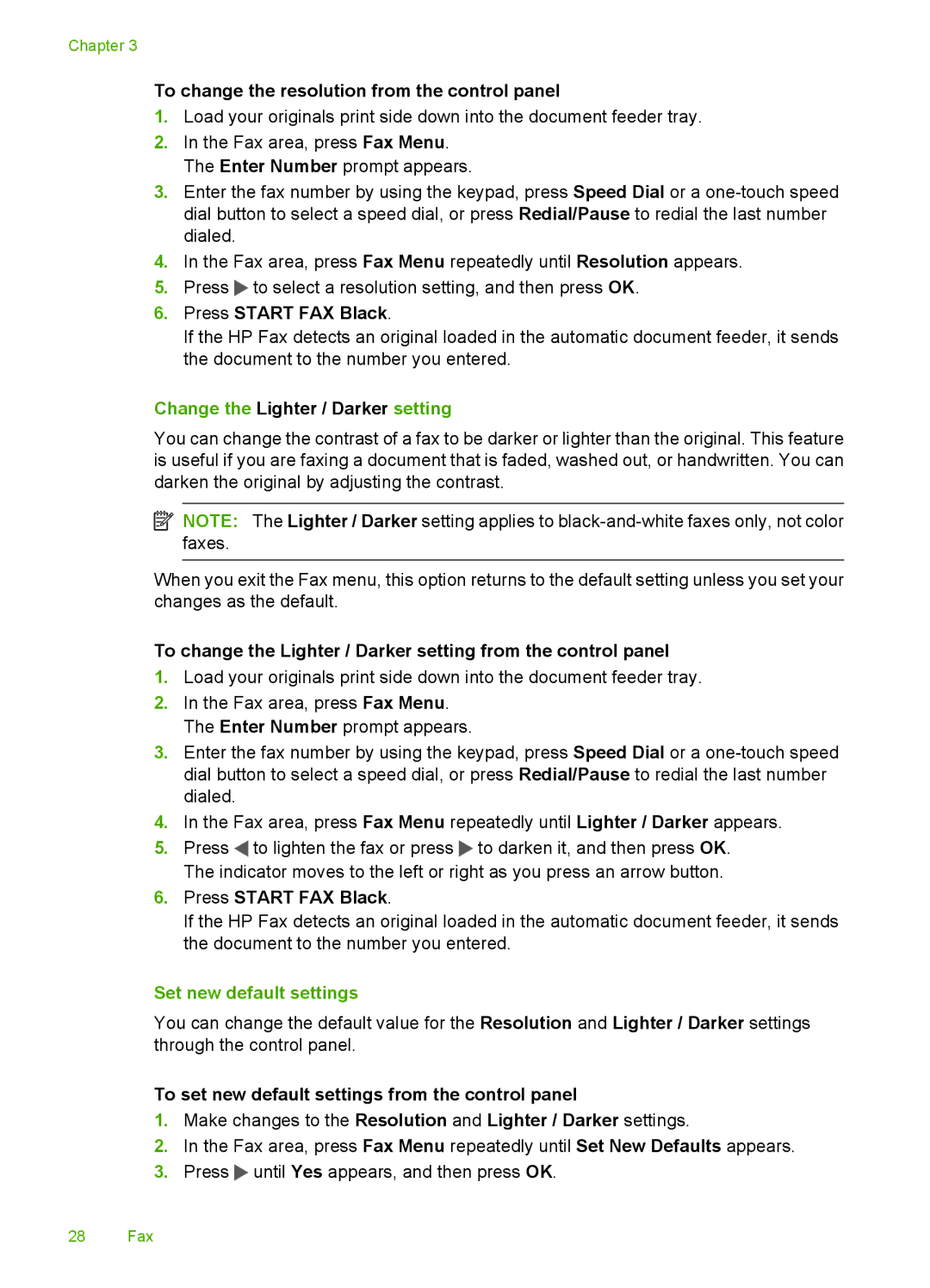Chapter 3
To change the resolution from the control panel
1.Load your originals print side down into the document feeder tray.
2.In the Fax area, press Fax Menu. The Enter Number prompt appears.
3.Enter the fax number by using the keypad, press Speed Dial or a
4.In the Fax area, press Fax Menu repeatedly until Resolution appears.
5.Press ![]() to select a resolution setting, and then press OK.
to select a resolution setting, and then press OK.
6.Press START FAX Black.
If the HP Fax detects an original loaded in the automatic document feeder, it sends the document to the number you entered.
Change the Lighter / Darker setting
You can change the contrast of a fax to be darker or lighter than the original. This feature is useful if you are faxing a document that is faded, washed out, or handwritten. You can darken the original by adjusting the contrast.
![]() NOTE: The Lighter / Darker setting applies to
NOTE: The Lighter / Darker setting applies to
When you exit the Fax menu, this option returns to the default setting unless you set your changes as the default.
To change the Lighter / Darker setting from the control panel
1.Load your originals print side down into the document feeder tray.
2.In the Fax area, press Fax Menu. The Enter Number prompt appears.
3.Enter the fax number by using the keypad, press Speed Dial or a
4.In the Fax area, press Fax Menu repeatedly until Lighter / Darker appears.
5.Press ![]() to lighten the fax or press
to lighten the fax or press ![]() to darken it, and then press OK. The indicator moves to the left or right as you press an arrow button.
to darken it, and then press OK. The indicator moves to the left or right as you press an arrow button.
6.Press START FAX Black.
If the HP Fax detects an original loaded in the automatic document feeder, it sends the document to the number you entered.
Set new default settings
You can change the default value for the Resolution and Lighter / Darker settings through the control panel.
To set new default settings from the control panel
1.Make changes to the Resolution and Lighter / Darker settings.
2.In the Fax area, press Fax Menu repeatedly until Set New Defaults appears.
3.Press ![]() until Yes appears, and then press OK.
until Yes appears, and then press OK.
28 Fax