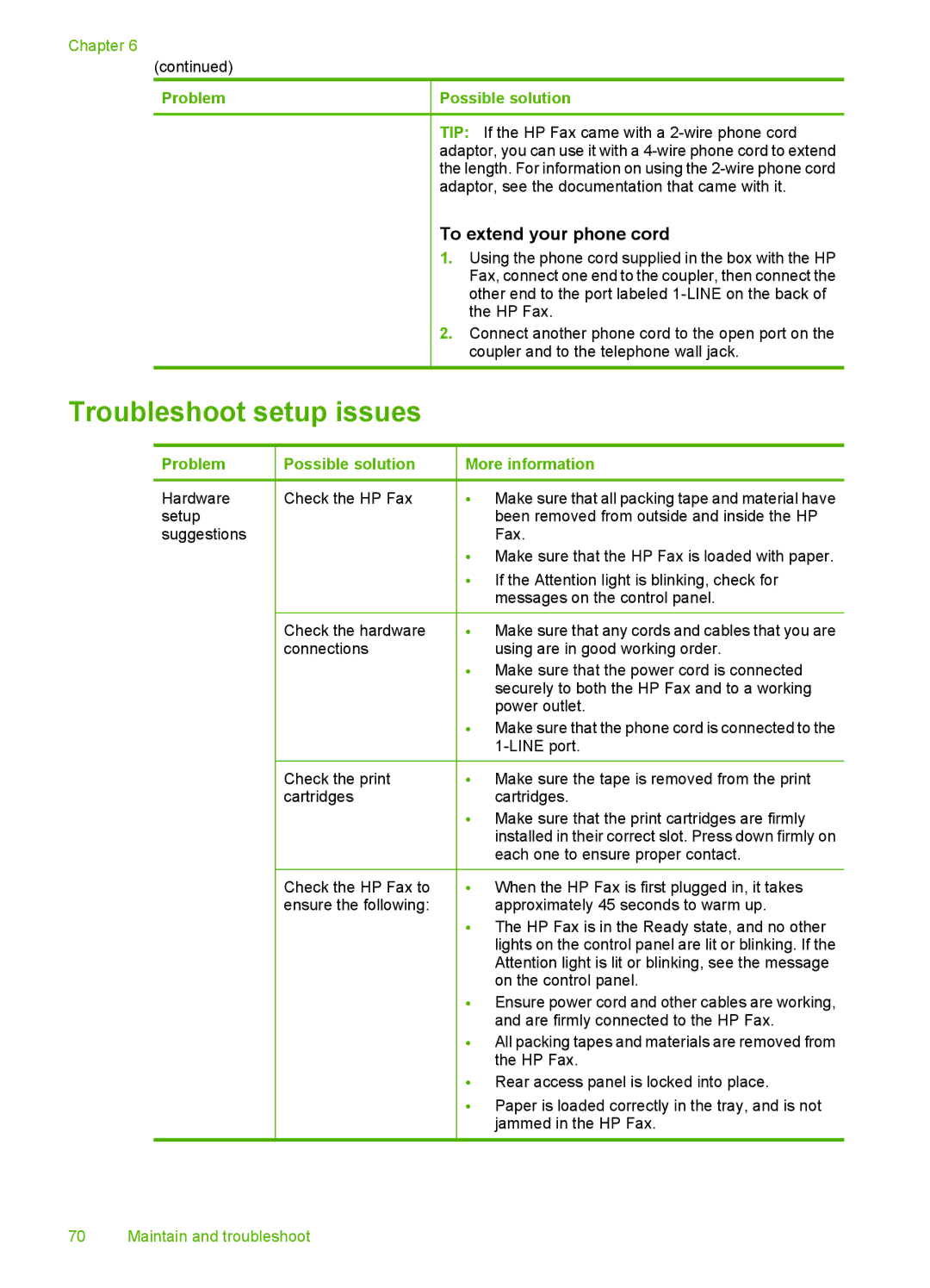Chapter 6
(continued)
Problem
Possible solution
TIP: If the HP Fax came with a
To extend your phone cord
1.Using the phone cord supplied in the box with the HP Fax, connect one end to the coupler, then connect the other end to the port labeled
2.Connect another phone cord to the open port on the coupler and to the telephone wall jack.
Troubleshoot setup issues
Problem
Hardware setup suggestions
Possible solution
Check the HP Fax
Check the hardware connections
Check the print cartridges
Check the HP Fax to ensure the following:
More information
•Make sure that all packing tape and material have been removed from outside and inside the HP Fax.
•Make sure that the HP Fax is loaded with paper.
•If the Attention light is blinking, check for messages on the control panel.
•Make sure that any cords and cables that you are using are in good working order.
•Make sure that the power cord is connected securely to both the HP Fax and to a working power outlet.
•Make sure that the phone cord is connected to the
•Make sure the tape is removed from the print cartridges.
•Make sure that the print cartridges are firmly installed in their correct slot. Press down firmly on each one to ensure proper contact.
•When the HP Fax is first plugged in, it takes approximately 45 seconds to warm up.
•The HP Fax is in the Ready state, and no other lights on the control panel are lit or blinking. If the Attention light is lit or blinking, see the message on the control panel.
•Ensure power cord and other cables are working, and are firmly connected to the HP Fax.
•All packing tapes and materials are removed from the HP Fax.
•Rear access panel is locked into place.
•Paper is loaded correctly in the tray, and is not jammed in the HP Fax.
70 Maintain and troubleshoot