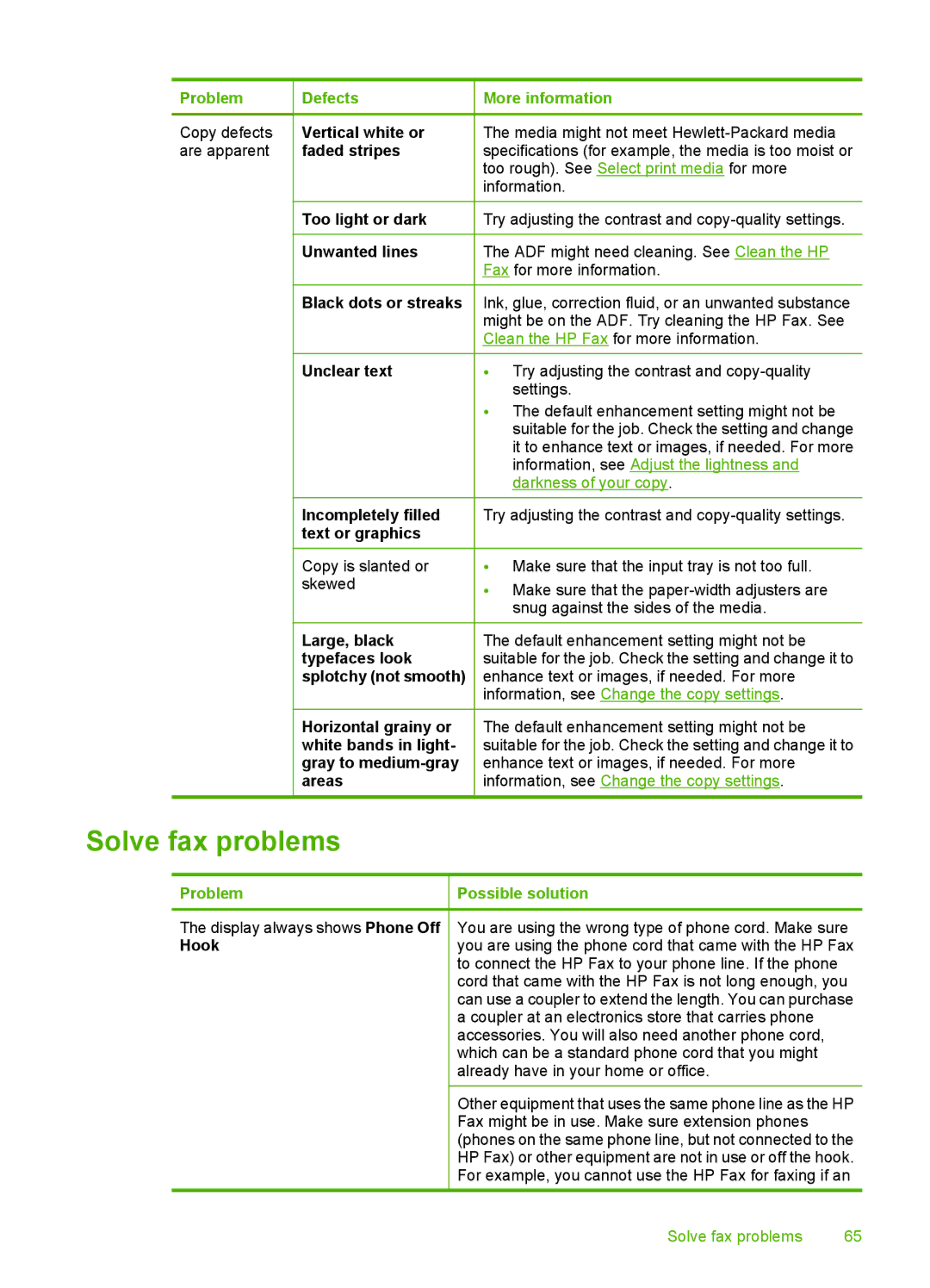Problem
Copy defects are apparent
Defects
Vertical white or faded stripes
Too light or dark
Unwanted lines
Black dots or streaks
Unclear text
Incompletely filled text or graphics
Copy is slanted or skewed
Large, black typefaces look splotchy (not smooth)
Horizontal grainy or white bands in light- gray to
More information
The media might not meet
Try adjusting the contrast and
The ADF might need cleaning. See Clean the HP Fax for more information.
Ink, glue, correction fluid, or an unwanted substance might be on the ADF. Try cleaning the HP Fax. See Clean the HP Fax for more information.
•Try adjusting the contrast and
•The default enhancement setting might not be suitable for the job. Check the setting and change it to enhance text or images, if needed. For more information, see Adjust the lightness and darkness of your copy.
Try adjusting the contrast and
•Make sure that the input tray is not too full.
•Make sure that the
The default enhancement setting might not be suitable for the job. Check the setting and change it to enhance text or images, if needed. For more information, see Change the copy settings.
The default enhancement setting might not be suitable for the job. Check the setting and change it to enhance text or images, if needed. For more information, see Change the copy settings.
Solve fax problems
Problem
The display always shows Phone Off
Hook
Possible solution
You are using the wrong type of phone cord. Make sure you are using the phone cord that came with the HP Fax to connect the HP Fax to your phone line. If the phone cord that came with the HP Fax is not long enough, you can use a coupler to extend the length. You can purchase a coupler at an electronics store that carries phone accessories. You will also need another phone cord, which can be a standard phone cord that you might already have in your home or office.
Other equipment that uses the same phone line as the HP Fax might be in use. Make sure extension phones (phones on the same phone line, but not connected to the HP Fax) or other equipment are not in use or off the hook. For example, you cannot use the HP Fax for faxing if an
Solve fax problems | 65 |