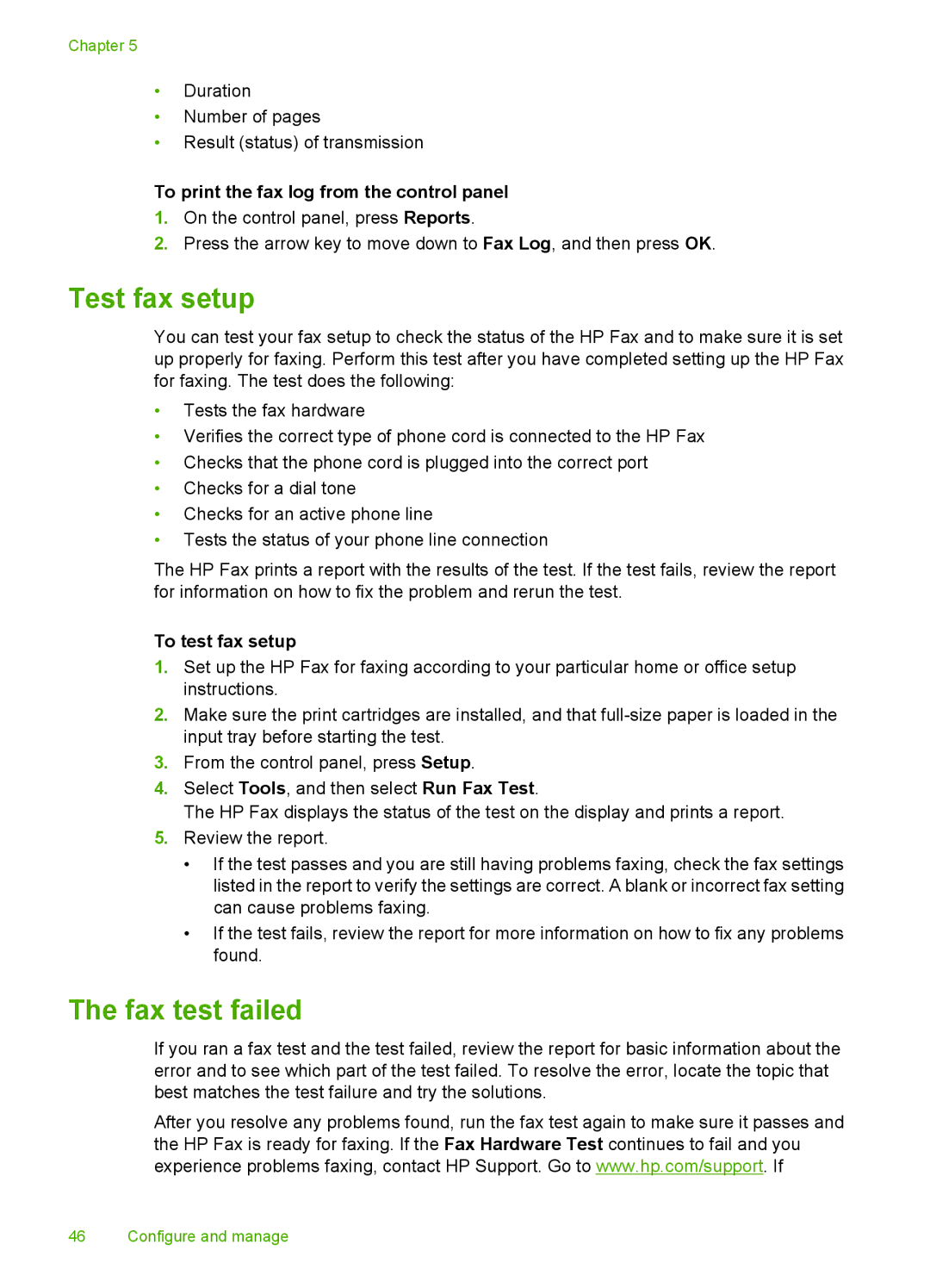Chapter 5
•Duration
•Number of pages
•Result (status) of transmission
To print the fax log from the control panel
1.On the control panel, press Reports.
2.Press the arrow key to move down to Fax Log, and then press OK.
Test fax setup
You can test your fax setup to check the status of the HP Fax and to make sure it is set up properly for faxing. Perform this test after you have completed setting up the HP Fax for faxing. The test does the following:
•Tests the fax hardware
•Verifies the correct type of phone cord is connected to the HP Fax
•Checks that the phone cord is plugged into the correct port
•Checks for a dial tone
•Checks for an active phone line
•Tests the status of your phone line connection
The HP Fax prints a report with the results of the test. If the test fails, review the report for information on how to fix the problem and rerun the test.
To test fax setup
1.Set up the HP Fax for faxing according to your particular home or office setup instructions.
2.Make sure the print cartridges are installed, and that
3.From the control panel, press Setup.
4.Select Tools, and then select Run Fax Test.
The HP Fax displays the status of the test on the display and prints a report.
5.Review the report.
•If the test passes and you are still having problems faxing, check the fax settings listed in the report to verify the settings are correct. A blank or incorrect fax setting can cause problems faxing.
•If the test fails, review the report for more information on how to fix any problems found.
The fax test failed
If you ran a fax test and the test failed, review the report for basic information about the error and to see which part of the test failed. To resolve the error, locate the topic that best matches the test failure and try the solutions.
After you resolve any problems found, run the fax test again to make sure it passes and the HP Fax is ready for faxing. If the Fax Hardware Test continues to fail and you experience problems faxing, contact HP Support. Go to www.hp.com/support. If